How to Secure Files and Folders in Windows 11/10
To help you protect some confidential folders or data that cannot be revealed, Windows 11/10 offers a free file encryption scheme. Windows 11/10 allows you to protect documents and files in password-protected folders. This means that anyone trying to access your data will need a password to view files in that folder lock. Before setting up a Windows 11/10 folder lock, please note the following tips to prevent forgetting or losing your password.
1. Please write down your password and keep it in a safe place.
2. Copy the file on an external hard drive so you can access it even if you lose your password.
3. Do not create passwords with spaces.
How to Password Protect Your Files and Folders in Windows 11/10
Follow these 6 steps to password protect data on Windows 11/10:
Step 1: Select your folder by right-clicking on the folder containing all the files you want to protect.
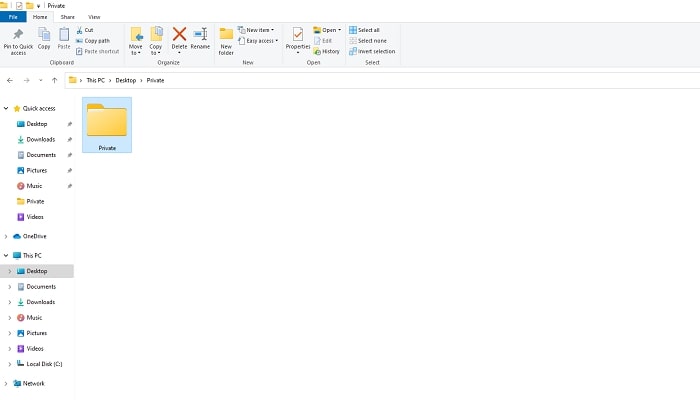
Step 2: Select Properties from the drop-down menu.
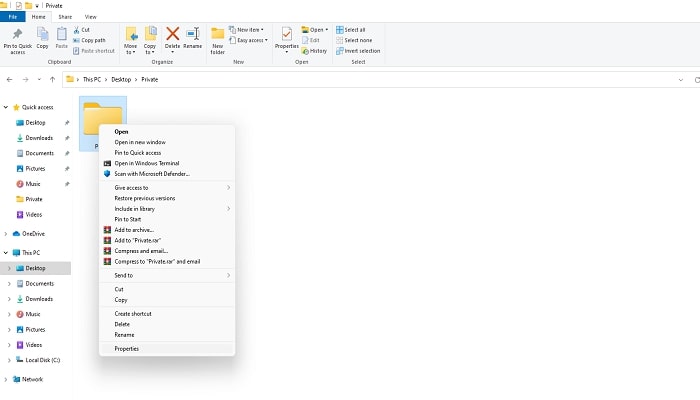
Step 3: With the general tab open, right-click the Advanced button.
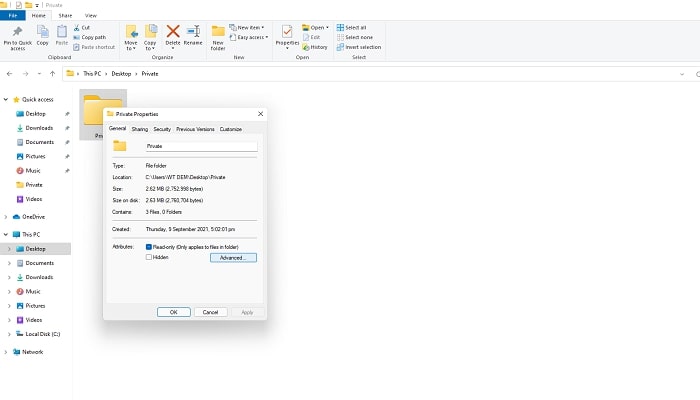
Step 4: At the bottom of the advanced properties menu, select Encrypt content to protect data, and then press OK.
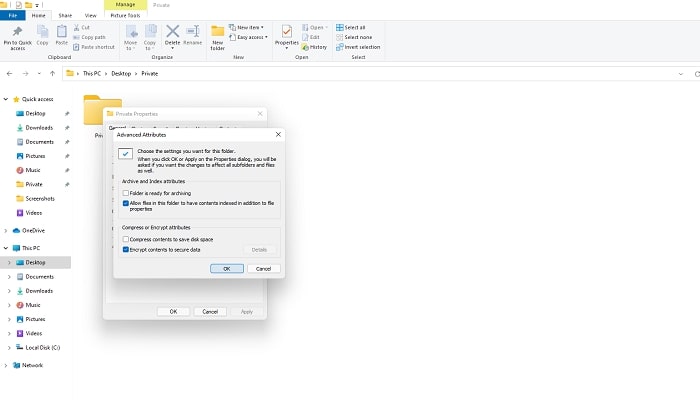
Step 5: Go back to the main window and select "Apply".
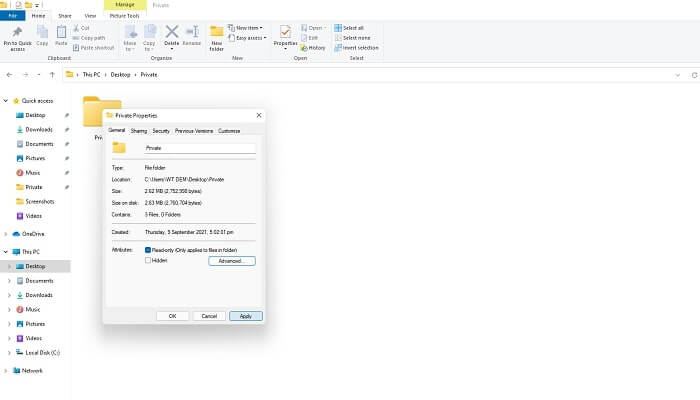
Step 6: You will receive a notification that you can create a backup of your file encryption key. Click "Back Up Now" and create a removable backup of your encrypted data.

3 Ways to Fix the issue "No Access to Folder Security" in Windows 11/10
Forgot the password for Folder Lock on your computer and can't access your encrypted important files and folders? We have listed three solutions for you to unlock and access all your data in Windows 11/10/8.1/8/7/XP/Vista.
1. Use Folder Security Alternative to Password-protect Files and Folder in Windows 11/10
To protect your sensitive data, you need software that is more secure than Windows security technology. IUWEsoft Password Protect Folder Pro is a powerful file, folder and drive password protection software, you can lock, encrypt, hide and disguise target files, folders, hard drive and external portable storage devices like SD Card, USB flash drive, Pen drive, external hard drive and so on.
Step 1: Start IUWEsoft Password Protect Folder Pro, enter a valid email address and registration code to register.
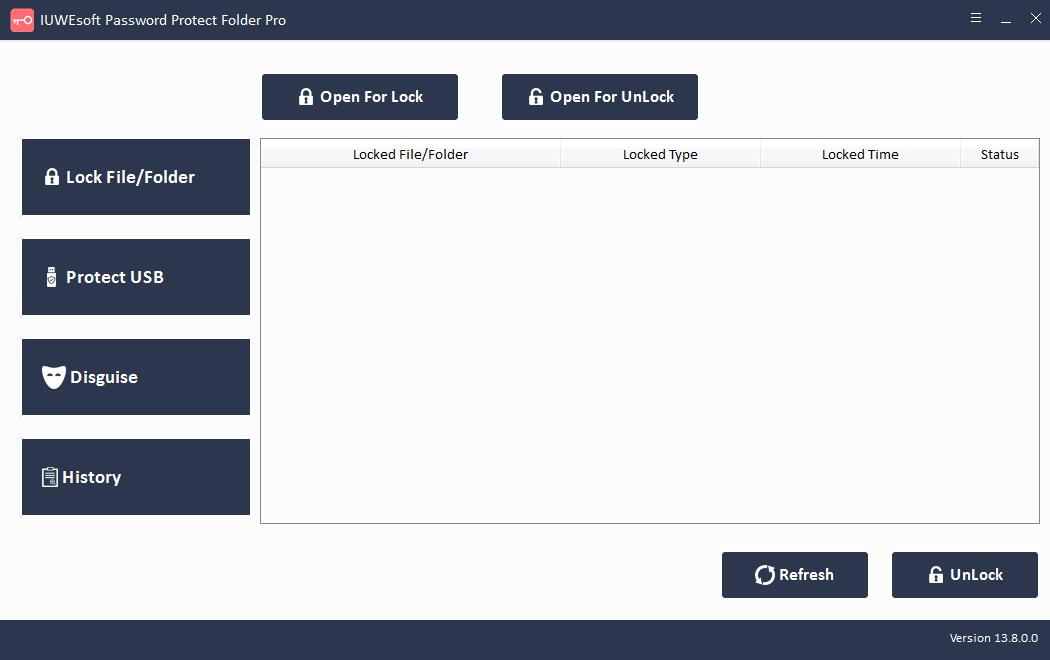
Step 2: Click "Lock File/Folder" or "Protect USB" to encrypt files, folders or drives.
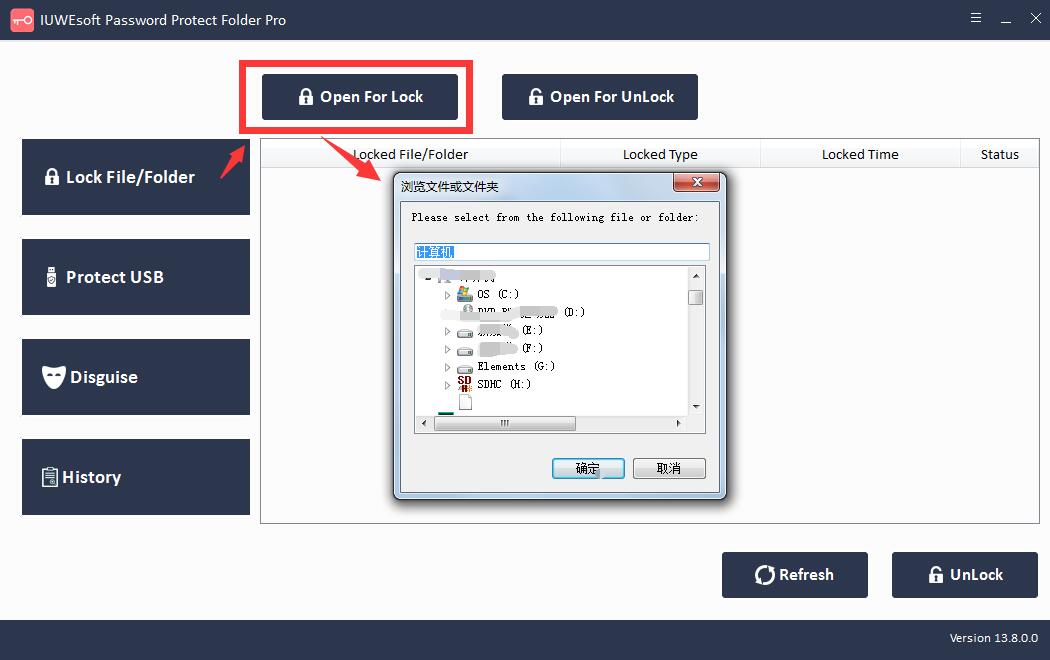
Step 3: Select the file or driver, select lock type, input and confirm your password and click "Lock" button.
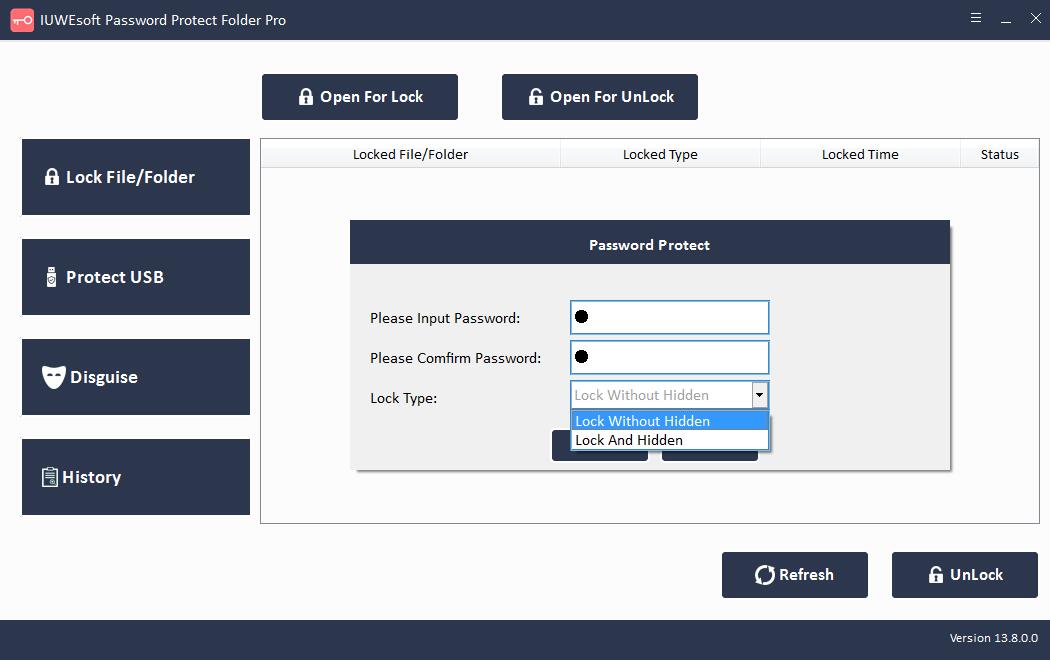
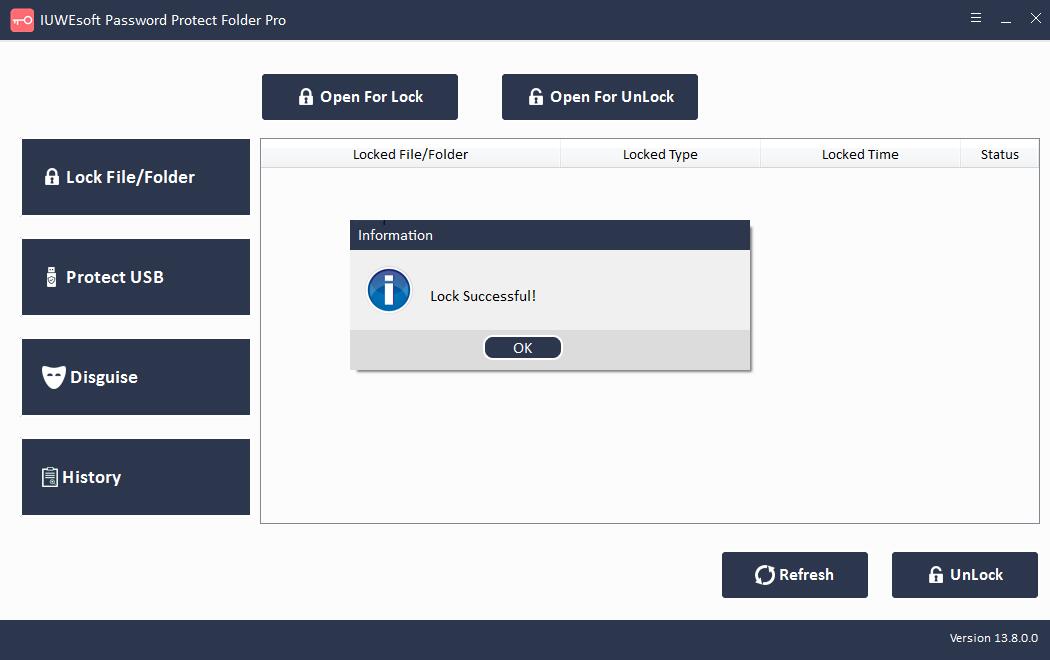
2. Use the Local Group Policy Editor to restore security settings
Step 1: Click Start to open the menu.
Step 2: Open the Local Group Policy Editor console by searching for gpedit.msc.
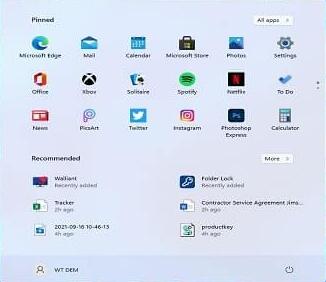
Step 3: Click Computer Configuration, then click Administrative Templates, and then click All Settings.
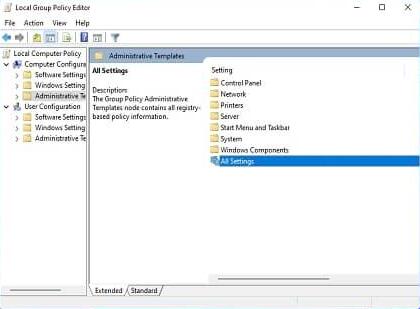
Step 4: Sort and view all enabled and disabled settings from the Status Column Header.
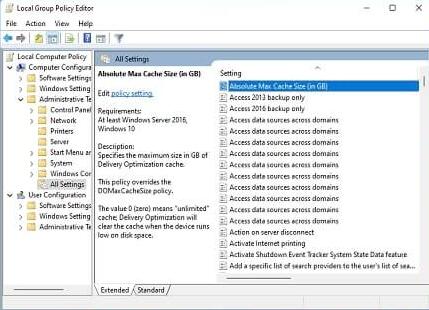
Step 5: Left-click or double-click the policy you modified earlier.

Step 6: Click on the "Not Configured" option, select "Apply", now click "OK".

3. Use Registry Editor to Set Folder Security
Registry Editor is a tool that allows authorized users to view the Windows registry and make subsequent changes. You can use Registry Editor to uninstall any tool that password protects your folders. Take the Folder Lock example to see how to access a folder locked with this tool:
Step 1: Click Start and open the Run dialog or press win+R from the keyboard and open the Run dialog.
Step 2: Type Regedit in the Run dialog and press OK. A pop-up dialog will open asking you for permission to run the Registry Editor.
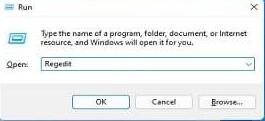
Step 3: After opening the Registry Editor, go to HKEY_CURRENT_USER/SOFTWARE/NewSoftware's/Folder Lock/Uninstall.
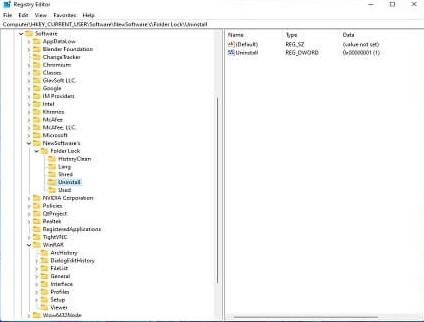
Step 4: Change the value from "1" to "0" by double clicking on Uninstall, now select "OK".

Step 5: Close Registry Editor and end all running tasks, applications and programs from Task Manager. Now find Folder Locker from Apps and Features and click Uninstall.


