[Solved] 2 Free Ways: How to Encrypt Files in OneDrive
OneDrive is an internet-based storage platform. Anyone with a Microsoft account can get free OneDrive storage. Microsoft offers 5 GB of free OneDrive space. Microsoft provides two-factor authentication security and many other features to protect OneDrive users' data. OneDrive Personal Vault is a secure area in OneDrive that you can access with solid authentication or authentication (like facial recognition, fingerprint, PIN, etc.). It's your personal space on OneDrive and you can't share it with anyone.
1. How to encrypt files in OneDrive with Personal Vault
Step 1: Launch the OneDrive folder > click the "More" button and navigate to the Personal Vault folder.
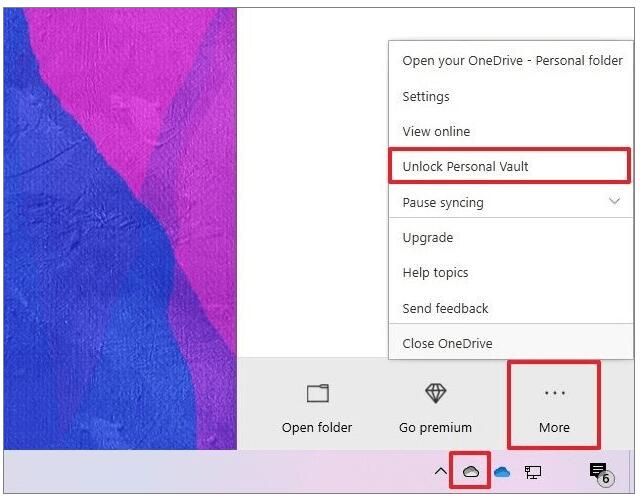
Step 2: First-time users need to add User Account Control authorization to enable Personal Vault.
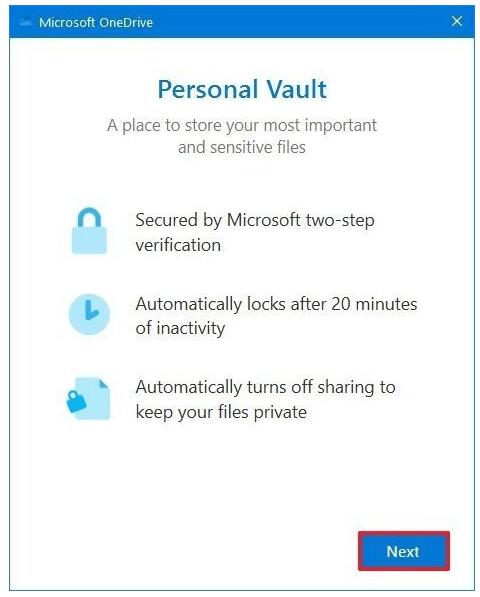
Step 3: Click the "Allow" button to complete the setup process.
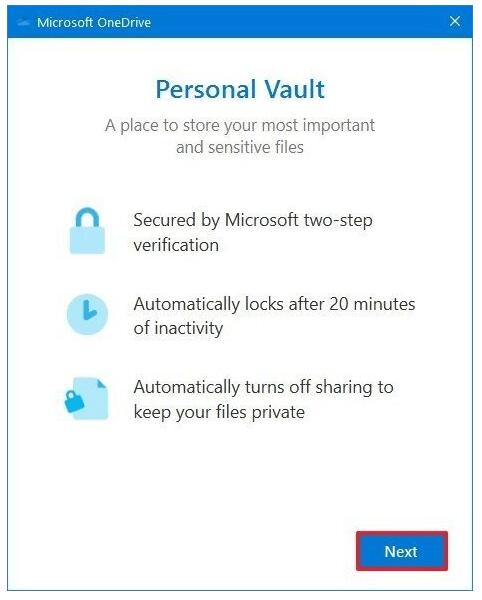
Step 4: Confirm your Microsoft account password, click the Sign in button and follow the on-screen instructions.
Step 5: Add the file to your Personal Vault folder. Once the folder is locked, you will be prompted for the authentication settings, the ones you choose to open the folder.
2. How to use WinRAR software to encrypt files before storing to OneDrive
Using professional free encryption software, you can encrypt your files before storing them on OneDrive. You can use WINRAR to compress and encrypt important files and folders, and then upload the encrypted files to OneDrive.
3 Steps to Encrypt Files with WinRAR Software before Storing in OneDrive
Step 1: Download and install WinRAR on your computer. After that, go to the folder you want to upload on OneDrive , right click on it and select the "Add to Archive" option.

Step 2: Select the "Set Password" option in the pop-up window.

Step 3: Enter the password and click "OK" to confirm the encryption and you can now upload the encrypted folder to your OneDrive.

