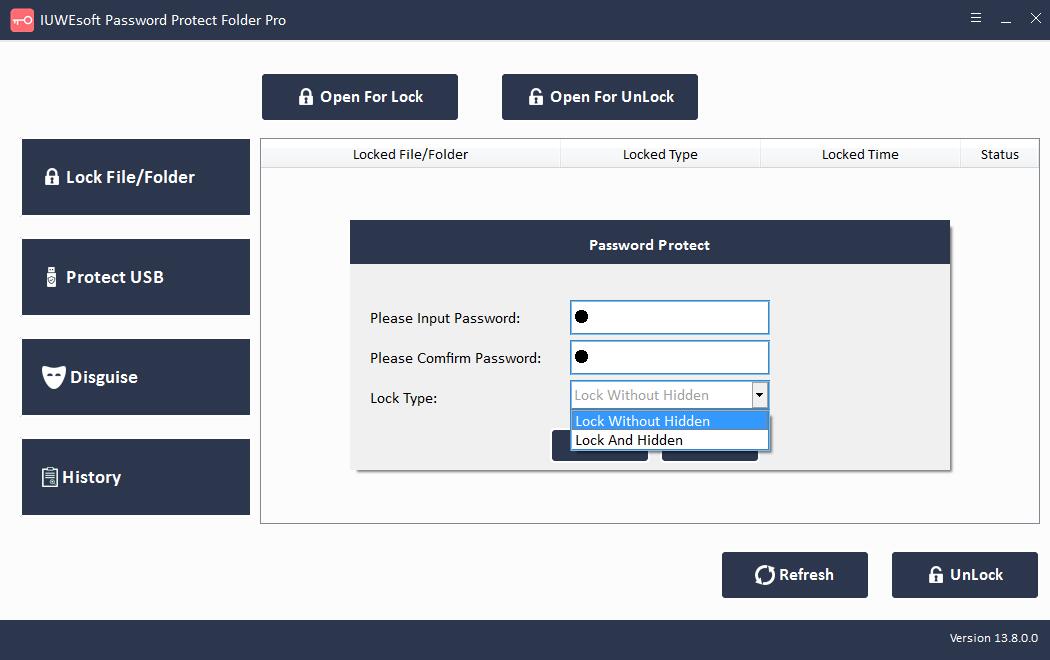Windows 10/11 için Dosya Dolabı Tam Sürümü Ücretsiz İndirin
Most of us are casual about the data we save on PCs, laptops, and external storage devices without even thinking about protecting them. This gives others access to your privacy, which could be accidentally deleted by friends or family, or even manipulated by others. Therefore, it is a good practice to protect your folder passwords to keep your data safe and sound. While you do have the option to hide folders in Windows operating systems, it's not useful because folders can be searched or unhidden. Therefore, those who want to password protect their data are forced to seek the help of third-party software. If you want to quickly secure all your files, there are some good apps you can use to encrypt them. For this we recommend the File Locker software for you.
File Locker for PC Review
File Locker for PC software supports Windows 11/10/8.1/8/7/XP/Vista. It can lock and hide your private files (photos, videos, documents, archives, audio files, etc.) /folders from local computer hard drive or external (USB) hard disk, completely invisible to anyone or any programs even under Windows Safe Mode. All hidden files are never shown in search results. File Locker allows you to password protect USB drives and portable storage devices (external hard drives, Pen drives, USB flash drives, SD cards, memory cards, digital cameras) from being accessed by others. You can also use File Locker to disguise folders, making it harder for unauthorized users to find your important files. For example you can disguise a folder as Recycle, Printer, Network Dialing or Network Neighborhood.
Windows 10/11 için Dosya Dolabı Tam Sürümü Ücretsiz İndirin
Easy File Locker ile Dosyalar/Klasörler Nasıl Kilitlenir?
Adım 1: File Locker yazılımını kurun ve başlatın, e-posta adresiniz ve kayıt kodunuzla kaydolun.
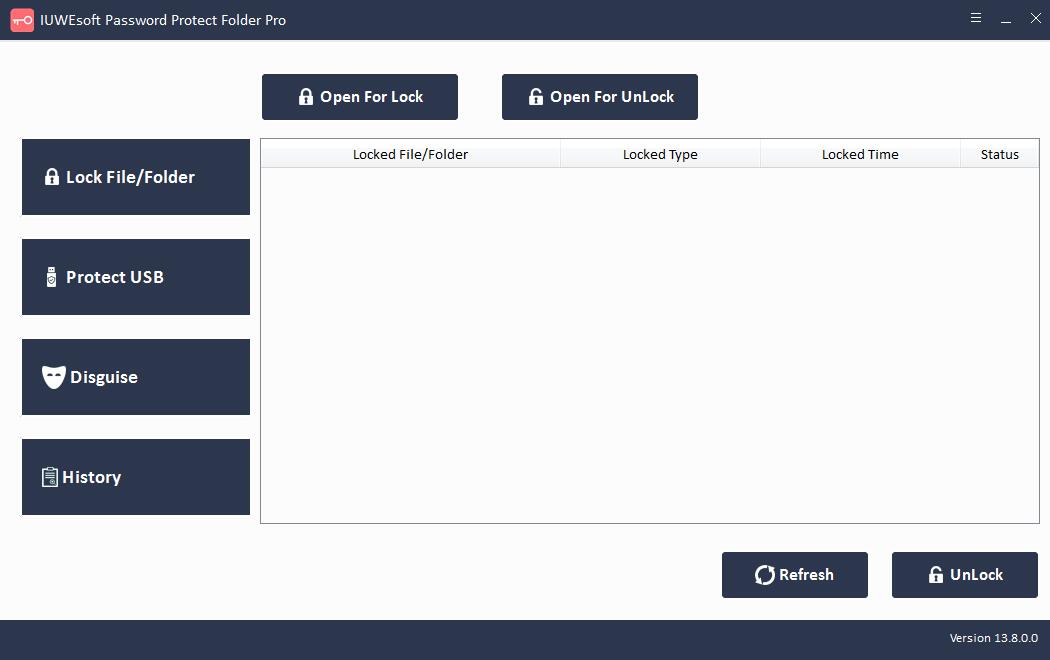
Adım 2: Sol kontrol paneli 3 şifreleme yöntemi sağlar: Dosyayı/Klasörü Kilitle/Gizle, Bilgisayarın sabit sürücüsünü koruyun veya USB sürücüsünü kilitleyin ve klasörü yerel bilgisayardan veya harici sabit sürücü, USB sürücü ve SD gibi çıkarılabilir depolama aygıtlarından gizleyin hafıza kartı. Geçmiş dizini, dosya yolu, işlem türü ve işlem süresi dahil olmak üzere tüm operasyonel etkinliklerinizi kaydeder. Örneğin, dosya veya klasörü kilitlemek için, "Dosyayı/Klasörü Kilitle" seçeneğine ve ardından bilgisayardan veya harici sürücüden bir dosya veya klasör seçmek için "Kilit için Aç" düğmesine tıklayabilirsiniz. Kilit tipini seçin (Gizli olmadan Kilitle veya Gizli ile Kilitle), şifreyi girin ve onaylayın ve ardından Kilitle düğmesine tıklayın. Ardından ana arayüzde kilitli dosya veya klasörü seçin ve ardından "Kilidi Aç" düğmesine tıklayın, dosya/klasörün kilidini açmak için şifreyi girin.