Top 12 Best Screen Recorder Software for Windows and Mac OS X
Searching for the best video recording software? To save you time, this article provides you with the most complete review of video screen recording software. From there, you can easily find the target screen recorder. The top 12 Best Screen Recorder Software for Windows and Mac OS X list includes top 4 truly free screen recorders without Watermark, top 4 Free Online Screen Recorders and top 4 Paid Screen Recorders.
Top 4 truly free screen recorders without Watermark
1. Free Any Screen Recorder 9.1.9
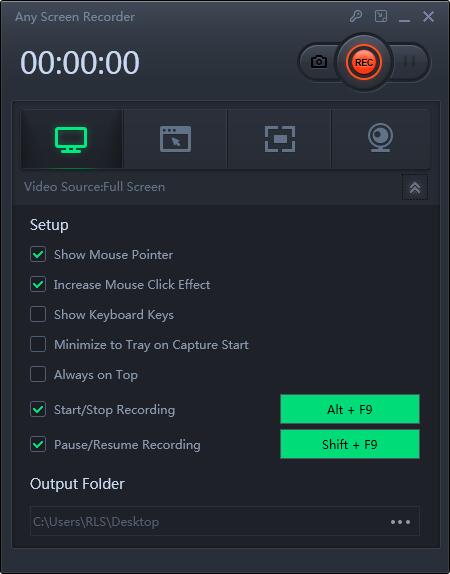
Free Any Screen Recorder 9.1.9 is the World's truly free screen recording software for Windows without watermark output and time limitation. Although it's free, it's fully covered for most of your needs. It is inferior to most of the paid software, you can record full screen, customize the size of the recording area, record specific running windows, video calls, etc. Free Any Screen Recorder can record all desktop activities smoothly and output AVI HD video format.
2. Free Screen Recorder 7.8.8.8
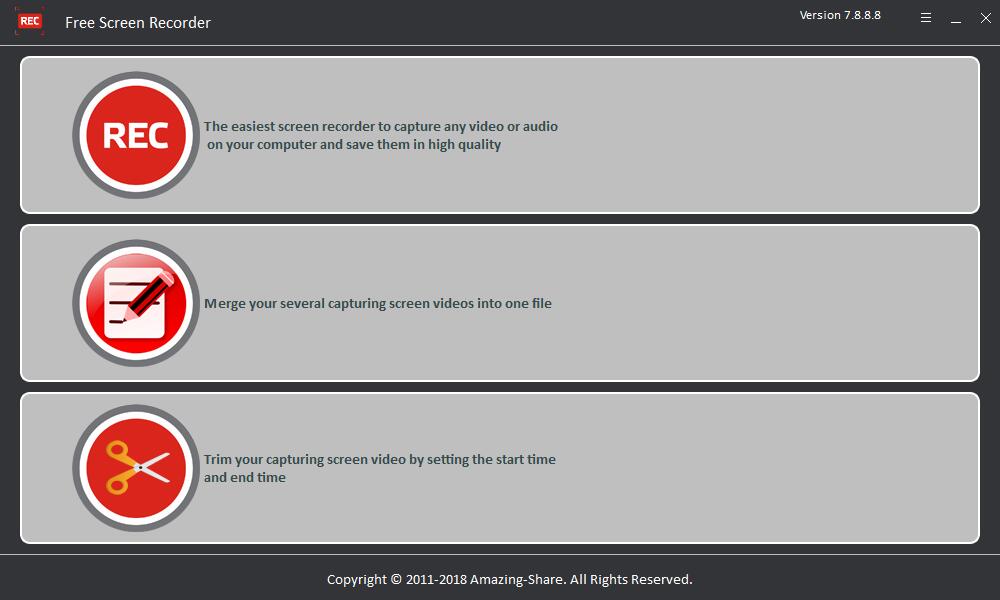
Developed by Amazing-Share, Free Screen Recorder 7.8.8.8 is free audio and video recording software for Windows and Mac users. Free Screen Recorder is very easy to use, the software provides full screen recording mode, and you can master it without any skill. After recording, you can cut and merge all recorded video files. If you just need a compact recording program, Free Screen Recorder 7.8.8.8 is a good choice.
3. OBS
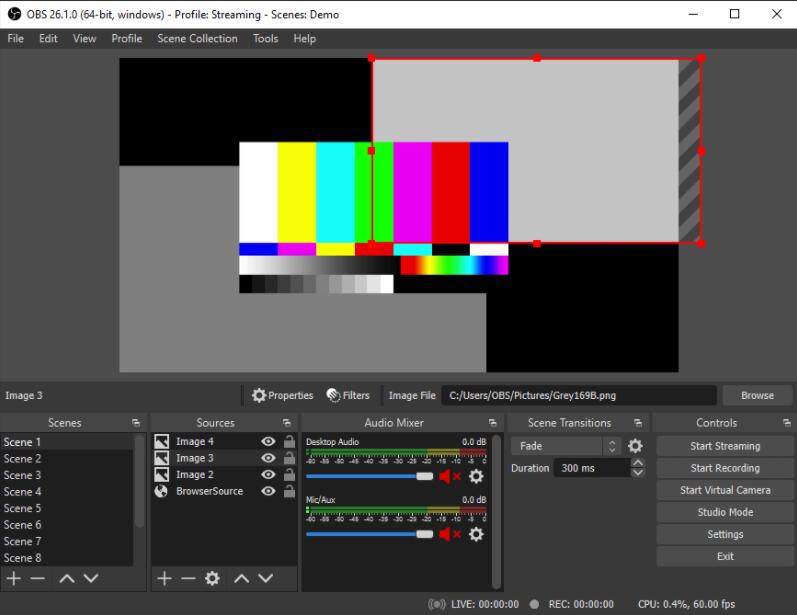
OBS is a free and open-source software for video recording and live streaming, which has most of the common functions you need when recording video, except for video editing. OBS is compatible with Windows, macOS and Linux and is fully functional on all 3 operating systems. You can capture views from computer screens, webcams, video grabbers, cameras, and even existing video and put them on one screen. What's more, OBS supports live streaming from YouTube, Twitch, Facebook, and more. It's the only best video recorder for YouTube Live that works great when recording gameplay. OBS setup is complicated. Unless you're a streaming expert, most of the menu setting options can seem overwhelming. Another thing to be aware of is that OBS may crash when you record a meeting or online class. Therefore, your computer equipment needs to be able to handle heavy multitasking.
4. QuickTime Player - Free Mac Screen Recorder
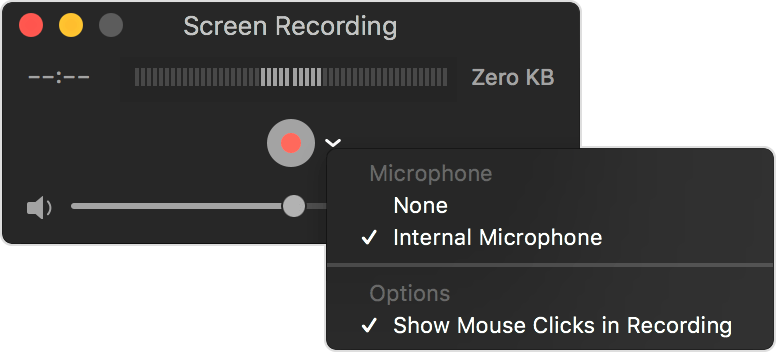
QuickTime Player is a built-in application on your Mac with video, screen, and audio recording capabilities. This app is only available on macOS; you don't need to download it. You can find it directly on your iMac, MacBook, Mac Pro, or other devices running macOS. It cannot be used to edit video or record screen and camera at the same time. The output video format is MOV, which means you need to convert the format to MP4 or play it with a player that supports MOV video.
Top 4 Free Online Screen Recorders
How can I record my screen with audio online? Many websites offer free online screen recording services. The only benefit of online screen recording is that you can record your screen without downloading and installing any programs. Is online screen recorder safe? We can't give you the exact answer, but it's mostly safe. We list 4 best online screen recording software for you.
1. iTop Free Online Screen Recorder
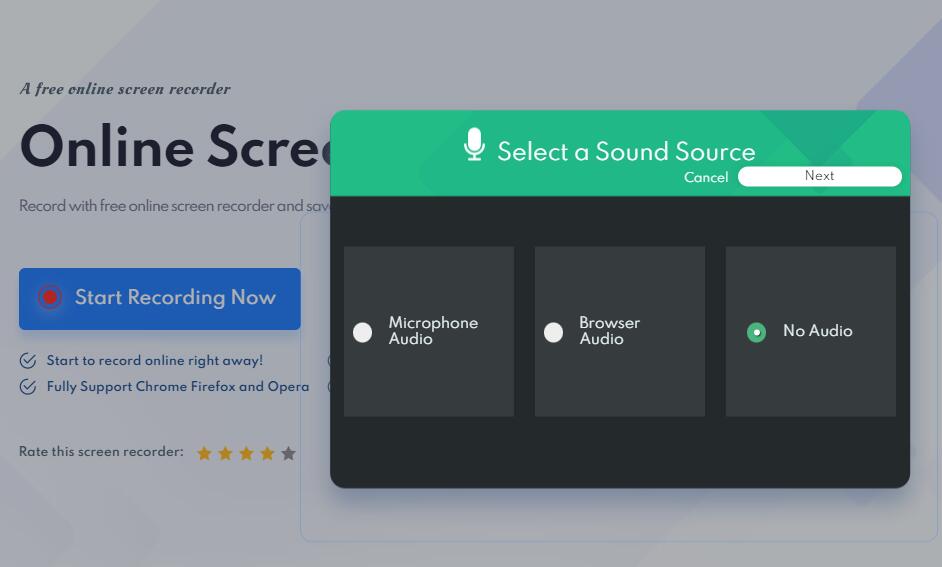
iTop Screen Recorder provides 2 screen recording methods, you can directly record the screen online, or you can download and install the program to record the screen offline. You can enjoy the online screen recording service for free without registering an account, iTop Free Online Screen Recorder supports browsers including Chrome Firefox and Opera.
2. Screen Capture Free Online Screen Recorder
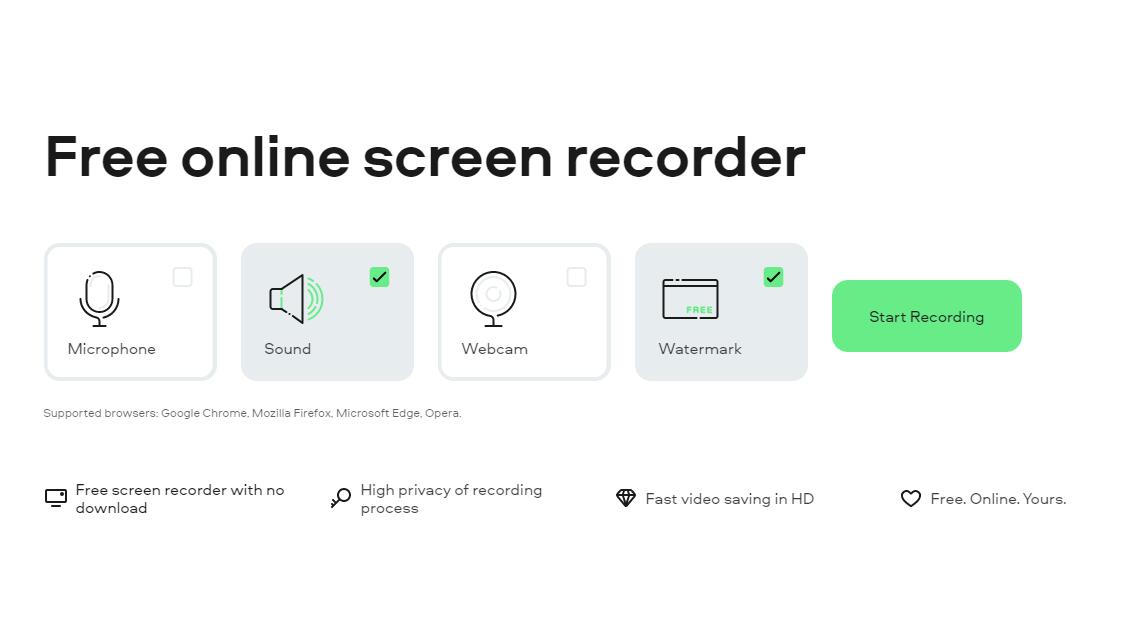
Screen Capture Free Online Screen Recorder is able to record Microphone, Sound and Webcam online. Screen Capture Free Online Screen Recorder has no time limit, but you need to subscribe to its service to remove the watermark. Using Screen Capture Free Online Screen Recorder is very simple, you just need to click the "Start Recording" button, select the recording screen area, and click the share button to start recording automatically.
3. Screenapp Free Online Screen Recorder
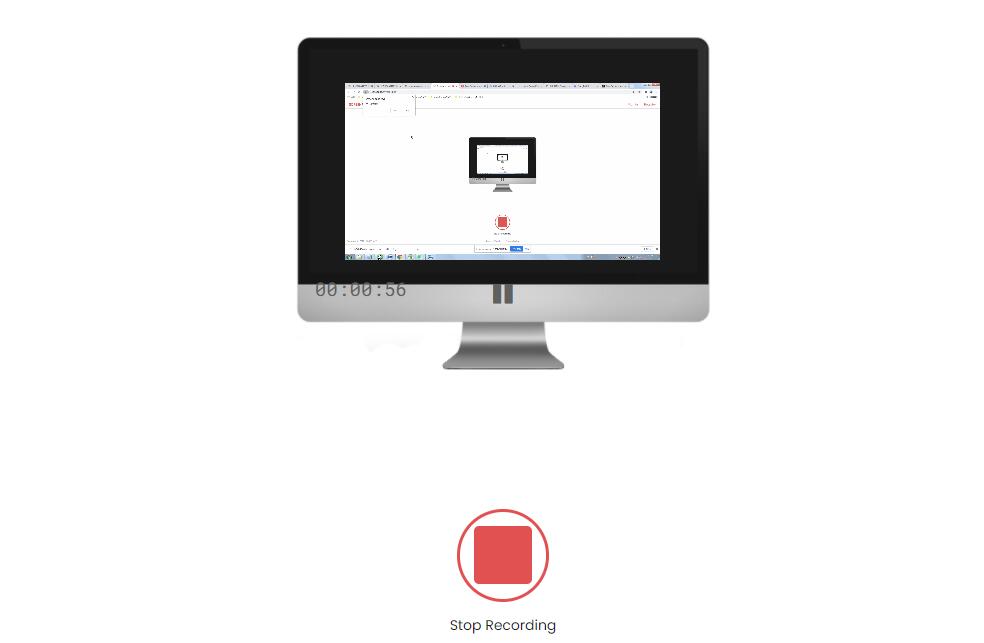
Before starting the online screen recording, you can select "Screen Only" or "Screen and Webcam", then select the audio option, click the "Share Your Screen" button, select the screen recording area, and click the Share button to start recording. You have only 15 min recording time, and you have to create a free account and enjoy recording time up to 1 hour free online screen recording.
4. RecordCast Free Online Screen Recorder
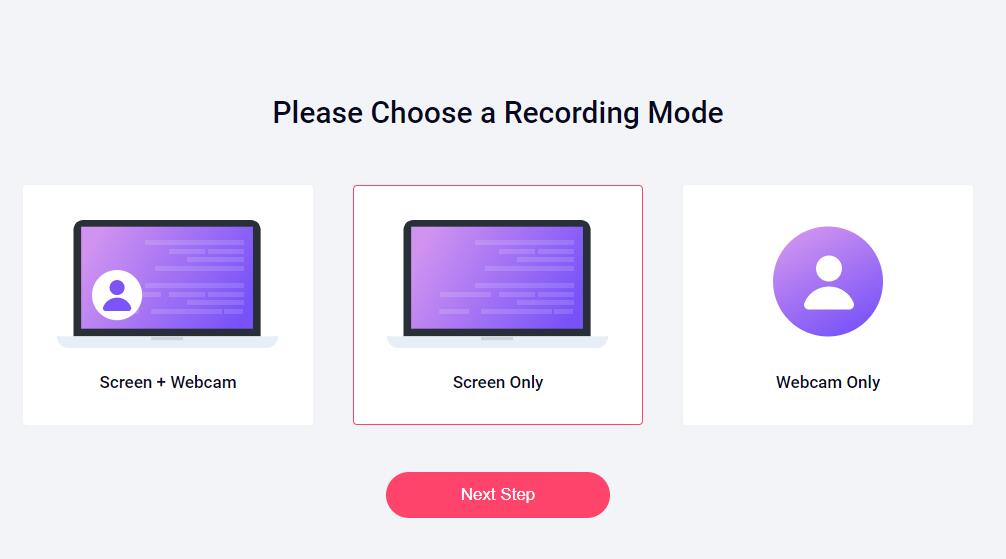
RecordCast allows users to record 5 minutes of video for free. You need to select the recording mode (Screen + Webcam, Screen Only and Webcam Only), customize audio recording options, click Record, select the recording screen area, and click Share to record the video.
Conclusion: Almost all online video recordings use the same screen recording extension service, we recommend you to use iTop Free Online Screen Recorder, because it has no online recording time limit, no watermark output, and free recording without registration.
Top 4 Paid Screen Recorders
1. Bandicam Screen Recorder
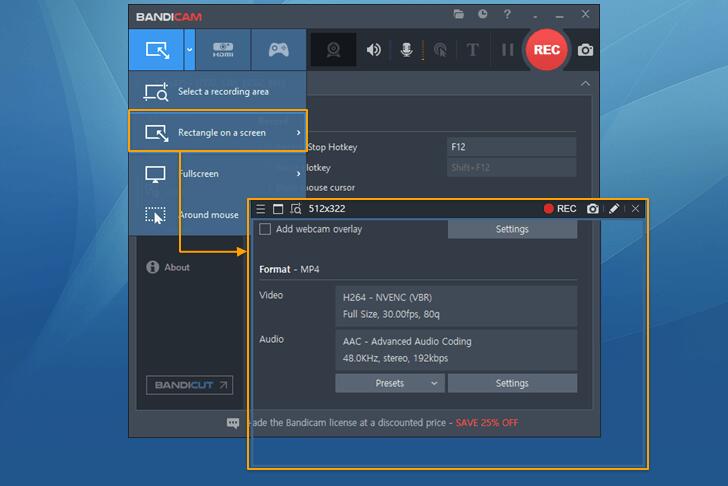
Bandicam is easy-to-use screen recording software that allows you to capture everything you want on your PC screen. You can easily record your computer screen for video tutorials with helps of Bandicam screen recording features such as audio recording, webcam overlay, live drawing, scheduled recording and 24-hour long-term recording.
2. EaseUS RecExperts
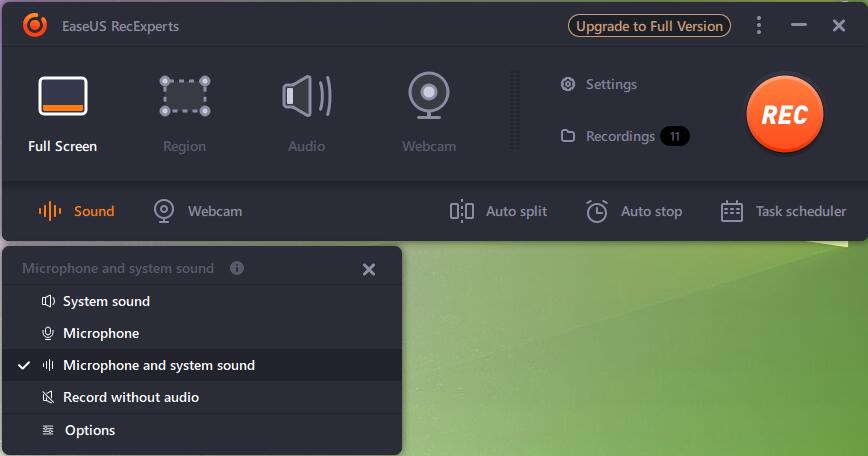
EaseUS is a company specializing in data recovery, and its newly released video recording software is not inferior to similar products. EaseUS RecExperts has many rich features such as you can capture full screen or any selected area, record sound from your computer or/and microphone, extract audio from recorded video files or during recording, directly capture any video, website, software or desktop and save it as a GIF, set a time to automatically start or stop recording and schedule multiple tasks as needed, automatically stop recording when a set time, duration or file size is reached, or automatically split recordings into multiple files For later use, trim the length of the recording or adjust its volume, etc.
3. Movavi Screen Recorder
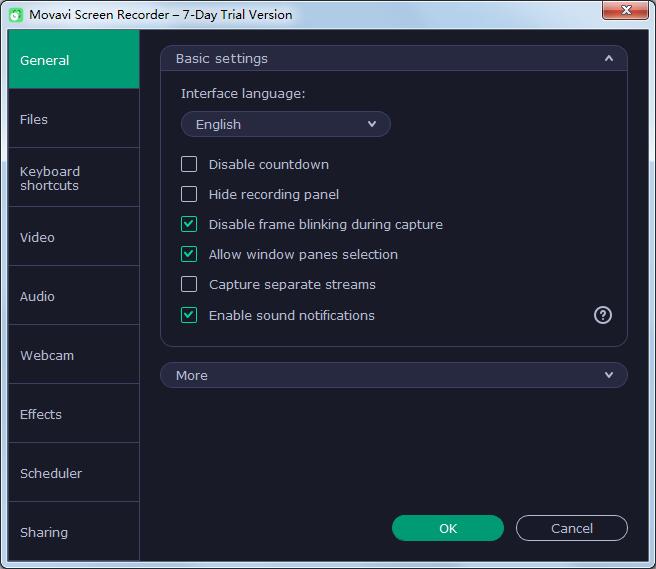
Movavi Screen Recorder can capture the entire desktop or a specific area, application or window. It can record streaming video, video games, VoIP calls, and more. It can even record the screen of mobile devices such as smartphones and tablets. The software's tools make it easy to create professional-quality videos. Whether you need to create software tutorials, working presentations, or simple YouTube videos, Movavi Screen Recorder has you covered.
4. Wondershare DemoCreator

Wondershare DemoCreator is an easy-to-use screen recorder and video editing tool, perfect for making tutorials, demo videos, demo recordings, game and any other creative videos. Users are able to record screen, camera, audio and edit on different tracks. DemoCreator is not just a simple screen casting program, it also includes AI cutout technology, cursor effects and more than 10,000 video templates and assets. Videos created with DemoCreator can be exported as MP4, MOV, MP3 or GIF and shared to social media.
