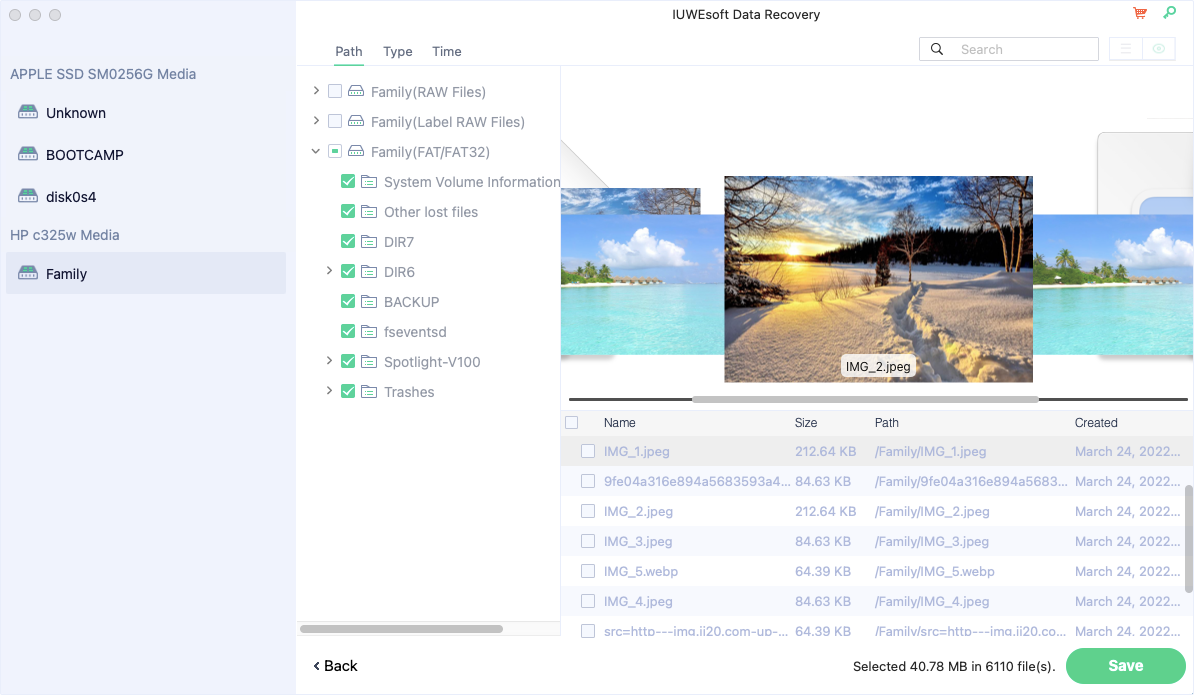Mac Data Recovery for macOS High Sierra 10.13 and above
Released in 2017, macOS High Sierra 10.13 was the first macOS system to use the new Apple File System (APFS). SIP (System Integrity Protection) restricts third-party applications from accessing the "root" of the system to make the system less vulnerable to security threats and malware attacks. SIP has been implemented at the kernel level of the operating system to restrict root account access. If SIP is disabled, applications or users can access the OS root and thus the entire system. So with SIP enabled, we cannot access System, Bin or Secure User folders. Therefore, malware or malicious entities cannot access the root directory or infect the entire system. To check if SIP is enabled on your system, just fire up Terminal and try to access the Bin or System folder. If you get an "Operation not permitted" prompt, SIP is enabled on your Mac.
If the SIP (System Integrity Protection) feature is enabled on your Mac (macOS High Sierra 10.13 and above), then you cannot use any third-party data recovery tools (including IUWEsoft Mac Data Recovery Wizard Pro) to perform data recovery. If you want to recover data from system disk on macOS 10.13 (High Sierra) and latest macOS, please "Disable System Integrity Protection" before running IUWEsoft Mac Data Recovery Wizard Pro. You don't need to disable it if you recover lost data from an external device. Don't worry. Disabling SIP won't damage your system and any security settings. You can still enable it after recovering lost data. In this article, you will learn how to disable System Integrity Protection before data recovery, and then use IUWEsoft Mac Data Recovery Wizard Pro to recover data on macOS High Sierra (macOS 10.13) or the latest macOS.
How to Disable System Integrity Protection Under macOS High Sierra 10.13 and above
Step 1: Restart your Mac computer and keep holding the Command + R keys until you see the Apple logo or a spinning globe. It will enter "OS X Utilities".
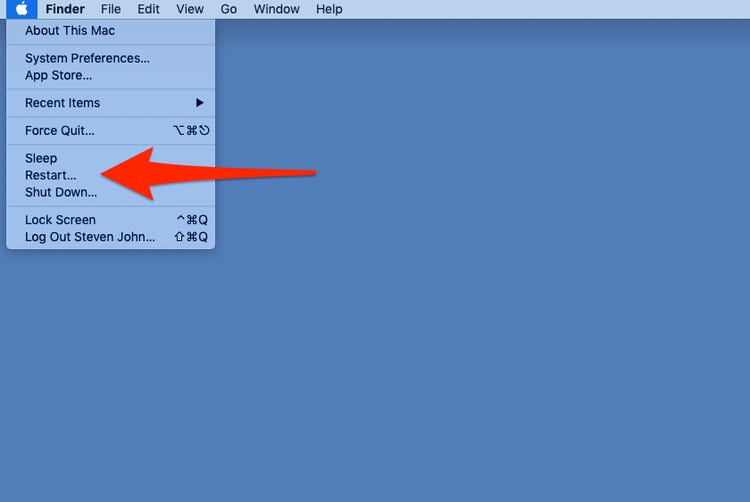
Step 2: Once in the OS X Utilities interface, click the Utilities menu and select Terminal.
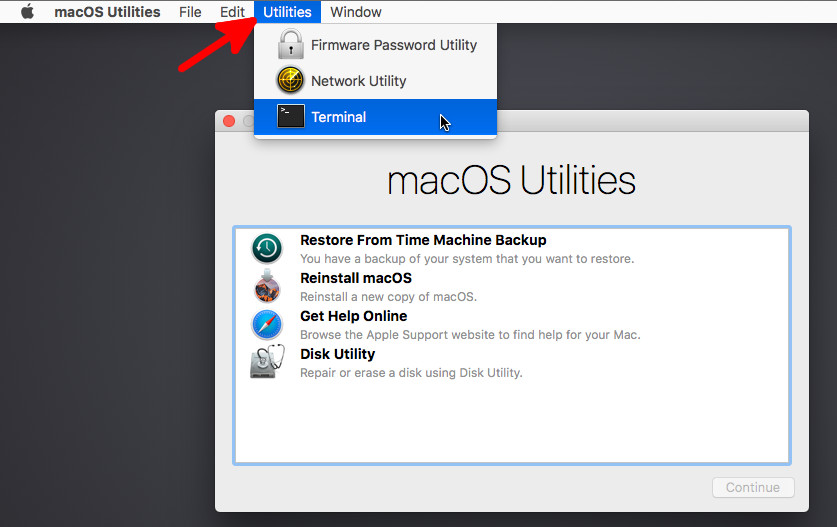
Step 3: In the Terminal window, enter csrutil disable and press Enter. Then click on the Apple logo and choose Restart to restart your Mac.
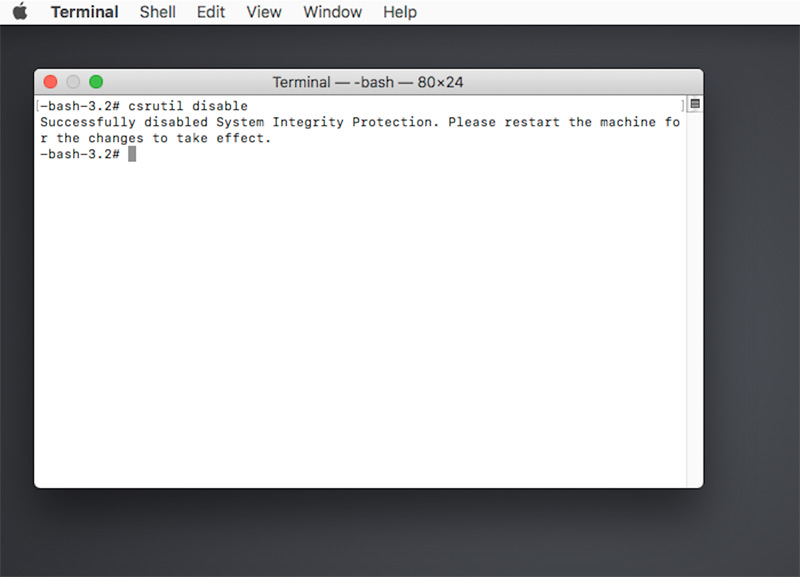
Best Mac Data Recovery for macOS High Sierra 10.13 and above
After disabling SIP on your Mac, you can easily get back your lost data with a data recovery tool. IUWEsoft Mac Data Recovery Wizard Pro provides a safe solution to help Mac users recover deleted or lost photos, videos, music, documents, archives, etc. on macOS High Sierra (macOS 10.13) and above.
How to recover lost data under macOS High Sierra (macOS 10.13) or above
Step 1: Download, install and launch the best macOS High Sierra 10.13 Data Recovery software on your Mac computer. Select a drive or partition on your system from where you have lost data and click the "Scan" button.
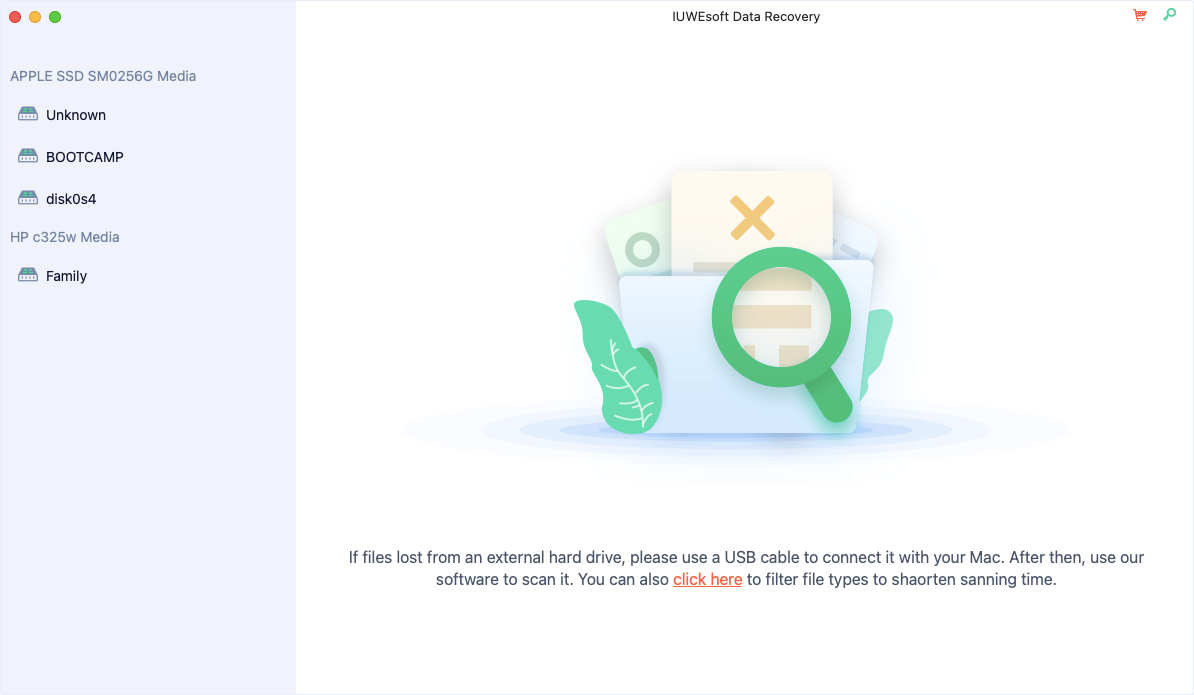
Step 2: Finally, the scanned data will be displayed under different categories. You can preview photos, videos or documents and select files to retrieve. Finally, you can click the "Save" button and save them to a safe location of your choice.