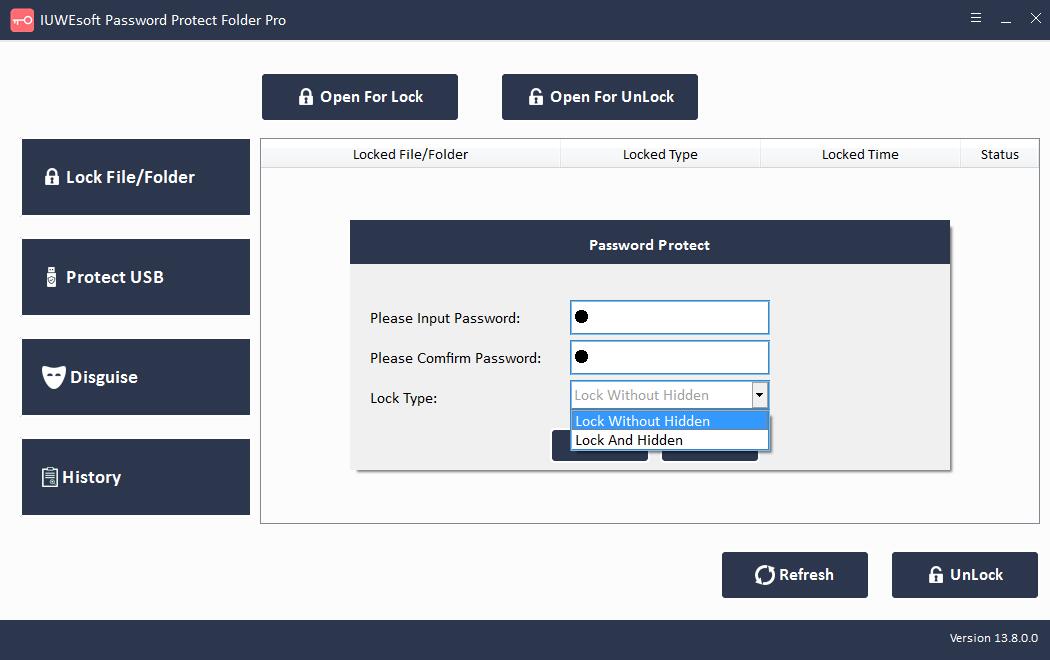Easy File Locker Latest Full Version Alternative Free Download
Easy File Locker is simple file locking software. Its latest version is 2.2, which was released in May 2016, and there is currently no update. Easy File Locker can password-protect your private files and folders. The advantage of Easy File Locker is that it provides many options for locking files. The user will not be able to open, read, modify, delete, move, copy the locked file/folder or even see it. Hidden files/folders are completely invisible to all users and any programs. However just making the folder visible and accessible is not enough, as the contents are not affected by write and delete options, making the files stored in a given folder completely vulnerable. All in all, Easy File Locker is a simple application with which you can add more to the security of your important files. The features included in Easy File Locker are shallow, but if you are looking for something lightweight and simple, or this is the one for you. If you plan to use more advanced and secure file encryption software, we recommend that you use the best free alternative to Easy File Locker - IUWEsoft Password Protect Folder Pro.
Easy File Locker Free Alternative Overview
Easy File Locker Free Alternative offers a military-grade encryption system. It can hide files or folders on Windows from local disk or external (USB) disk, making the files completely invisible to anyone or any program, even in Windows Safe Mode. You can directly lock the computer hard drive or external storage devices, such as hard drive, USB SD card, flash drive, memory card, external hard drive, digital camera, etc. You can also disguise folders as icons of various common programs, such as Recycle, Printer, Network Dialing or Network Neighborhood. This will make it harder for others to find your important data.
How to Use Easy File Locker Free Alternative to Lock Files and Folders
Step 1: Download, install and launch the best free alternative to Easy File Locker- IUWEsoft Password Protect Folder Pro. Click "Lock File/Folder", and then click "Open for Lock" button to select a file or folder from computer or external drive.
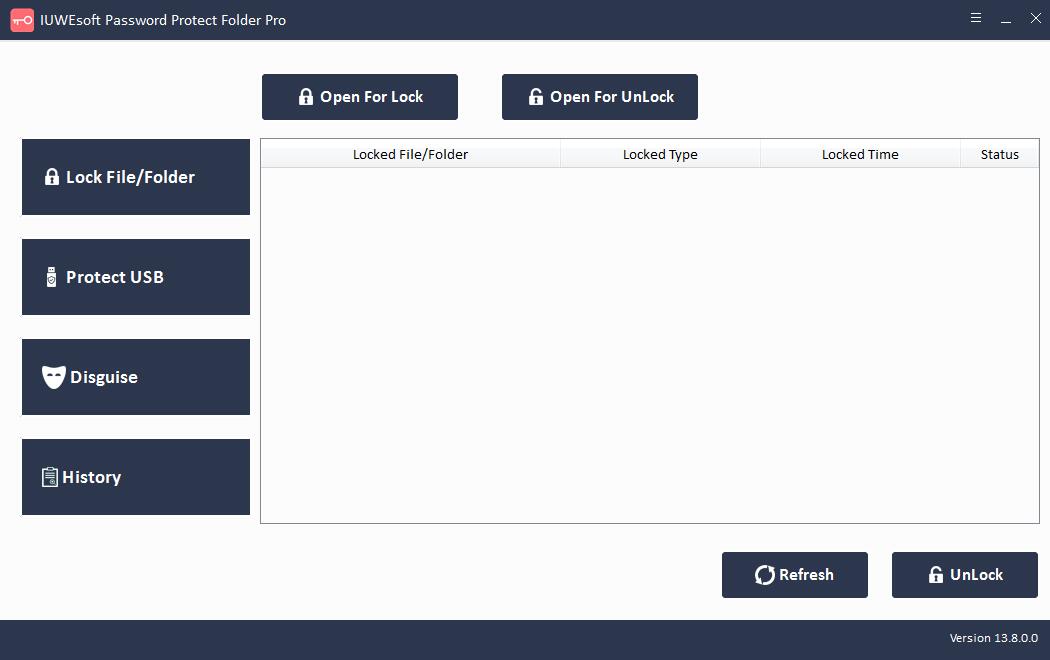

Step 2: Select lock type (Lock without Hidden or Lock with Hidden), input and confirm password and then click Lock button.