3 Ways: How to Encrypt and Lock Files or Folders on Windows 7
How do I encrypt a file or folder in Windows 7? There are several ways to encrypt files or folders in Windows 7. This article lists for you the three best ways to encrypt files or folders in Windows 7: Encrypt Windows 7 files/folders with folder lock and encryption software, encrypt Windows 7 files and folders with BitLocker, and encrypt Windows 7 files/folders with EFS.
Method 1: Use Folder Lock/Encryption software for Windows 7
IUWEsoft Password Protect Folder Pro is one of the best Folder Lock and encryption applications for Windows 7 users. It equips with a military-grade encryption system to lock, password protect and hide folders on external and internal hard drives. All your files or folders can be password encrypted, including local or USB disks. It is fully compatible with Windows 7/11/10/8.1/8/XP/Vista.
3 Steps to Encrypt and Lock Files or Folders on Windows 7 Using Encryption Software
Step 1: Download, install and run the best folder lock software for Windows 7 - IUWEsoft Password Protect Folder Pro. Click "Lock File/Folder", and then click "Open for Lock" button to select a file or folder from Windows 7 computer or external drive (such as SD card, Pen drive, USB drive, etc.).
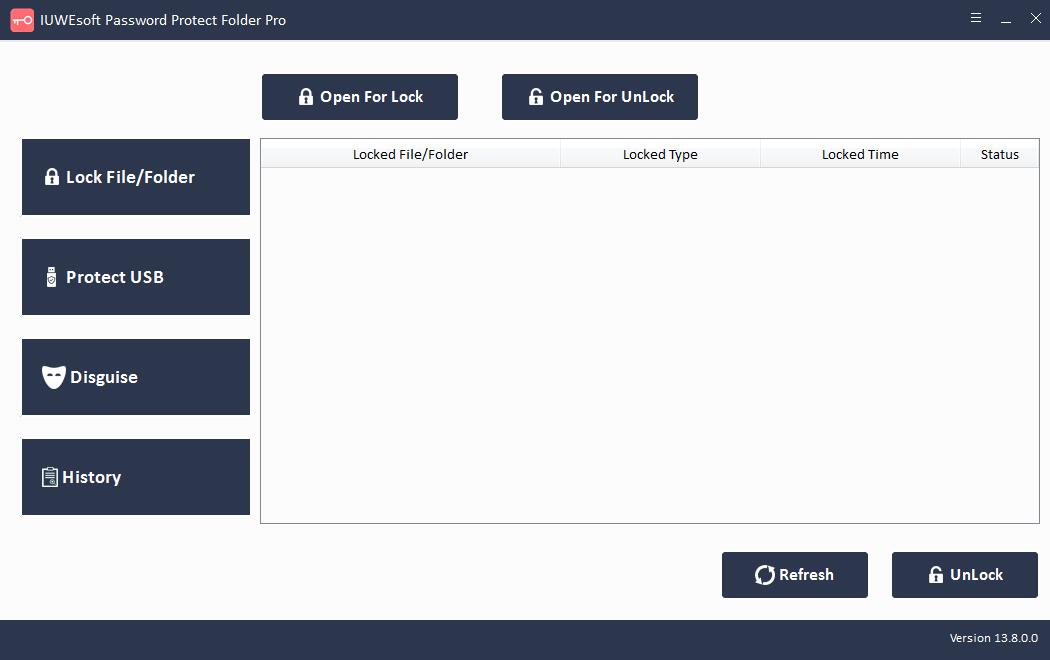
Step 2: Select lock type (Lock without Hidden or Lock with Hidden), input and confirm your customized password and then click Lock button.
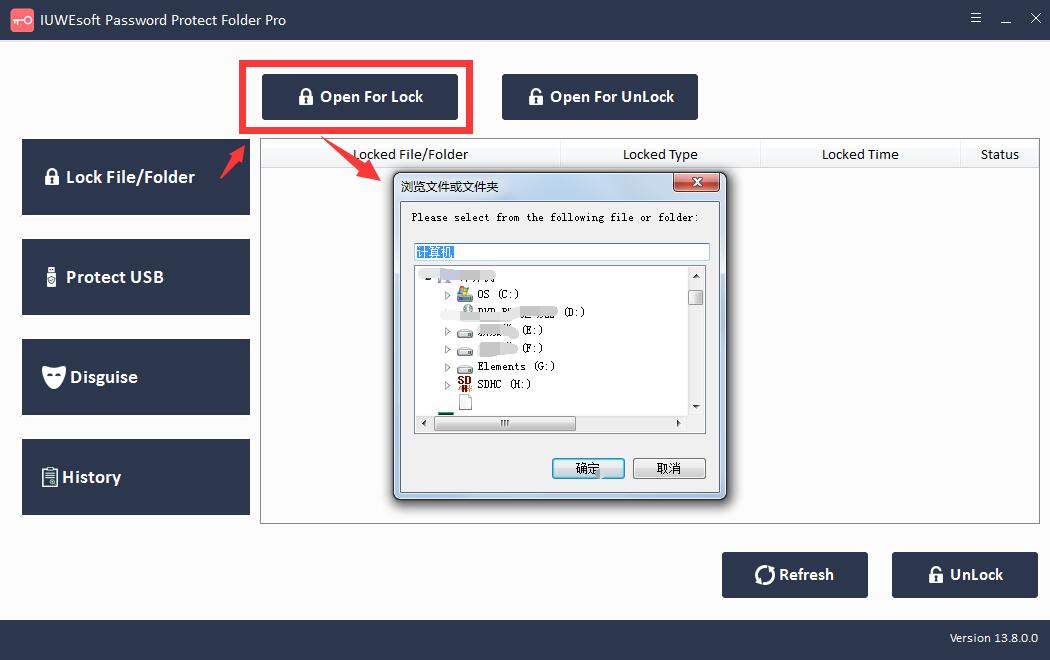
Step 3: How to decrypt locked files or folders in Windows 7? Select locked file or folder in the main interface and then click "Unlock" button, input password to unlock file/folder.
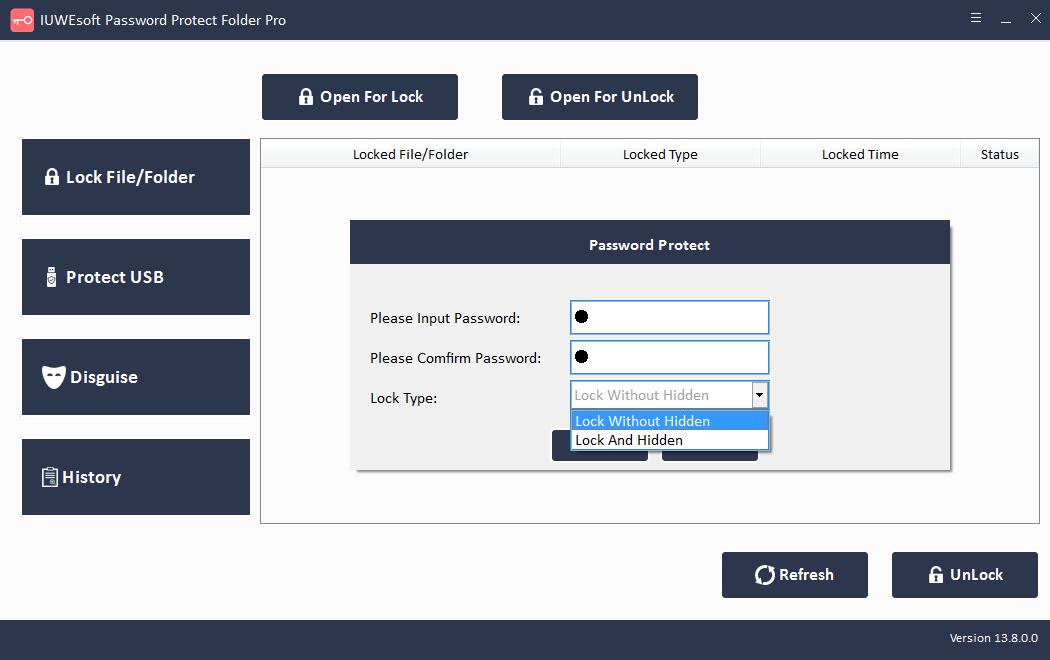
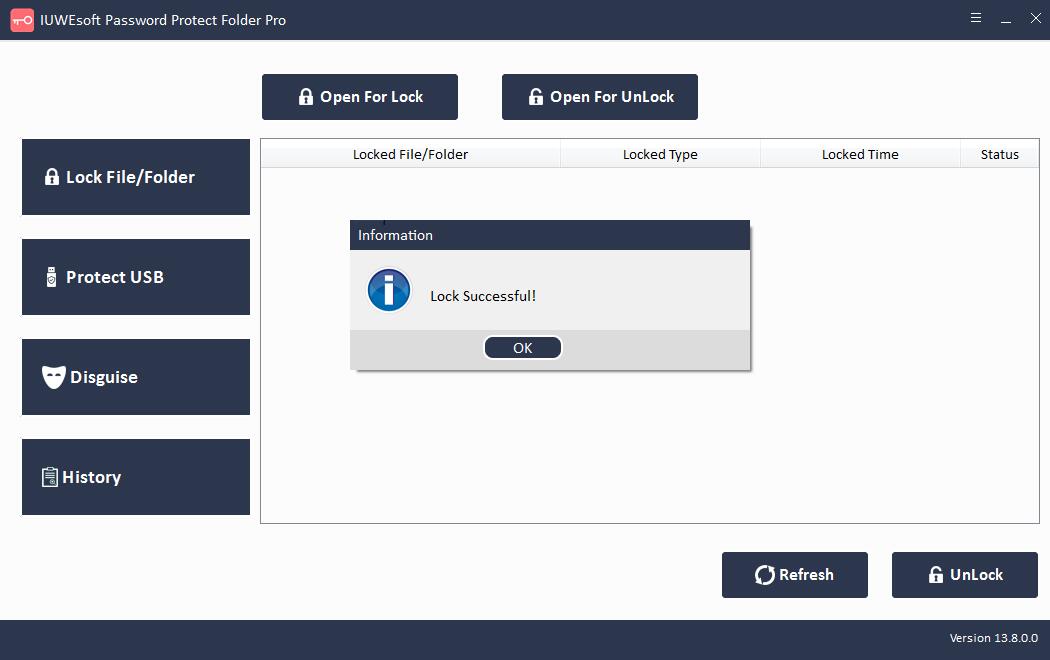
Method 2: Encrypt Windows 7 files/folders with BitLocker
Windows 7 users can also use BitLocker to encrypt entire volumes on the hard drive. Because BitLocker uses Trusted Platform Module (TPM) hardware; therefore, your device must have a TPM chip to support BitLocker security. You need to check if your Windows 7 PC has a TPM chip. To do this, follow these steps:
Press the Windows + X keys at the same time and select Device Manager.
Click to expand Security Devices.
If you have a TPM chip, you will find an item reading Trusted Platform Module.
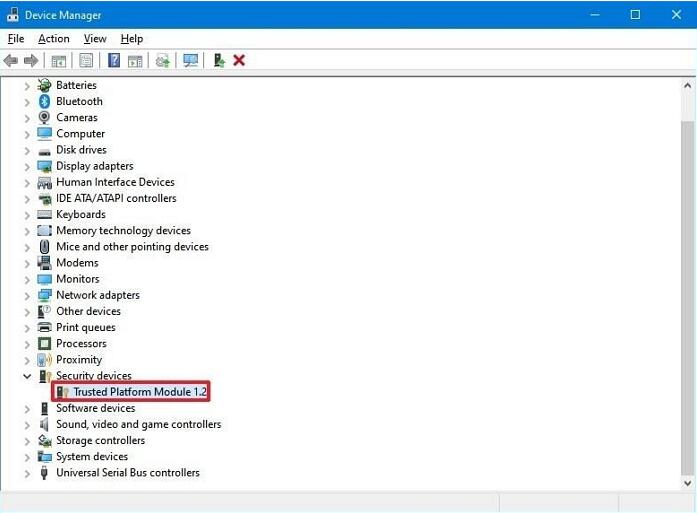
If you have a TPM chip, you can set up BitLocker as follows:
Step 1: Go to Control Panel > System and Security > BitLocker Drive Encryption > Turn on BitLocker. You can also find BitLocker Drive Encryption under Control Panel > All Control Panel Items.
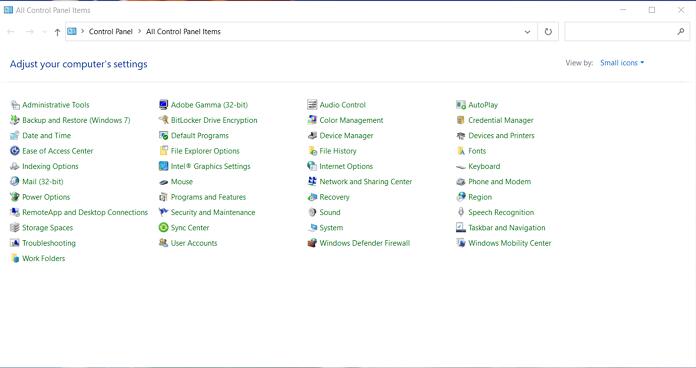
Step 2: Enter a password or insert a flash drive to lock your drive. If you have selected a USB flash drive as the trigger to unlock the drive, you can further choose to do this with a password or smart card.
Step 3: Enter the password, confirm it, and click "Next".
Step 4: Set up a recovery key to regain access to the drive.
Step 5: Select an encryption option - Encrypt used disk space only (faster) or encrypt the entire drive (slower). Choose the encryption mode to use based on the removable or fixed drive type.
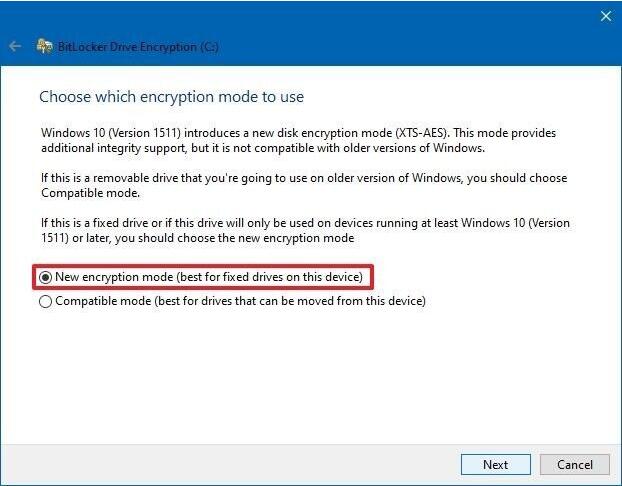
Step 6: See Running the BitLocker System Check to make sure encryption keys and recovery are working properly.
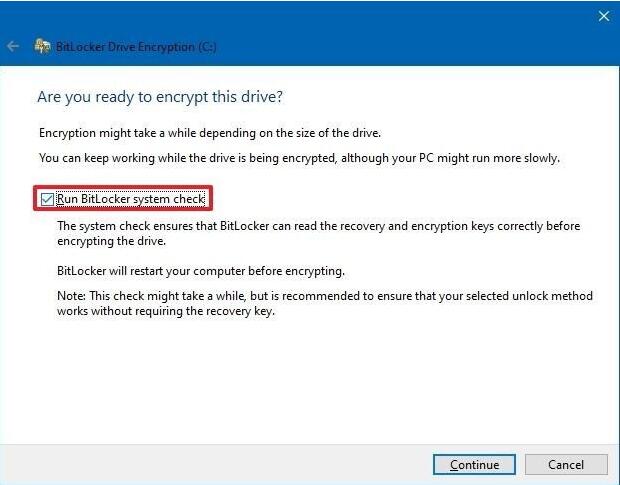
Step 7: Turn on BitLocker on your Windows 7 PC. To do this, go to "My Computer > Check for Lock Icon" that appears next to the drive.
Method 3: Apply Encrypting File System to Encrypt Windows 7 Files and Folders
Encrypting File System is built-in Windows encryption software that encrypts files and folders on NTFS drives. It's better than BitLocker because it lets you encrypt individual files instead of the entire drive.
To encrypt a file or folder with EFS, you must perform the following steps:
Step 1: Right click on the file you want to encrypt.
Step 2: Select the "Properties > Advanced" button.
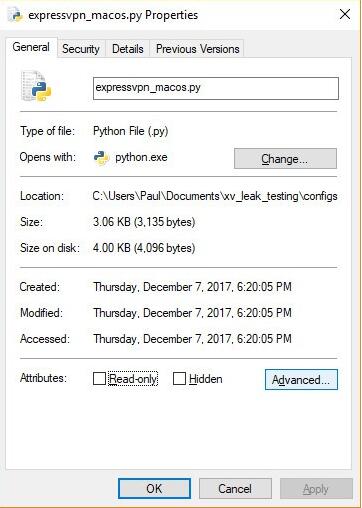
Step 3: Under Compression or Encryption properties, check the box "Encrypt content to protect data".
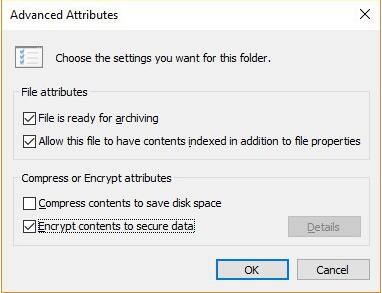
Step 4: Click OK > Apply.
Step 5: The Confirm Property Change dialog will now ask if you want to encrypt everything in the folder. Here you can choose to apply changes to this folder only or to this folder, subfolders and files.
Step 6: Make sure the USB flash drive is plugged into your PC.
Step 7: Click the Backup Now (Recommended) button.
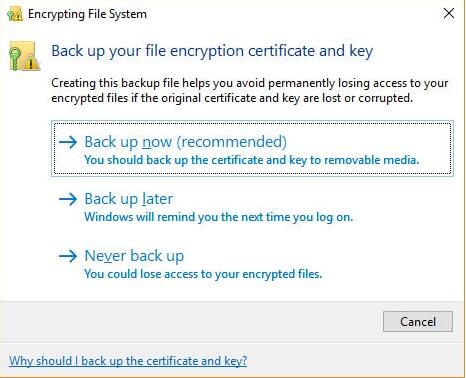
Step 8: Click "Next" twice to continue and create your certificate.
Step 9: Accept the default file format to export.
Step 10:. Check the password box and enter your desired password twice.
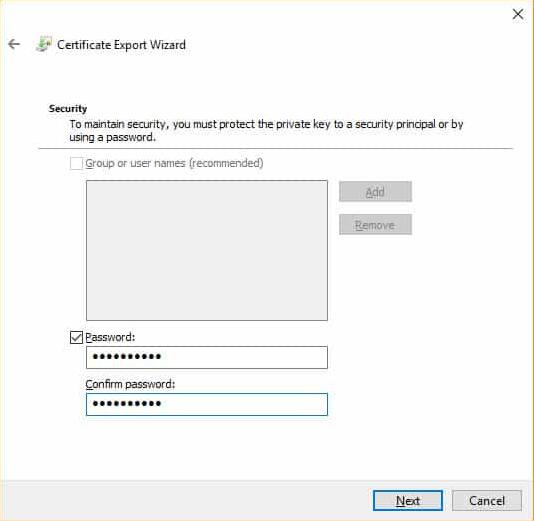
Step 11: Go to your USB drive, enter your certificate name, key to export, and click Save. The file will be saved with a .pfx extension.
Step 12: Finally, click Next > Finish > OK and your files are now encrypted.
