2 Ways: How to Encrypt USB Drive with/without BitLocker Windows 10
USB drives are easy to carry, have large storage capacity, are secure, and are more commonly used than hard drives. The biggest difference between a USB drive and a hard drive is that it doesn't require a physical drive. Most operating systems can read and write to USB drives without installing additional drivers. For these reasons, USB flash drives are widely used to store various important data for backup or transfer. Encrypting your USB drive becomes even more important for safer USB drive use and data protection. In this article we will show you how to encrypt USB drive in Windows 10 and macOS. You can learn how to encrypt USB drive with or without BitLocker.
How to Encrypt USB Drive without BitLocker
BitLocker can encrypt your internal disks, external disks and USB drives. BitLocker uses the TPM to help protect the Windows operating system and user data, and to help ensure that computers cannot be tampered with even if they are left unattended, lost, or stolen. However, after opening the encrypted drive, you can enter again without a password, which does not provide strong security protection. Due to this problem, many users want another way to encrypt USB drives without BitLocker. How to encrypt a USB drive without BitLocker on Windows 10 or the new Windows 11? How to encrypt files and folders on a USB drive? USB Drive Encryption software like IUWEsoft Password Protect Folder Pro can encrypt Zip files, photos, videos, Word, Excel, PDF, and other file formats and folders stored on an USB drive. After encryption, no one can read the files or folders on the USB stick without the password.
2 Steps to Encrypt USB Drive without BitLocker Using USB drive Lock Tool
Step 1: Download, install and run the USB Drive Encryption software. Click "Protect USB" button, select a drive and click "Password USB Drive" button, input password and click "Lock" button.



Step 2: Please go back to the main interface, select the locked drive and click "Unlock" to unlock a USB Drive.

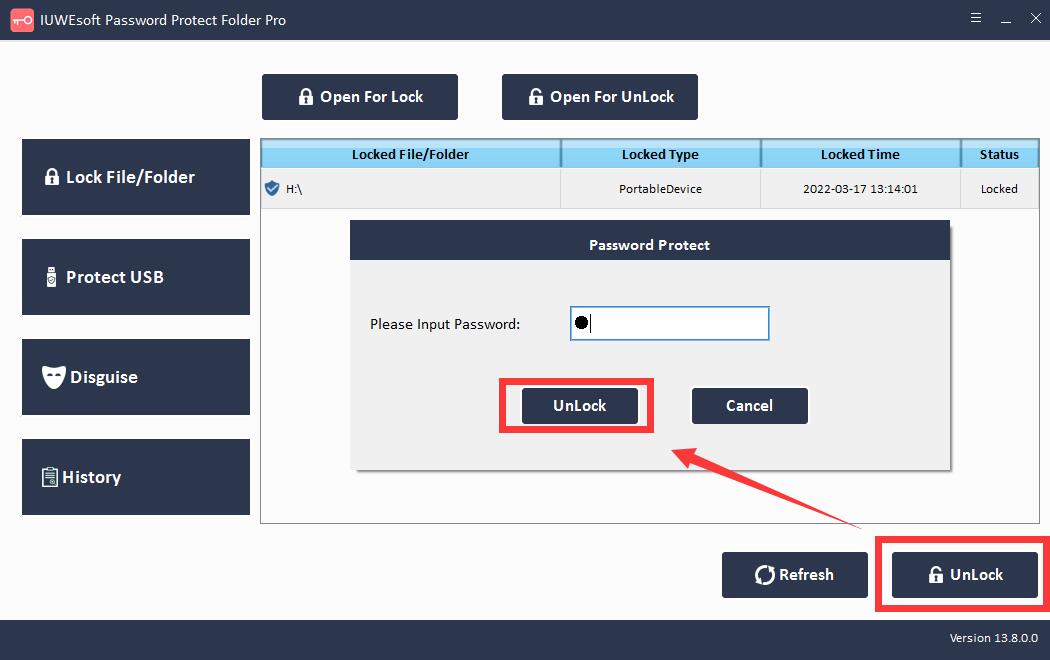
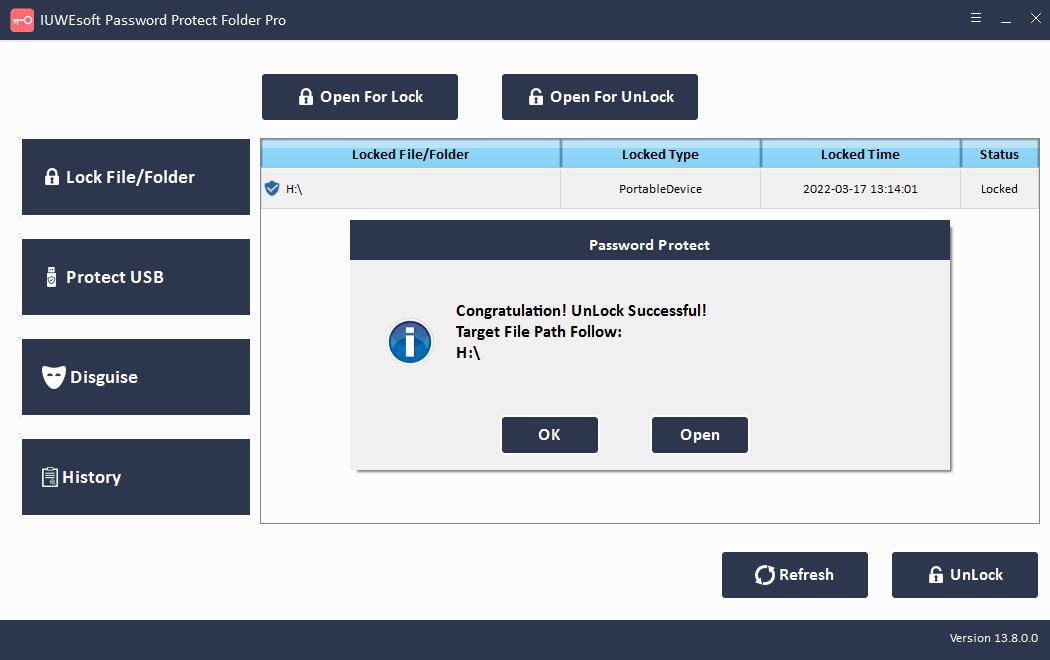
How to Encrypt USB Drive with BitLocker
Step 1: Connect the USB drive to the computer. Go to This PC and right click on the USB drive under Devices and Drives. Select Turn On BitLocker from the drop-down menu.
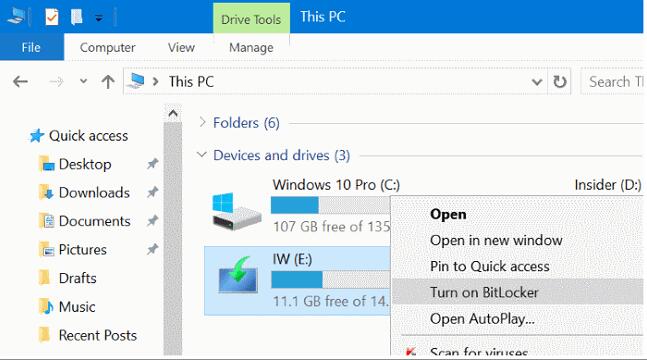
Step 2: Check the "Use password to unlock the drive" box, enter and re-enter the password. Set a password as required and click "Next".
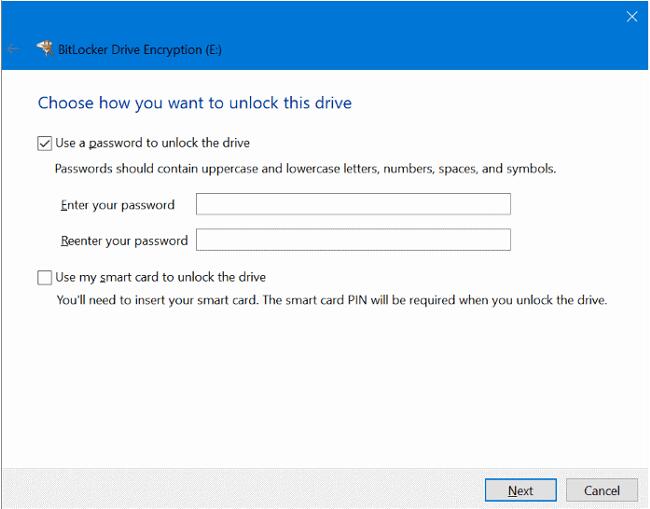
Step 3: Choose a way to back up your recovery key. You can choose to "Save to your Microsoft account," "Save it as a file," or "Print a recovery key." Click "Next".
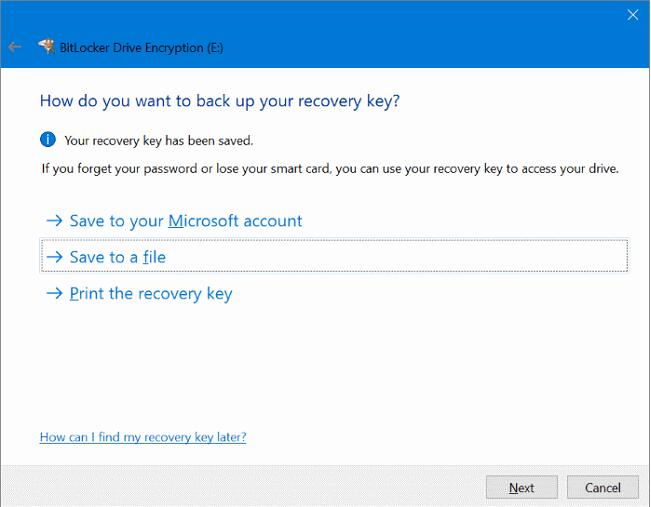
Step 4: Select "Encrypt entire drive" to ensure that all data is protected, even data that you delete but may still contain retrievable information. Then, click "Next".
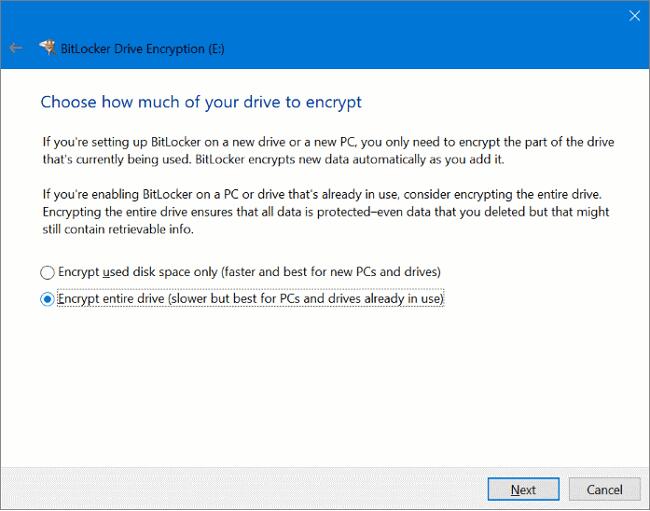
Step 5: On the Select the Encryption Mode to Use screen, select Compatibility Mode, and then click "Next".
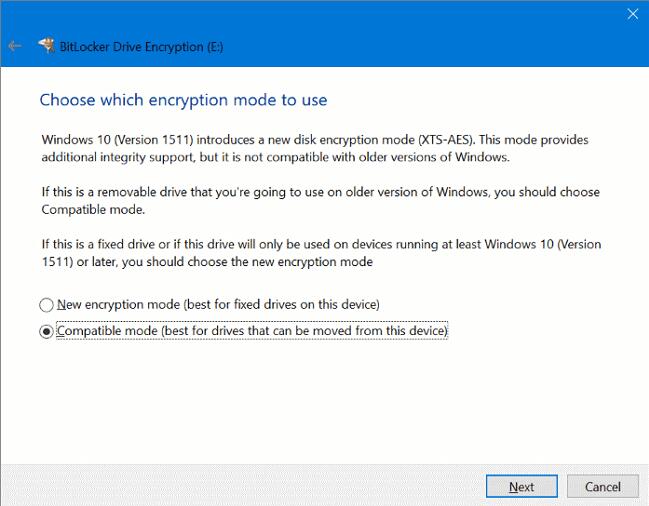
Step 6: Click Start Encryption to allow BitLocker to encrypt your USB drive with a password.

How to Encrypt USB Drive on Mac
Step 1: Connect the USB flash drive to your Mac.
Step 2: Open Finder. Locate and right-click the USB Drive and select Encrypt USB Drive.
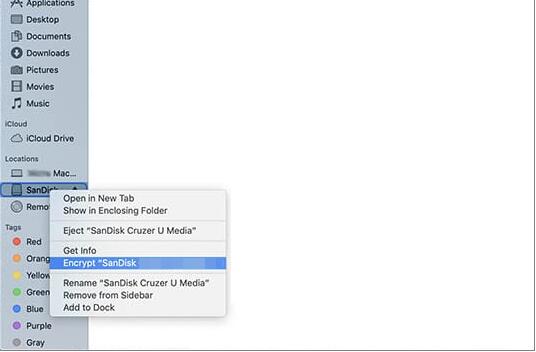
Step 3: Enter the password and confirm. You can also add hints to help remember passwords later.
Step 4: Select "Encrypt Disk" to complete the USB Drive encryption.
