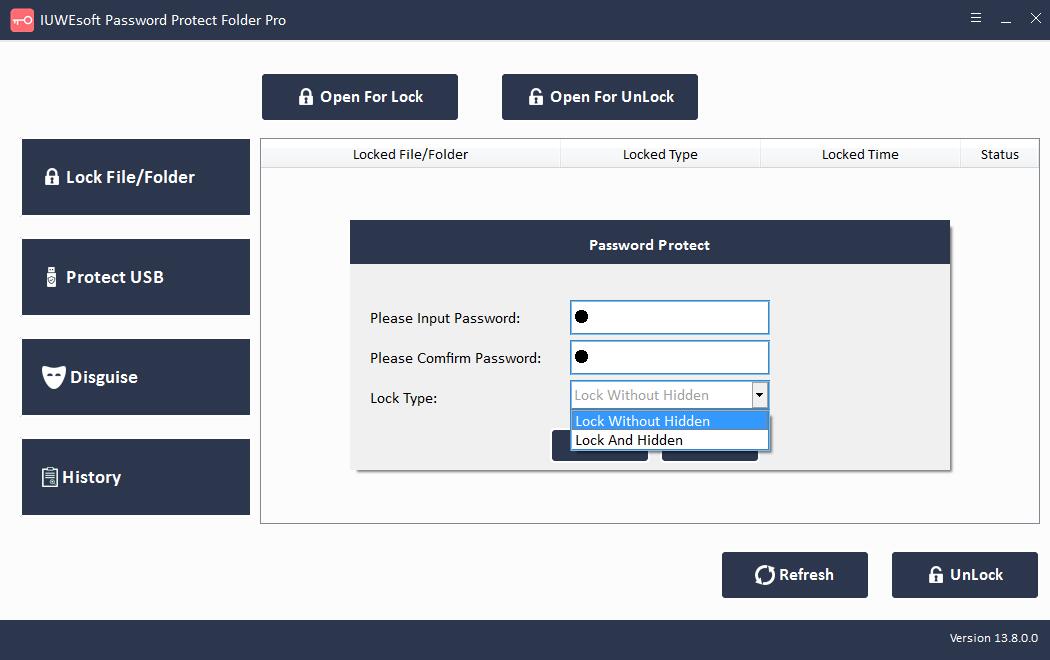File Locker Full Version for Windows 10/11 Free Download
Most of us are casual about the data we save on PCs, laptops, and external storage devices without even thinking about protecting them. This gives others access to your privacy, which could be accidentally deleted by friends or family, or even manipulated by others. Therefore, it is a good practice to protect your folder passwords to keep your data safe and sound. While you do have the option to hide folders in Windows operating systems, it's not useful because folders can be searched or unhidden. Therefore, those who want to password protect their data are forced to seek the help of third-party software. If you want to quickly secure all your files, there are some good apps you can use to encrypt them. For this we recommend the File Locker software for you.
File Locker for PC Review
File Locker for PC software supports Windows 11/10/8.1/8/7/XP/Vista. It can lock and hide your private files (photos, videos, documents, archives, audio files, etc.) /folders from local computer hard drive or external (USB) hard disk, completely invisible to anyone or any programs even under Windows Safe Mode. All hidden files are never shown in search results. File Locker allows you to password protect USB drives and portable storage devices (external hard drives, Pen drives, USB flash drives, SD cards, memory cards, digital cameras) from being accessed by others. You can also use File Locker to disguise folders, making it harder for unauthorized users to find your important files. For example you can disguise a folder as Recycle, Printer, Network Dialing or Network Neighborhood.
File Locker Full Version for Windows 10/11 Free Download
How to Lock Files/Folders with Easy File Locker
Step 1: Install and launch File Locker software, register with your email address and registration code.
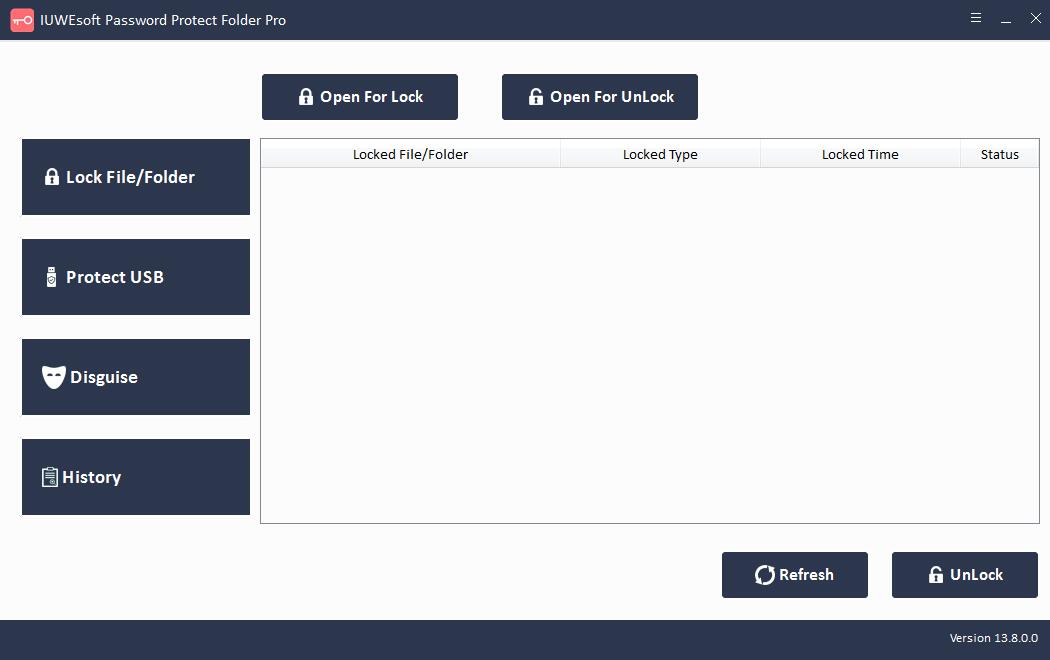
Step 2: The left control panel provides 3 encryption methods: Lock/Hide File/Folder, Protect computer hard drive or lock USB drive, and disguise folder from local computer or removable storage devices like external hard drive, USB drive and SD memory card. The History directory will record all your operational activities, including file path, operation type and operation time. For example, to lock file or folder, you can click "Lock File/Folder", and then click "Open for Lock" button to select a file or folder from computer or external drive. Select lock type (Lock without Hidden or Lock with Hidden), input and confirm password and then click Lock button. And then select locked file or folder in the main interface and then click "Unlock" button, input password to unlock file/folder.