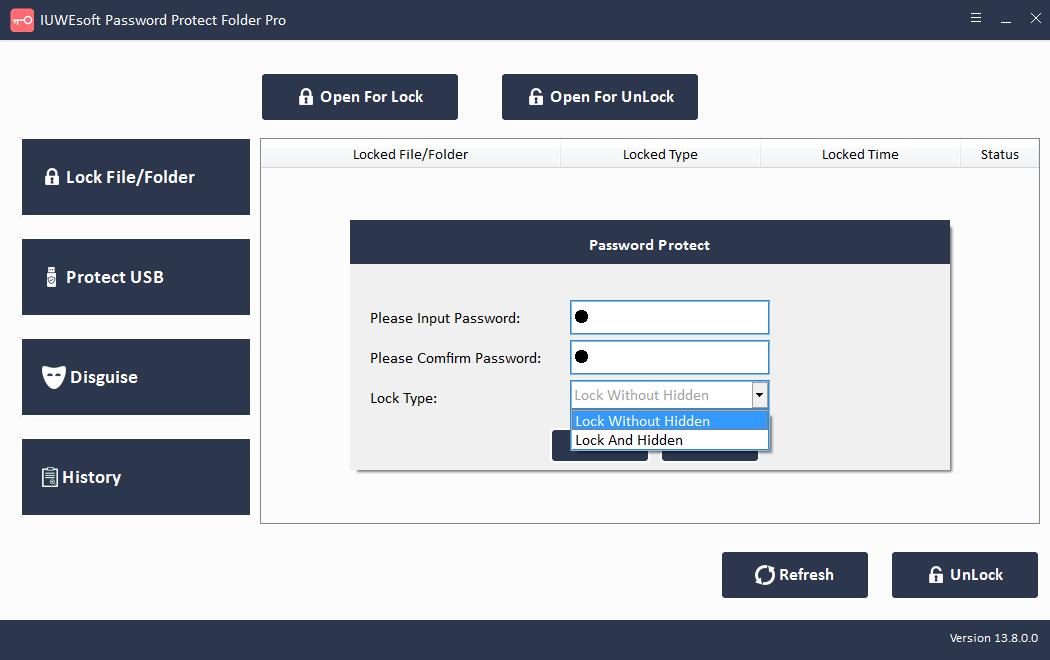Folder Guard Latest Full Version Alternative Free Download
Folder Guard is a powerful computer security software tool with which you can hide your private files and folders from other users of your computer, lock folders and files with passwords, restrict access to the control panel, protect system files from Corrupted (intentionally or not) and controls access to other Windows resources. Folder Guard is available for Windows 11/10/8.1/8/7. Folder Guard is paid software and you need to spend at least $39.95 to get a license key (For Home Users). Therefore, we do not recommend you to use Folder Guard cracked version of Folder Guard software as it is illegal and unsafe. Most Folder Guard software full crack version with license key is related to viruses or plug-in. Looking for the best free alternative to Folder Guard? We recommend IUWEsoft Password Protect Folder Pro for you.
Free Download the Best Folder Guard Alternative Software
IUWEsoft Password Protect Folder Pro can be used to restrict access to files, folders and other computer resources. With this folder lock software, you can lock/hide files and folders and even disguise folders on SD cards, flash drives, external USB drives, internal hard drives, external hard drive and more. This Folder Guard free alternative is fully compatible with Windows11/10/8.1/8/7/XP/Vista. If you don't want other users to change your system configuration, you can use Folder Guard to control access to the Windows Control Panel. If you want to password protect your folders, drives and files, you can try Folder Guard alternative which allows you to protect your data in simple steps.
How to Password Protect a File/Folder/Drive with Folder Guard Alternative
Step 1: Download, install and run the best alternative to Folder Guard - IUWEsoft Password Protect Folder Pro.
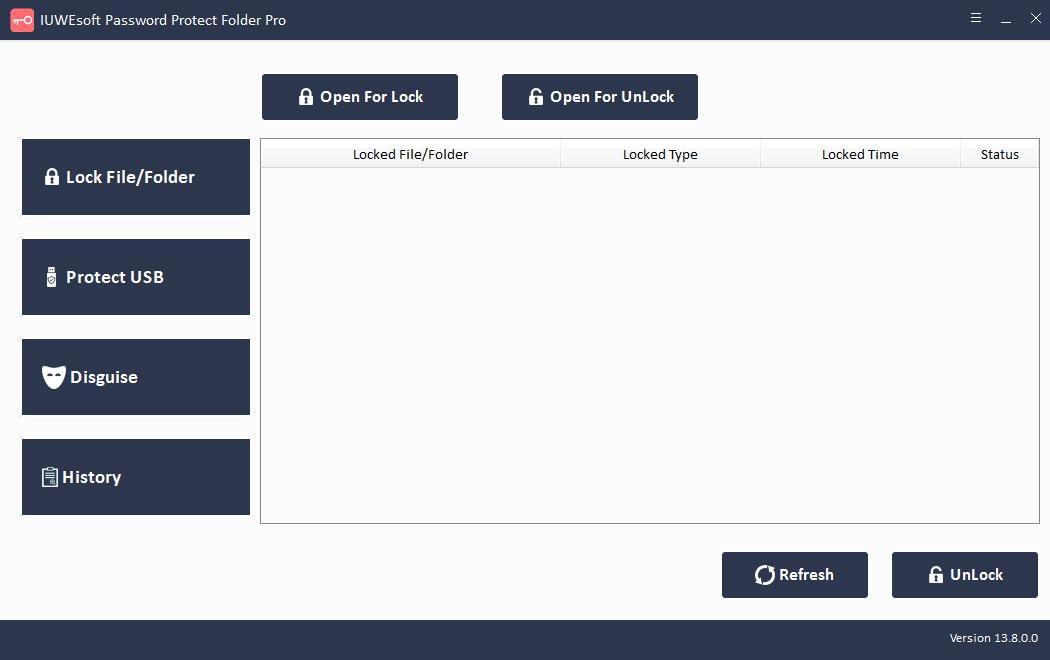
Step 2: From the left panel, you can lock files and folders, lock local disks and external storage devices, and disguise folders from computer hard drive, USB drive, Pen drive, SD card, etc. Taking lock files as an example, you can click "Lock File/Folder", and then click "Open for Lock" button to select a file or folder from computer or external drive.
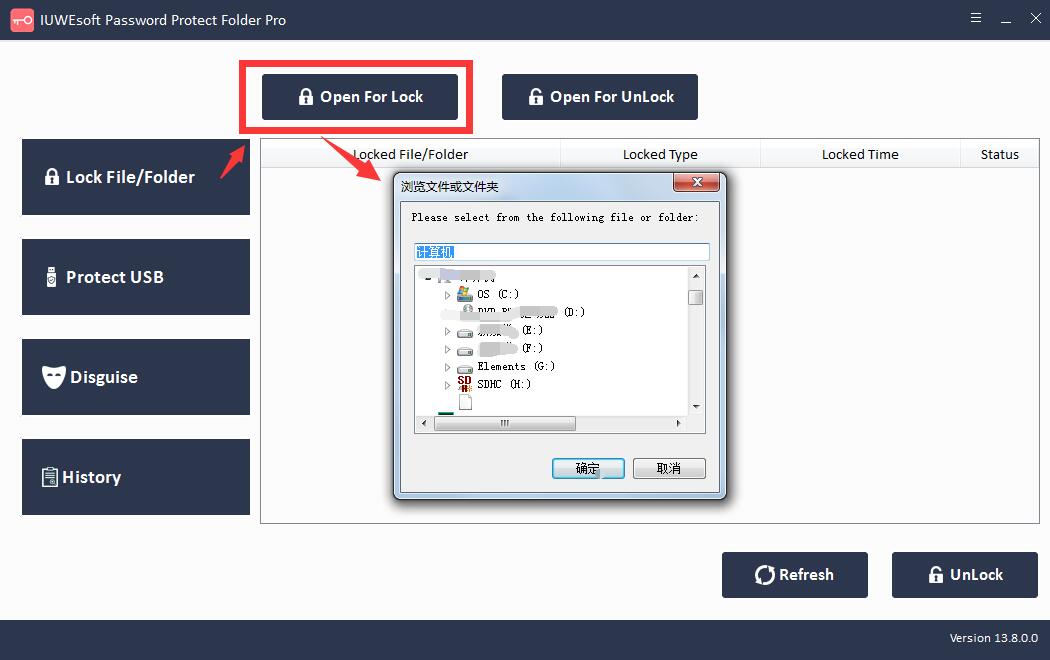
Step 3: Select lock type (Lock without Hidden or Lock with Hidden), input and confirm password and then click Lock button.