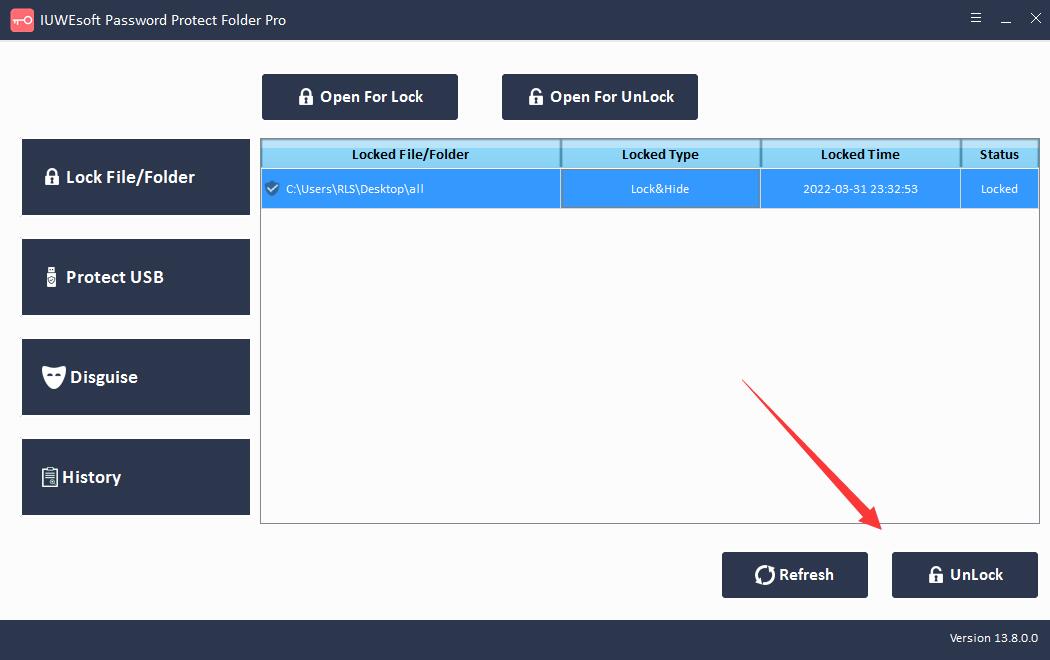3 Ways: How to Hide Files and Folders in Windows For Free
There are many reasons why you might want to hide certain files and folders from your Windows computer. Maybe you have personal or private files that you want to keep out of prying eyes and prevent users from accidentally deleting, modifying, copying, or moving important files while using a shared PC.
Whatever the reason, an easy way to prevent this from happening is to hide files and folders in Windows. You can hide files and folders in Windows in several ways, including File Explorer, Attrib Command, Settings, File Hide tool, and more. In this article, we will introduce you 3 effective free methods on how to hide files, folders in Windows 11/10/8.1/8/7/XP/Vista.
Method 1: Hide Files and Folders in Windows Using File Explorer
Step 1: Press Win+E keys to open File Explorer. Go to find the file or folder you want to hide. Right-click it and click on "Properties". Click the "General" tab, under Attributes, check the "Hidden".
Step 2: Click "Apply" and "OK" button to make the file or folder hidden in Windows.

If you want to hide the folder that contains files and subfolders, make sure to select the Apply changes to this folder, subfolders and files option. To show hidden files, you can open File Explorer, click the View tab and check the Hidden items option. Then you can view hidden files or folders.

Method 2: Hide Files and Folders in Windows Using Attrib Command
Step 1: Type CMD in a search bar hit Enter. Right-click "Command Prompt" from search results and choose "Run as administrator".

Step 2: Type the following command to navigate to the files or folder you want to hide and press Enter.

attrib C:\Users\Owner\Desktop\image +s +h (Replace the path after attrib with the path to your file or folder)
Unhide files and foders in Windows using the attrib command: Run and open CMD, Type attrib -h -r -s /s /d C:\*.* and hit Enter. (Replace C with the drive letter of your hard drive or external storage device where you hide files.)
Method 3: Hide Files and Folders in Windows Using File Hide Software
There are a handful of freeware programs that help you hide files, folders, photos, and videos with a click of a button. They are slightly more foolproof than the native methods we explored above. We recommend you the third-party File hider software - IUWEsoft Password Protect Folder Pro.
Step 1: Please download, install and launch the File hide software for Windows. Click "Lock File/Folder", and then click "Open for Lock" button to select a file or folder from computer or external drive.


Step 2: Select lock type (Lock file/folder with Hidden), input and confirm password and then click Lock button to hide file/folder.

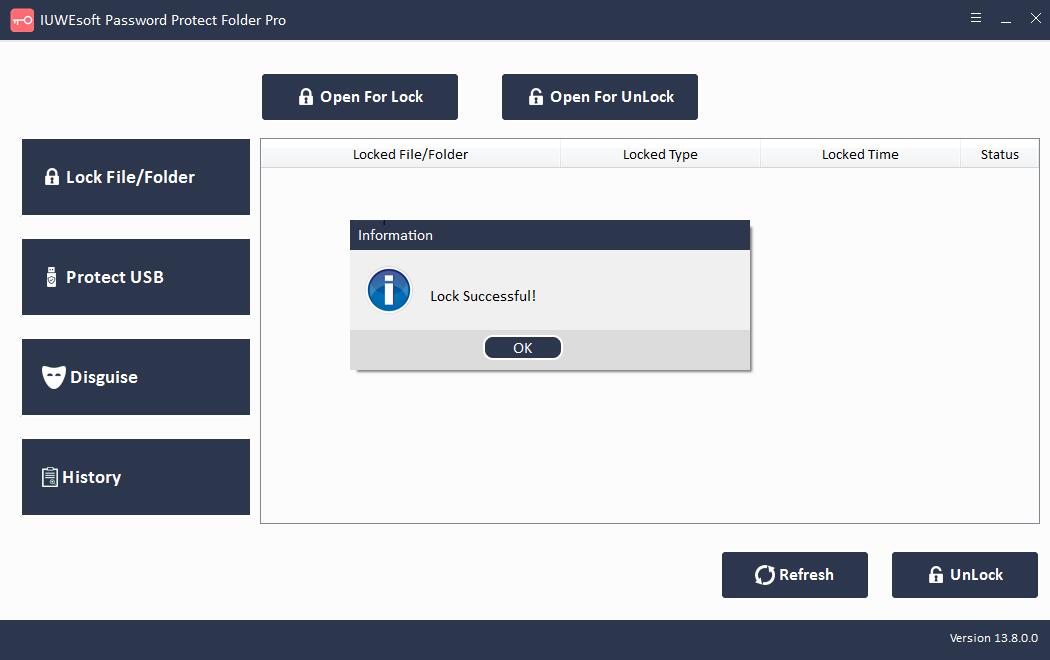
Step 3: How to unhide file/folder: Select hidden file/folder record information in the main interface and then click "Unlock" button, input password to unhide file/folder.