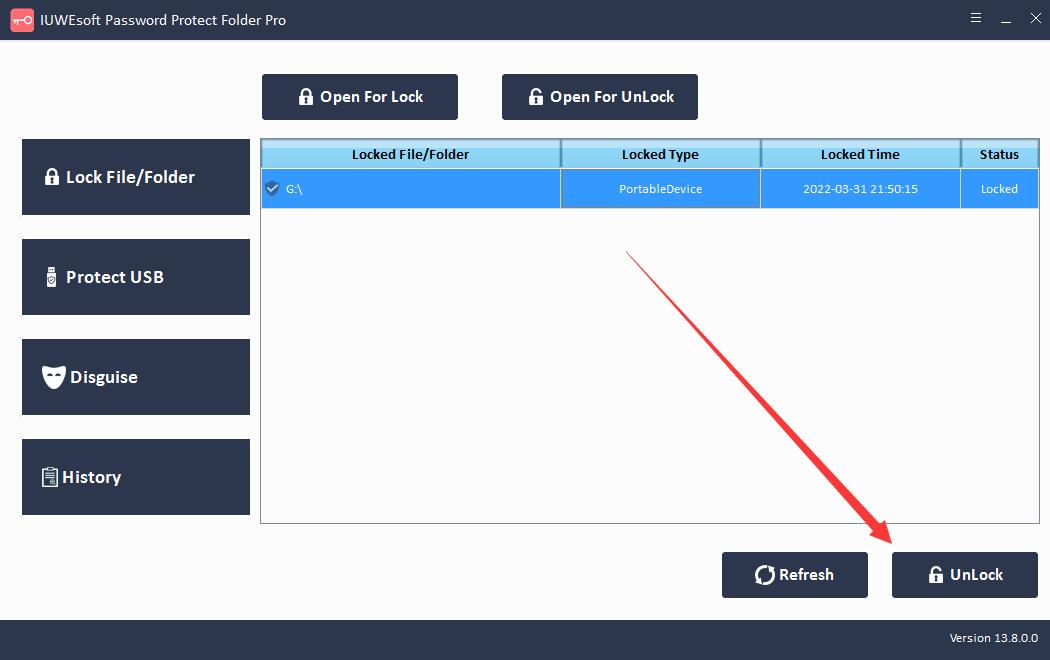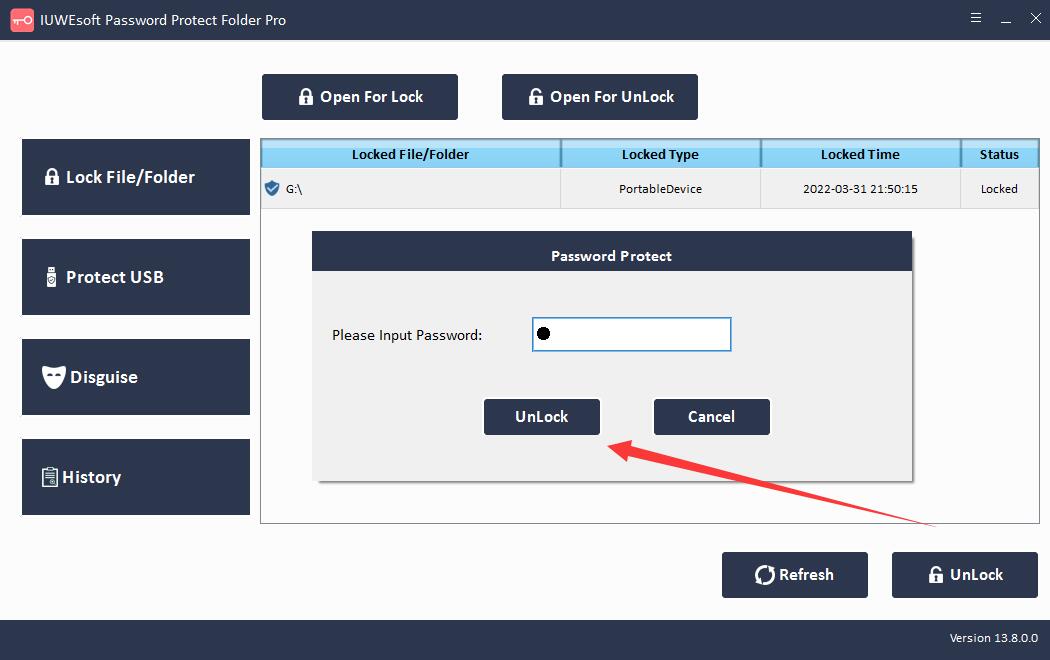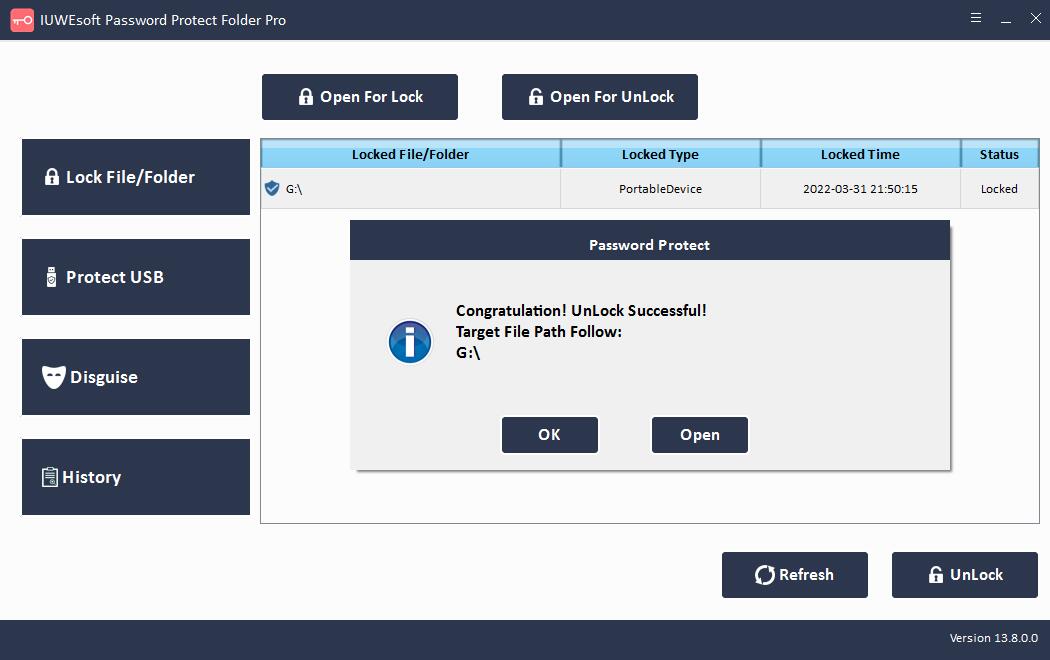How to Lock an External Hard Drive on Windows 11/10/8/7/XP/Vista
External hard drives are useful because of their portability. Many times, we keep necessary documents, files, photos, and videos in external hard drives. External hard drives allow us to take our data with us wherever we go. However, while you enjoy the benefits of increased portability, consider all the privacy risks involved. External hard drives can be accessed by any computer that is plugged in, and external hard drives are vulnerable to viruses because they can be plugged into an infected device. In this case, the data on the external hard drive may get corrupted or even deleted. External hard drives can also fall into the wrong hands. So your privacy can be compromised. If your external hard drive stores important data, you should encrypt and lock the external hard drive. Therefore, it is necessary to protect your hard drive to ensure that your privacy is not compromised even if it falls into the wrong hands.
Some external hard drive locking software offers features like password protection, encryption, access control, etc. to prevent unauthorized access and damage to your data. In this article, we'll show you the best way to protect files stored on an external hard drive.
Locking your External Hard Drive with a password has many benefits. Some of these benefits include:
Protect your data from being accessed by anyone without your password.
Prevent cyber attackers from installing malware on your computer.
Prevent unauthorized copying of files on external hard drives.
External Hard Drive File Lock software
External Hard Drive File/Folder Lock software provides Windows users the easier solution to lock an external hard drive with a password. It can protect all files and folders stored on External Hard Drive. External Hard Drive File/Folder Lock software supports data encryption from almost all external hard drive manufacturers including WD (WESTERN DIGITAL), Seagate, Toshiba, Hitachi, SanDisk, Kingston Technology, Sony Computer Entertainment, Transcend, Samsung, ADATA, HP, HGST, Apple, Mushkin, Quantum Corporation, Buffalo Technology, Strontium Technology, Maxtor, Iomega International SA, LaCie, MC Corporation, G-Technology, Vijaythakur, Silicon and more others.
3 Steps: How to Lock an External Hard Drive on Windows
Step 1: Insert the external hard drive into the computer and wait for the computer to detect it. The external hard drive file lock software needs to be able to read it to encrypt it. Download, install and run the external hard drive lock. Click "Lock File/Folder", and then click "Open for Lock" button to select an External Hard Drive.
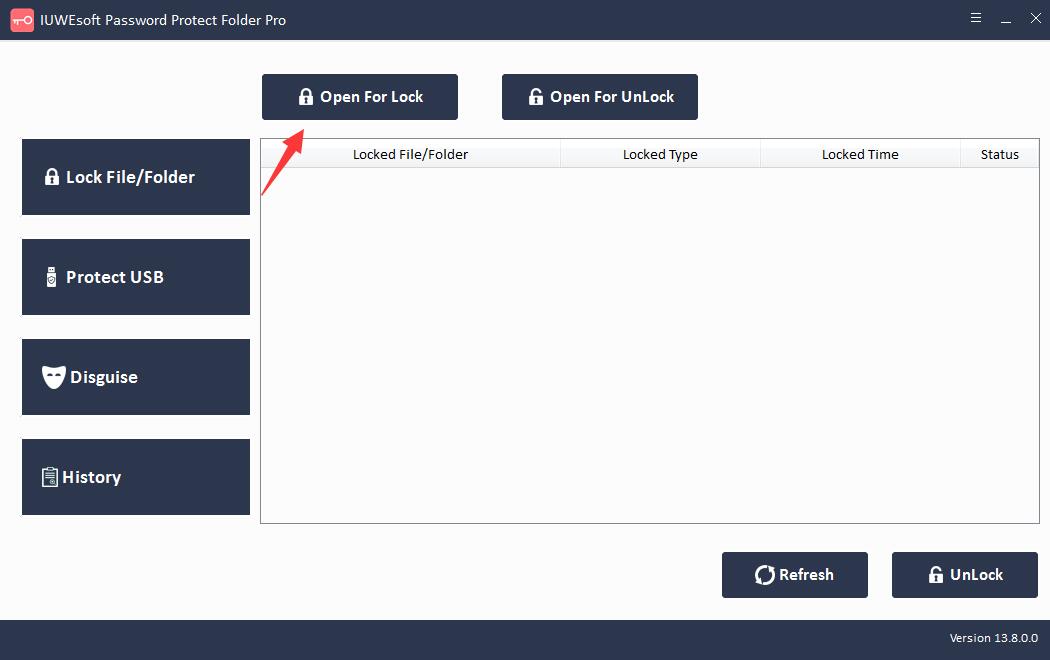
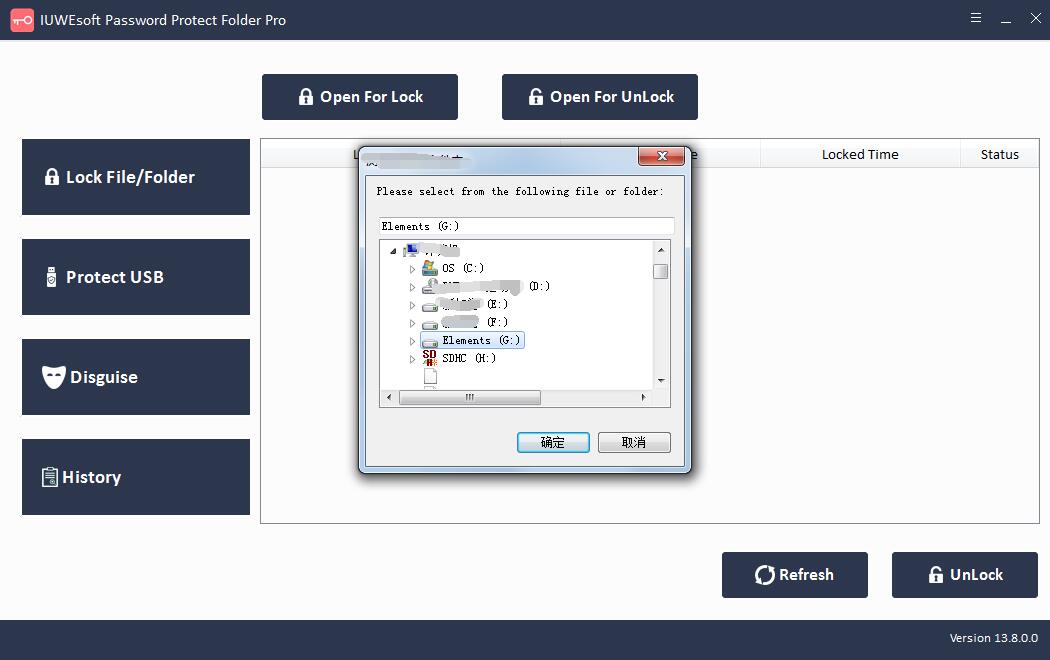
Step 2: Input and confirm password and then click Lock button to lock the External Hard Drive.
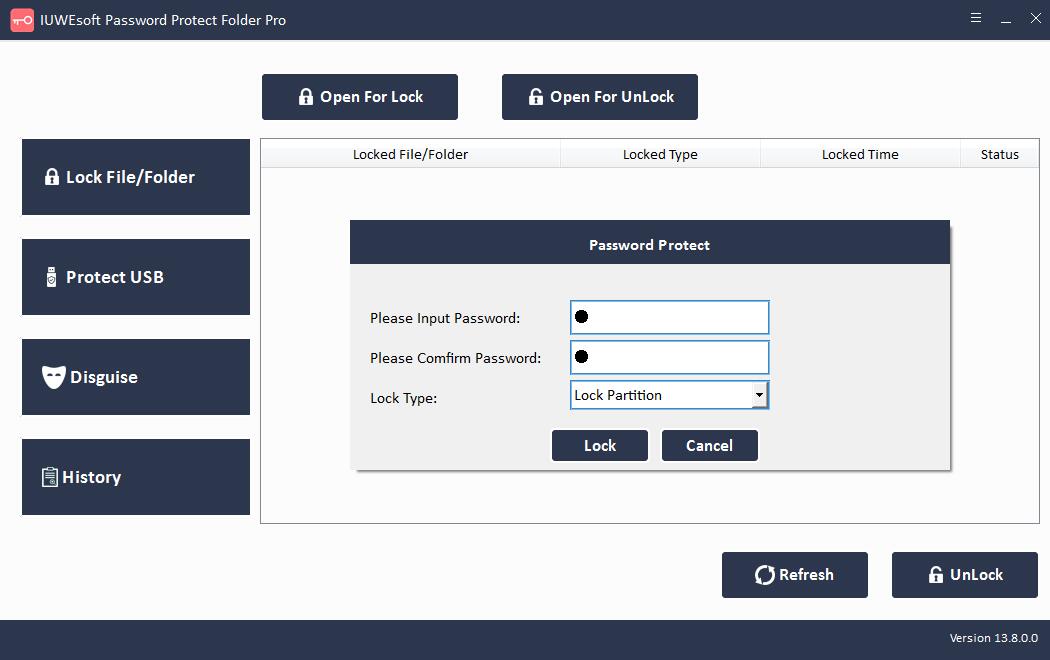
Step 3: How to unlock an External Hard Drive: Select the locked External Hard Drive record information in the main interface and then click "Unlock" button, input password to unlock the entire External Hard Drive.