How to Lock and Password Protect RAR File in Windows 11/10/8/7/XP
RAR, like ZIP, is an archive file format. The most widely used Windows file archivers are WinRAR and 7-ZIP. You can use tools such as WinRAR and 7-ZIP to make archive files with .rar and .zip extensions. Many Windows users who regularly use WinRAR do not even know that it is a file encryption tool. Your RAR file may contain pictures, videos, documents, office files and other important data. You can lock the compressed RAR file to prevent unauthorized people from opening, viewing, changing or moving files and folders.
How to Lock and Password Protect RAR with WinRAR
Many file archivers can password protect RAR files, such as WinRAR and 7-ZIP. Here, we take WinRAR as an example. WinRAR provides the ability to create password-protected archives. Only people with the password will be able to access the files and folders in the password-protected RAR file you will create. Here is a step-by-step tutorial on how to create a password-protected RAR archive file with WinRAR.
Step 1: Select the file or folder you want to add to the archive and "right click" on it. Clicking "Add to Archive..." will open a window.
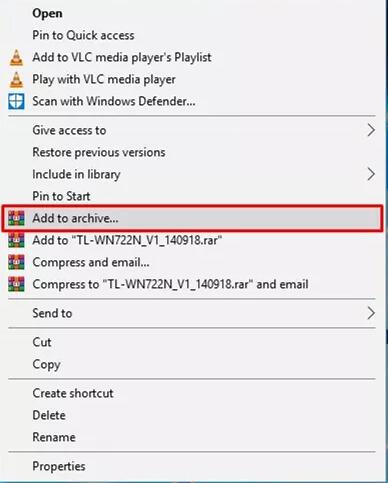
Step 2: Enter a name, choose a compression format and set other properties. Then click "Set Password" to set a password for your archive.
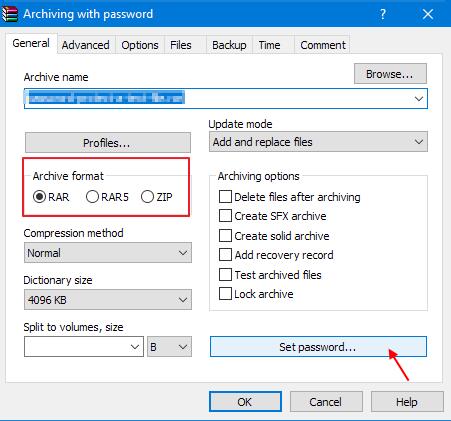
Step 3: Enter the password you want to protect the archive with in the Enter password field, confirm it in Re-enter password for verification, and click OK.
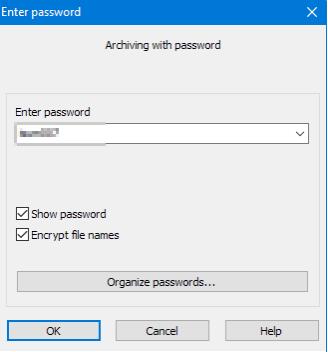
How to Lock and Encrypt RAR File Safely Using RAR File Lock software
Many RAR Unlocker decryption tools claim to be able to crack WinRAR encrypted archives. If you require a higher level of encryption for your RAR files, try using a third-party RAR encryption software like IUWEsoft Password Protect Folder Pro, which has more encryption options then WinRAR. It can completely password-protect, lock, hide and disguise RAR files from local hard drives and external storage devices.
Step 1: Download, install and launch the best RAR File Lock software. Click "Lock File/Folder", and then click "Open for Lock" button to select a RAR file from computer or USB drive.


Step 2: Select lock type (Lock RAR File without Hidden or Lock RAR File with Hidden), input and confirm password and then click Lock button.


Step 3: How to Unlock or Decrypt password protected RAR files:. select locked RAR file in the main interface and then click "Unlock" button, input password to remove password from RAR file.



