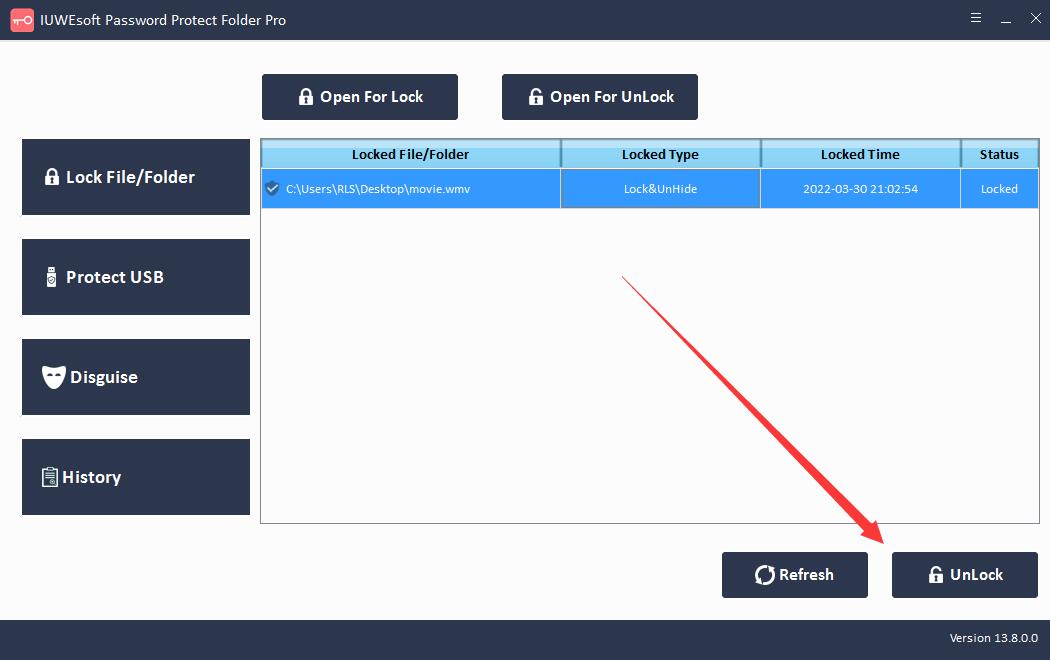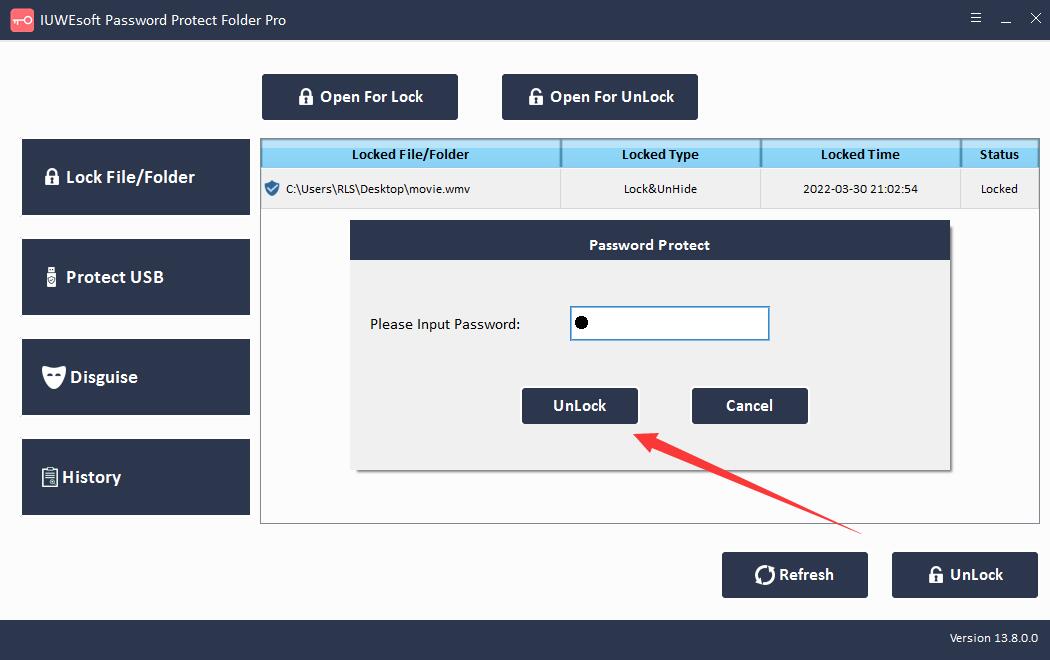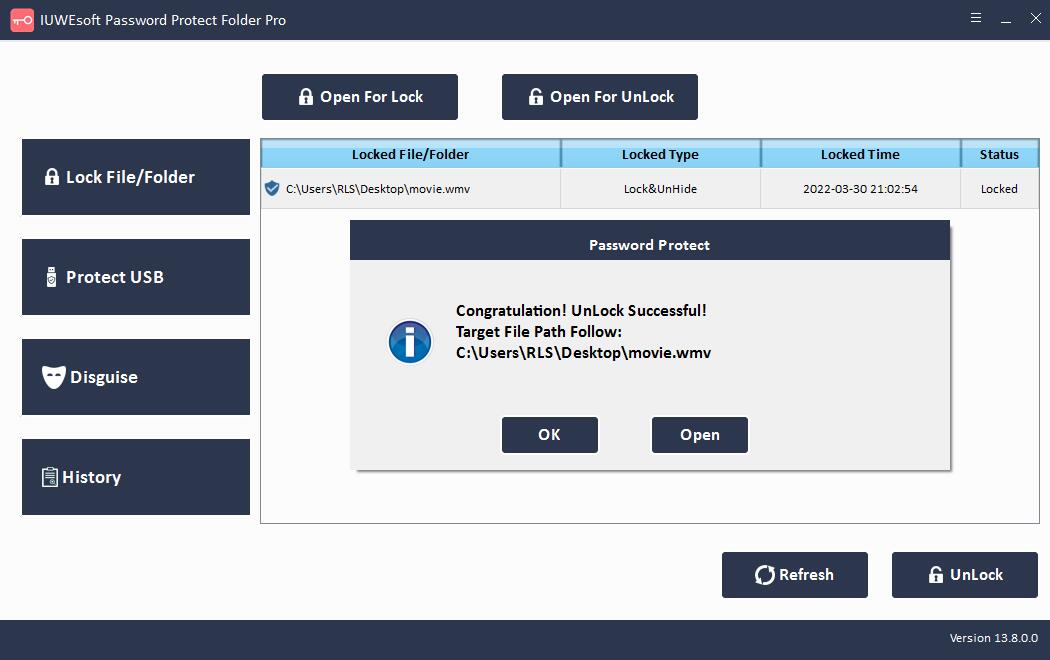Video Locker for Windows Free Download: Lock and Hide Videos
In the age of the internet and social media, protecting sensitive files of any kind is critical. Nowadays, people take photos and videos of basically everything, and because the videos saved on our computers are not protected in any way, these videos can easily be deleted, copied, moved, or even hacked. In this case, it is perfectly logical to set a password for your sensitive videos to prevent others from getting into your computer.
Adding a password to your video can save you a lot of trouble in the future, and it's not that difficult or time-consuming. You don't know what to do? Well, apart from some regular free methods (such as lock videos in Windows 11/10 using Properties and lock videos in Windows 11/10 using BitLocker Drive Encryption), you can use third-party video lock software to password protect videos stored on your computer's hard drive or external storage devices.
Video Locker - Lock, Hide and Password Protect Videos
Video Locker for Windows is the easiest and most effective third-party video encryption software capable of assigning passwords to video files. The program offers a high level of security and password protection. This tool will keep your sensitive video files safe from data breaches, data breaches or data theft. Video Locker supports encryption of various video file formats (MPG, MPEG-1, MPEG-2, MPEG-4, H.264, H.264/MPEG-4 AVC, DivX, XviD, AVI, FLV, MP4, M4V, MKV, MOV, 3GP, 3G2, MTV, SWF, WMV, ASF, DPG, TS, MTS, M2TS, DV, VOB, AMV, WebM, MXF, MPEG, OGV, TRP, F4V, etc.) and video folders. Besides, you can lock and hide video files, disguise video folders as system program icons, such as Recycle, Printer, Network Dialing or Network Neighborhood. Video Locker software for Windows allows you to password protect video files in a few easy steps. The application runs on Windows 11/10/8.1/8/7/XP/Vista.
How to Lock Video Files with Password on Windows
Step 1: Download, install and launch the video locker software. Click "Lock File/Folder", and then click "Open for Lock" button to select a video or video folder from computer, external/USB/Pen drive or SD memory card.
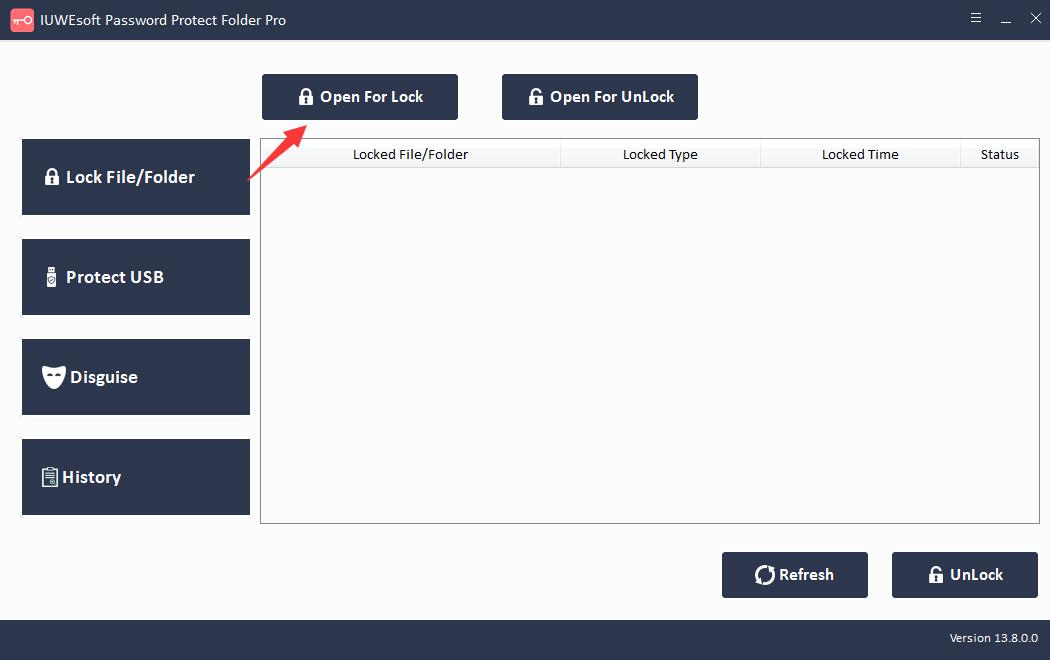
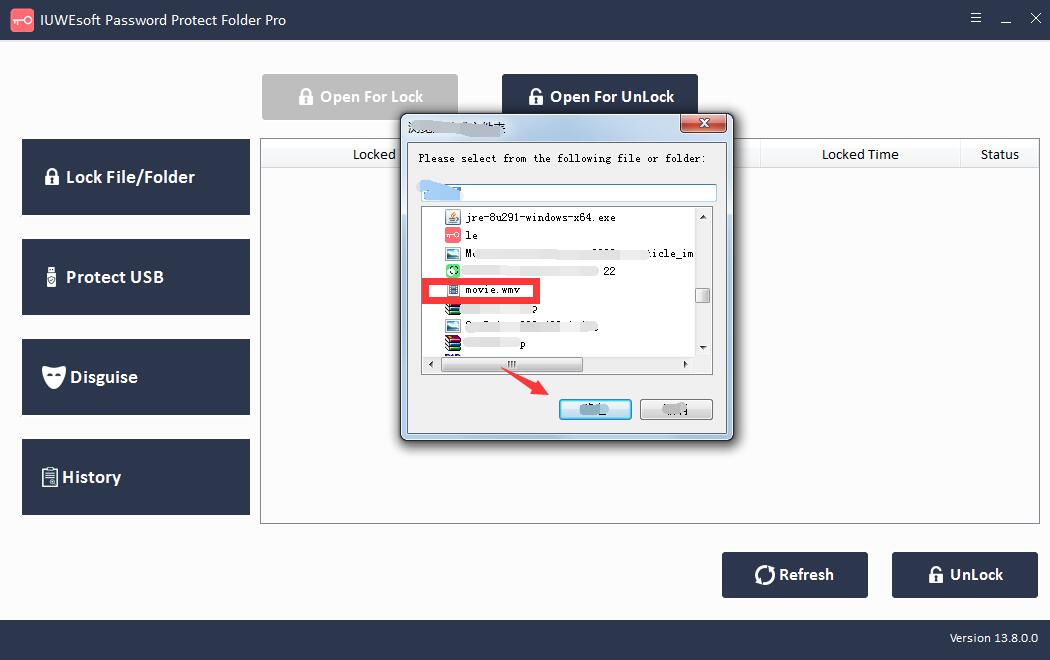
Step 2: Select video lock type (Lock video without Hidden or Lock video with Hidden), input and confirm password and then click Lock button to password-protect and encrypt video file or video folders.
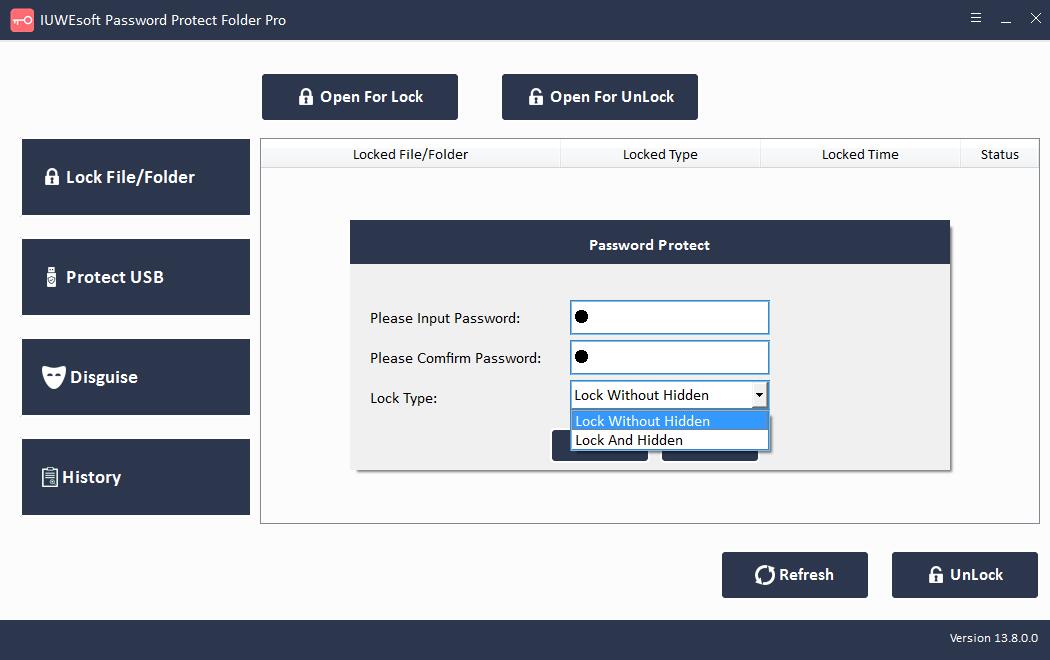
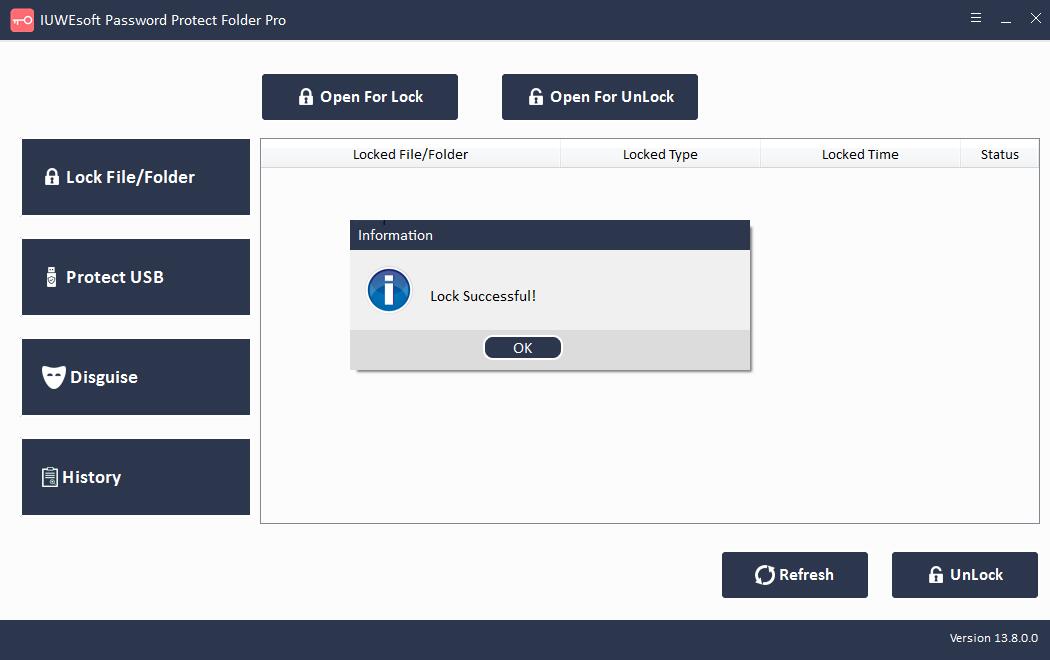
Step 3: Unlock video file or video folder: Select locked video file or folder in the main interface and then click "Unlock" button, input password to unlock video file/folder.