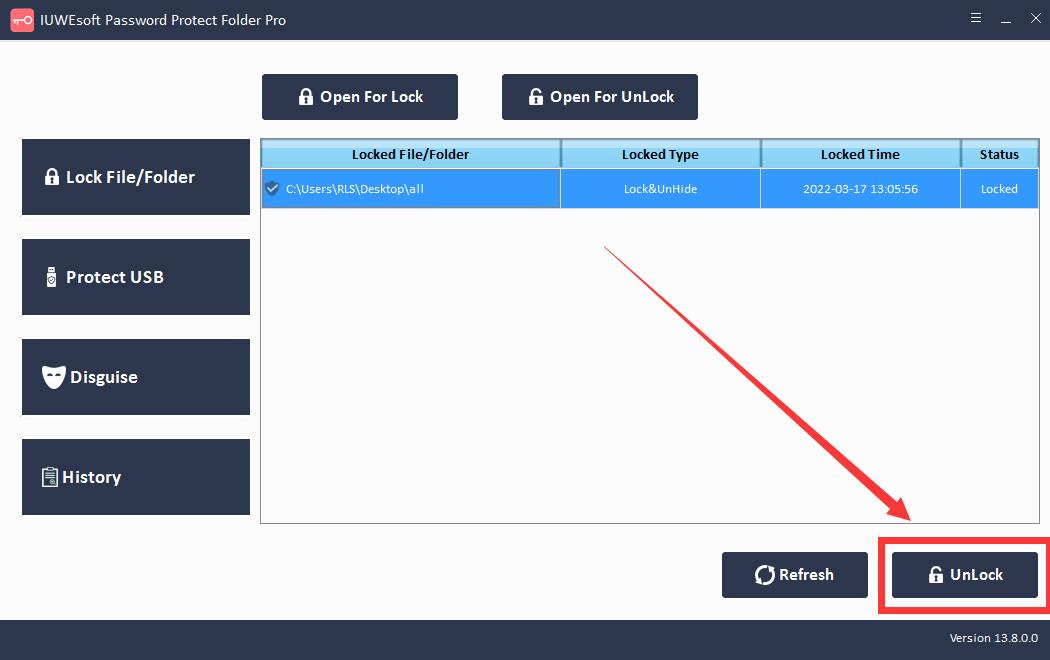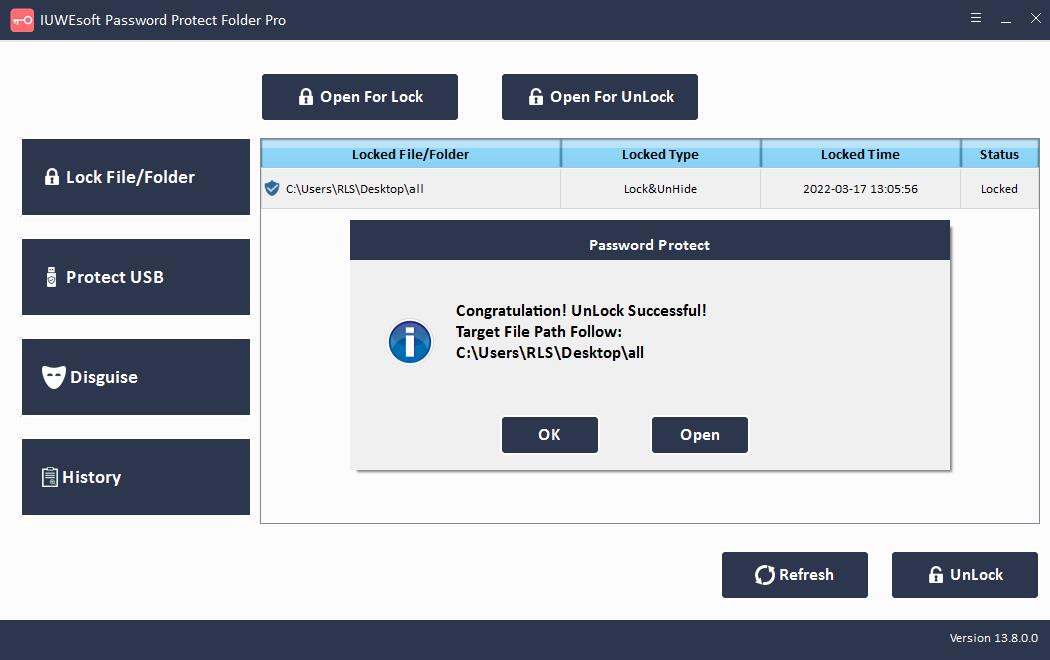Solved: 5 Ways to Password Protect Dropbox Folder on Windows/Mac
Dropbox makes it easy to protect and control all your sensitive information. It has multiple layers of protection already in place, and your most sensitive data is safely stored in the cloud. When you add password protection, you can ensure that only people you allow can access files through Dropbox. Before anyone can view or download a document, the password you use to protect the document is required. You can easily password protect PDFs and other files without third-party software. Before you share a link, a PDF, Word document or other file or folder in your Dropbox account, just set a password for the link and the recipient can only open it with the password you set. If you're a Dropbox Business user, you can restrict who has access to password-protected sensitive files. When you set an expiration date for a shared link on dropbox.com or the mobile app, your recipients can only access the shared link until it expires. After the expiration date, the link will be disabled and no one will be able to view it.
Another way to protect work profiles from easy downloads is to disable downloads from shared links. Your recipients will be able to preview the file on dropbox.com, but they won't be able to download the file to their computer. Also, after setting up two-factor authentication for your Dropbox account, it will be difficult for anyone to access your account. If you wish to password protect Dropbox files or folders stored on your computer or USB drive, we recommend using a third-party Dropbox folder encryption tool.
Method 1: Change Share settings
Step 1: Visit Dropbox.com and sign in to your account. Select the file or folder you want to share. And then select the Share option beside the folder.
Step 2: Click Link Settings.
Step 3: Select "Only people with the password". Set a password and type the password to protect the shared link. And then, click Save Settings.
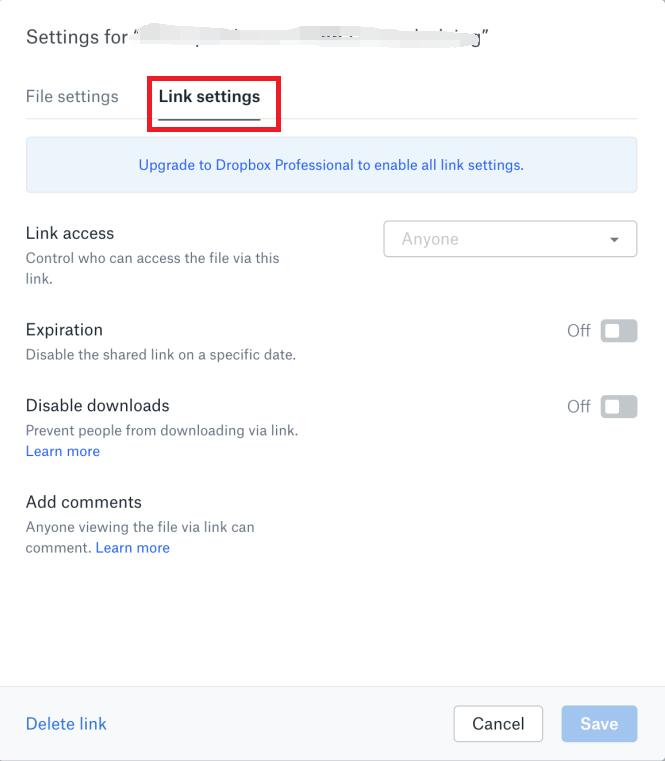
Step 4: Send the password protection link to another user on Dropbox or you can copy and paste the shared link to email.
Method 2: Set Expiration Date for Shared Link
Step 1: Sign in to your Dropbox account, select the "Share" button next to the file or folder name. Click Link Settings.
Step 2: Click "Link Settings".
Step 3: Go to "Expiration" and turn it on. Select the date you want the shared link to expire and click the Save button.
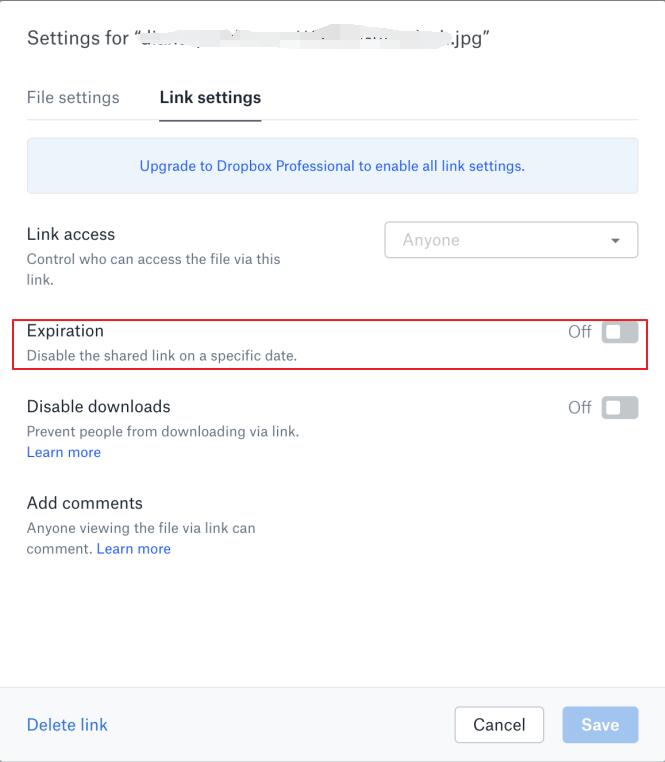
Method 3: Disable downloads from shared links
Step 1: Sign in to your Dropbox account; select the "Share" button next to the file or folder name.
Step 2: Click "Link Settings". And turn on "Disable download".
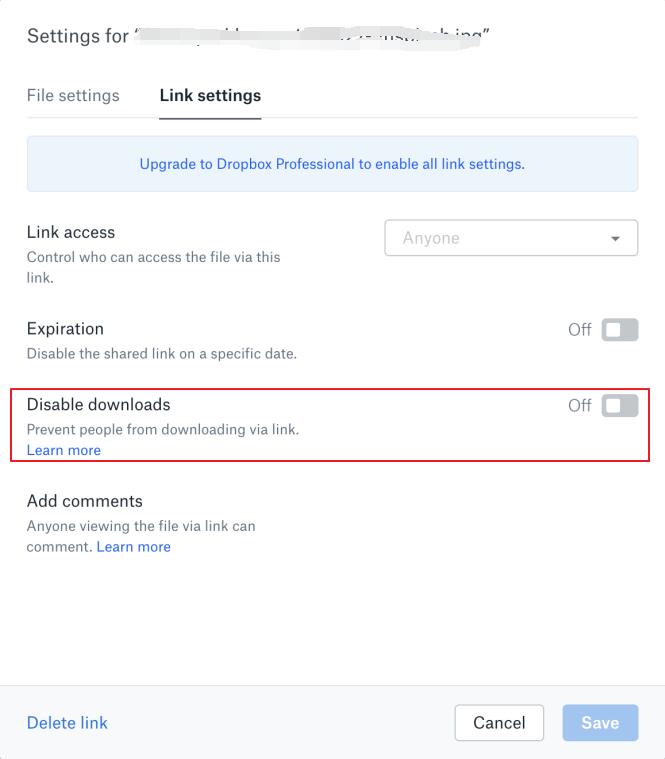
Method 4: Setting up two-factor authentication
Step 1: Visit your Dropbox account and sign in. Click your avatar. Choose Settings and select the Security tab and toggle Two-step verification to On.
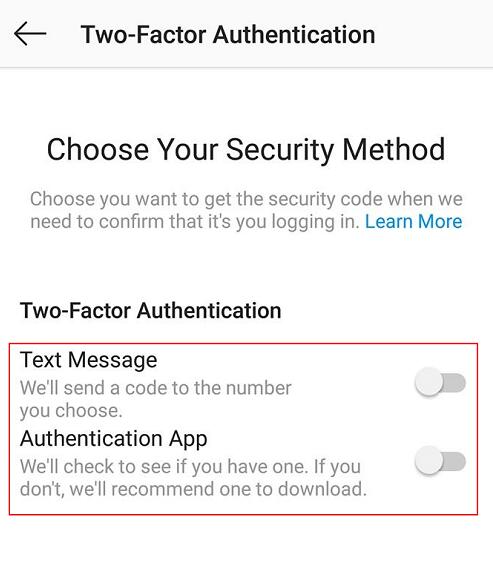
Step 2: Click "Get started" and re-enter your password.
Step 3: Choose if you want to receive your security code by text message or mobile app.
Method 5: Using Dropbox Folder Lock Software
Want to lock, hide or disguise Dropbox Folder stored on local hard disk/USB drive? Third-party software can help you protect Dropbox Folder with password.
Step 1: Download, install and launch the Dropbox Folder Lock encryption software - IUWEsoft Password Protect Folder Pro. Click "Lock File/Folder", and then click "Open for Lock" button to select a Dropbox Folder from local hard drive or USB drive.


Step 2: Select Dropbox Folder lock type (Lock Dropbox Folder without Hidden or Lock Dropbox Folder with Hidden), input and confirm password and then click Lock button to protect Dropbox Folder.
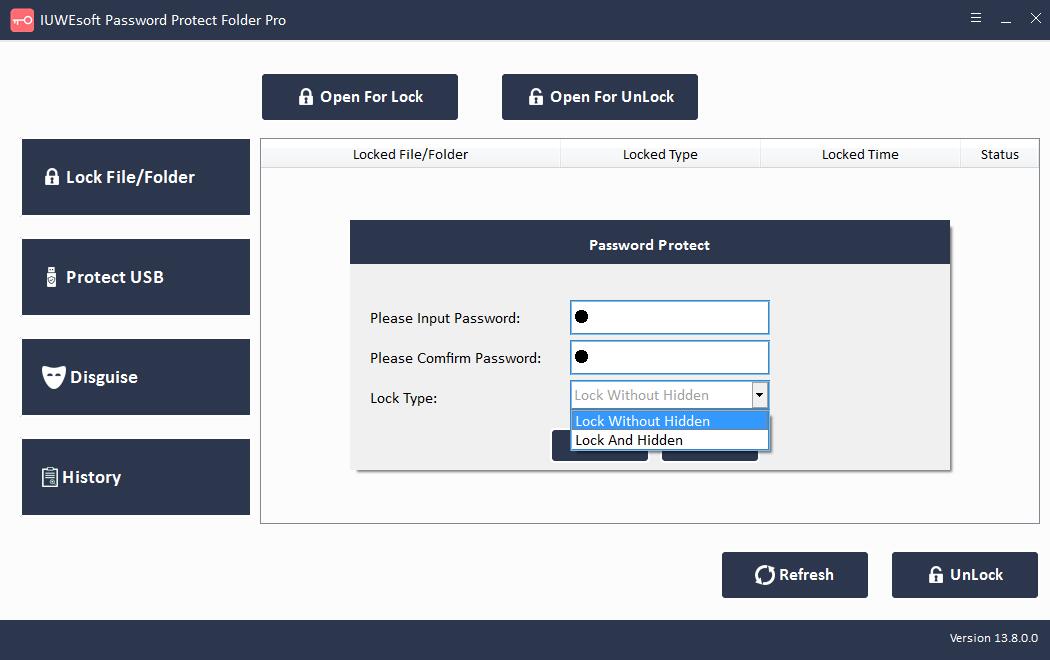
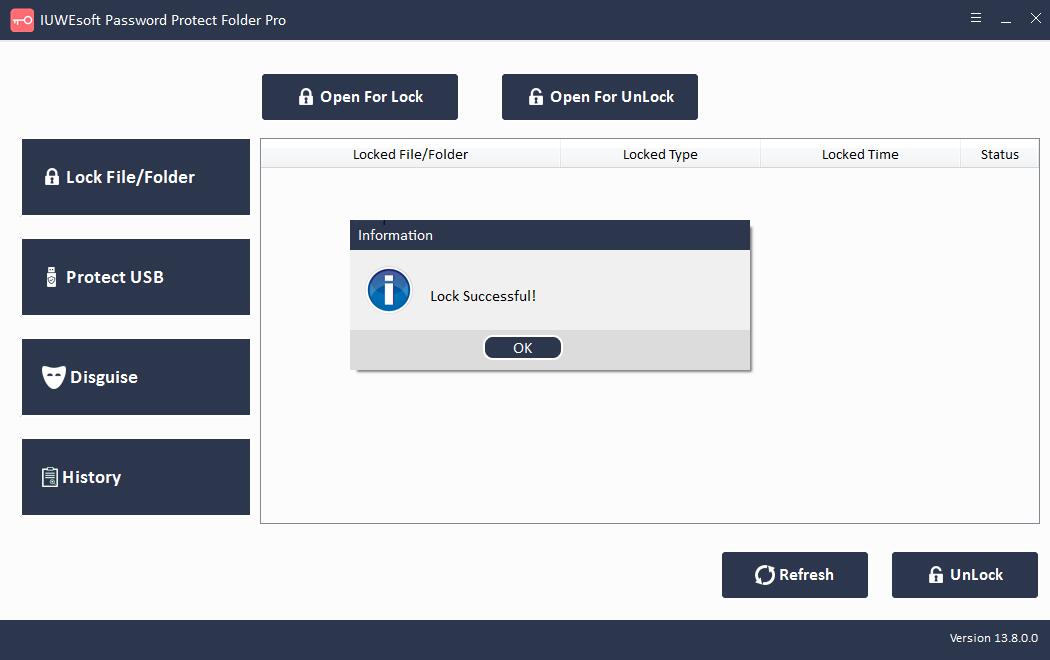
Step 3: How to unlock Dropbox Folder: select locked Dropbox Folder in the main interface and then click "Unlock" button, input password to unlock Dropbox Folder.