OneDrive Folder Lock Software: Password Protect OneDrive Folder
OneDrive is one of the most popular cloud storage solutions out there, allowing you to store and protect your files from others. OneDrive adds more enhanced security elements for the various files and devices you use. Personal Vault lets you add an extra layer of security to all uploaded files on OneDrive for free. Personal Vault is to provide users with a protected area to store sensitive files and folders on mobile and PC. Without the required authentication method, people accessing your OneDrive will not be able to open files locked in the Personal Vault.
Setting up OneDrive Personal Vault for the first time and going through the authentication process is lengthy and time-consuming. Also, if you don't have a Microsoft 365 Home or Personal subscription, you can only add up to three files to your Personal Vault. In fact, you can opt for a third-party more effective alternative OneDrive folder locking solution. OneDrive Folder Lock Software provides a powerful file and folder encryption solution that can be applied to files on local disks, external disks, and cloud drives. OneDrive Folder Lock is not only able to password protect pictures, videos, documents and folders, etc., it also helps to password protect/lock the entire disk drive.
How to Password Protect OneDrive Folder without Personal Vault
Step 1: Download, install and launch the best OneDrive Personal Vault alternative - OneDrive Folder Lock software. Click "Lock File/Folder", and then click "Open for Lock" button to select a file or folder from OneDrive.

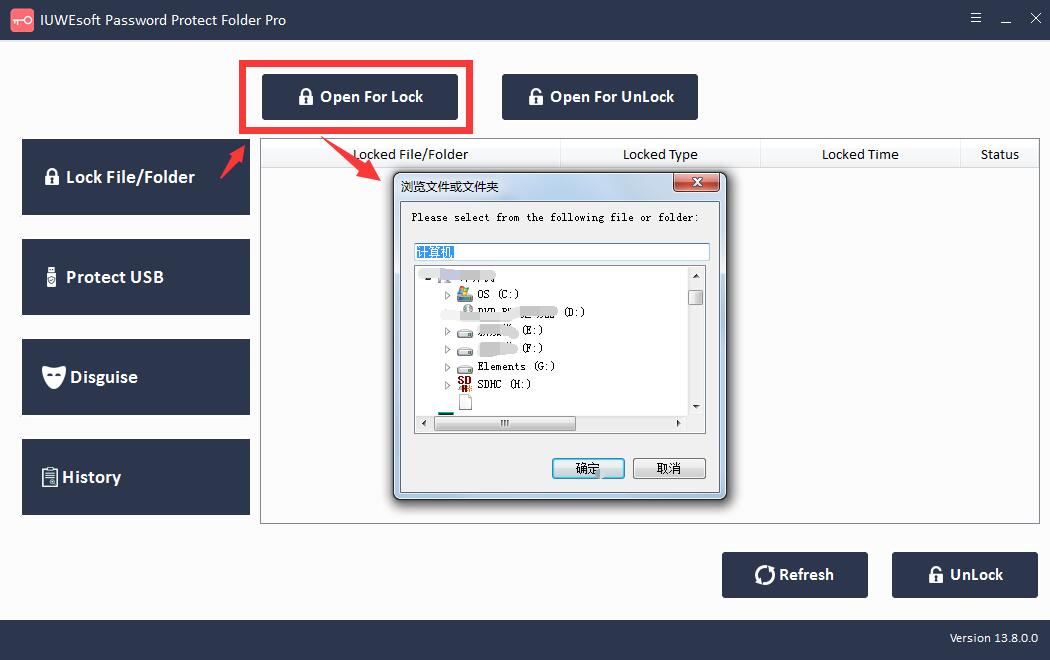
Step 2: Select OneDrive folder lock type (Lock OneDrive folder without Hidden or Lock OneDrive folder with Hidden), input and confirm password and then click Lock button to password protect OneDrive Folder in Windows 11/10.


