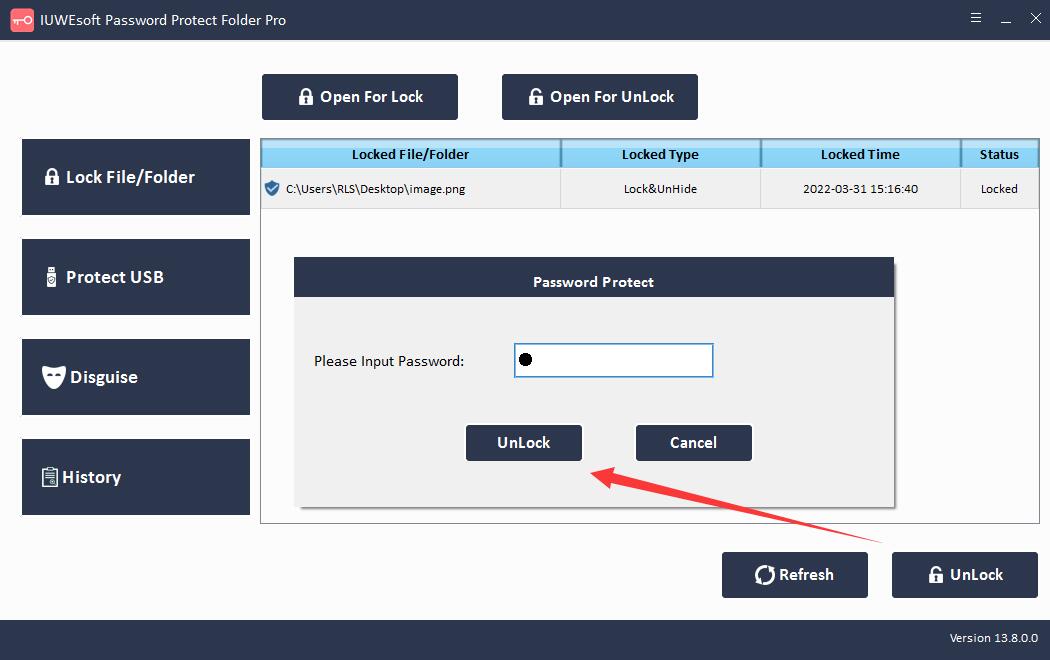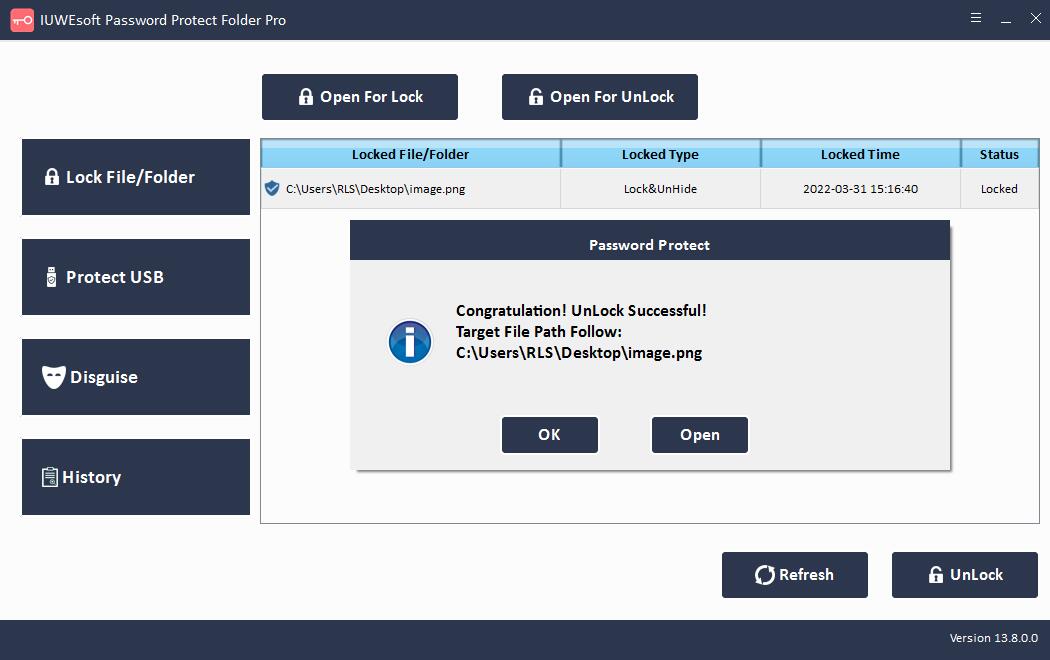Photo Locker for PC: Lock, Secure and Password Protect Photo/Image
No matter where you store your pictures, may be on a memory card, hard drive, SD card, or digital camera, you want certain pictures to stay away from prying eyes. Is it possible to put a lock or password on an image in your files? Actually, the Windows operating system has some encryption solutions for you to adopt, such as BitLocker for encrypting the entire drive and Windows Properties settings to encrypt image files and image folders. Also, some default file compression programs (For example, WinRAR, 7-ZIP) allow you to convert image files/folders to encrypted WinRAR archives. But is there a simpler and more effective way to password protect sensitive image files? We recommend you the Photo Locker software.
Photo Locker for PC is the easiest and most effective third-party Photo gallery locker software capable of assigning passwords to image files. The program offers a high level of security and password protection. Photo Locker for PC supports encryption of various image file formats (JPG/JPEG, TIFF/TIF, PNG, BMP, GIF, PSD, CRW, CR2, NEF, ORF, SR2, MRW, DCR , WMF, RAW, SWF, SVG , RAF, DNG, etc.) and photo folders. Besides, you can lock and hide pictures, disguise image folders as system program icons, such as Recycle, Printer, Network Dialing or Network Neighborhood. Photo Locker software for Windows allows you to password protect image files in a few easy steps. It is fully compatible of Windows 11/10/8.1/8/7/XP/Vista.
How to Lock Photo Files/Folders on Windows
Step 1: Download, install and launch the Photo locker software. Click "Lock File/Folder", and then click "Open for Lock" button to select a photo or photo folder from computer hard drive, external/USB/Pen drive or SD card.
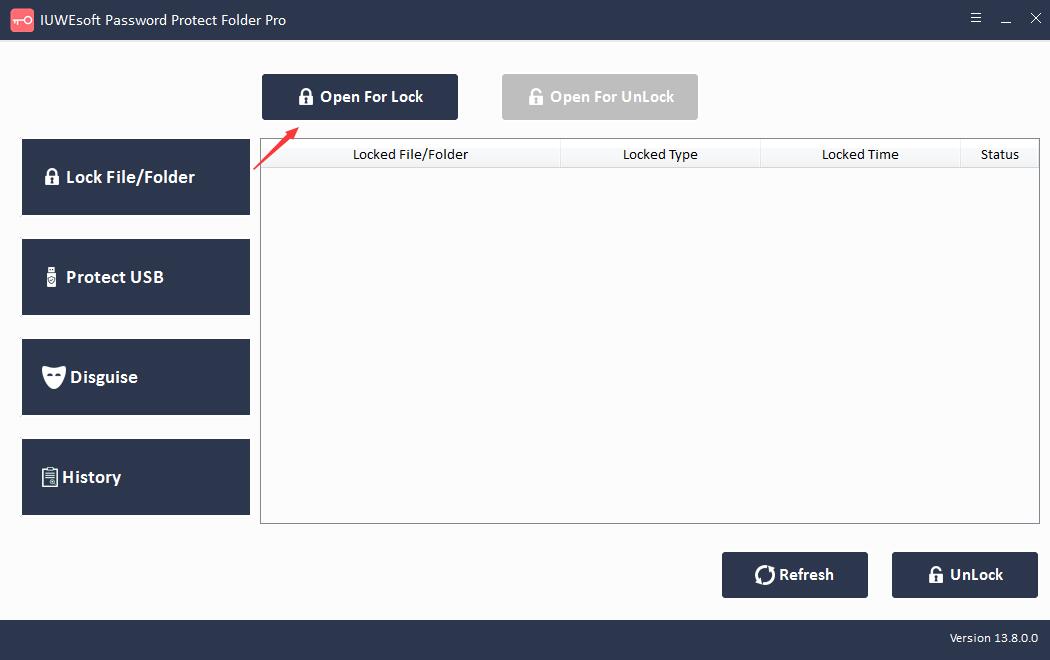
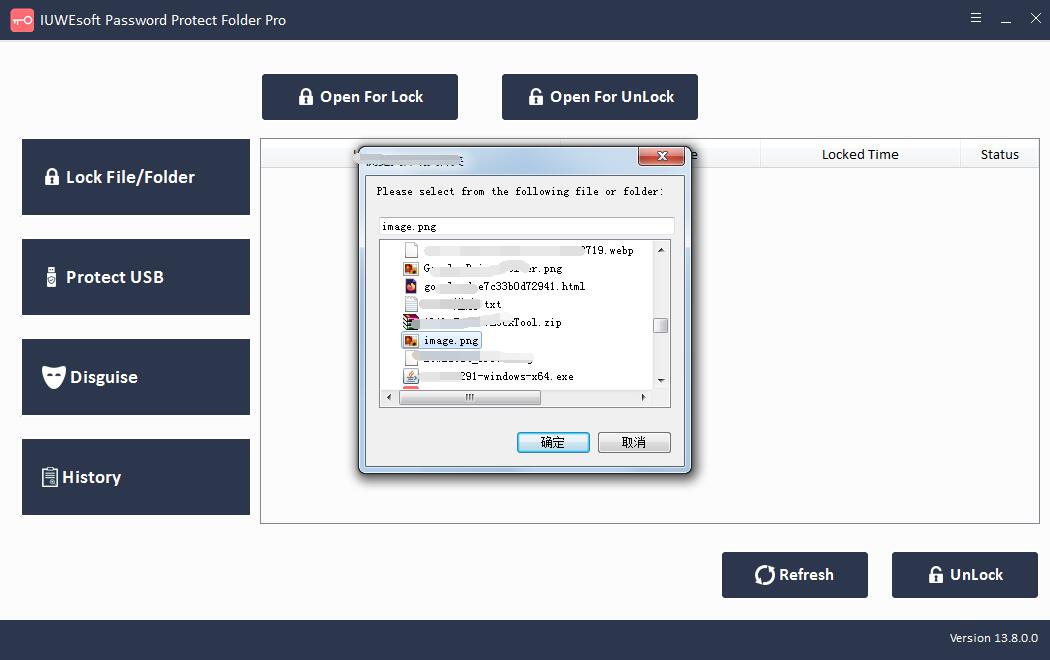
Step 2: Select photo lock type (Lock photo without Hidden or Lock photo with Hidden), input and confirm password and then click Lock button to password-protect and encrypt photo file or photo folders.
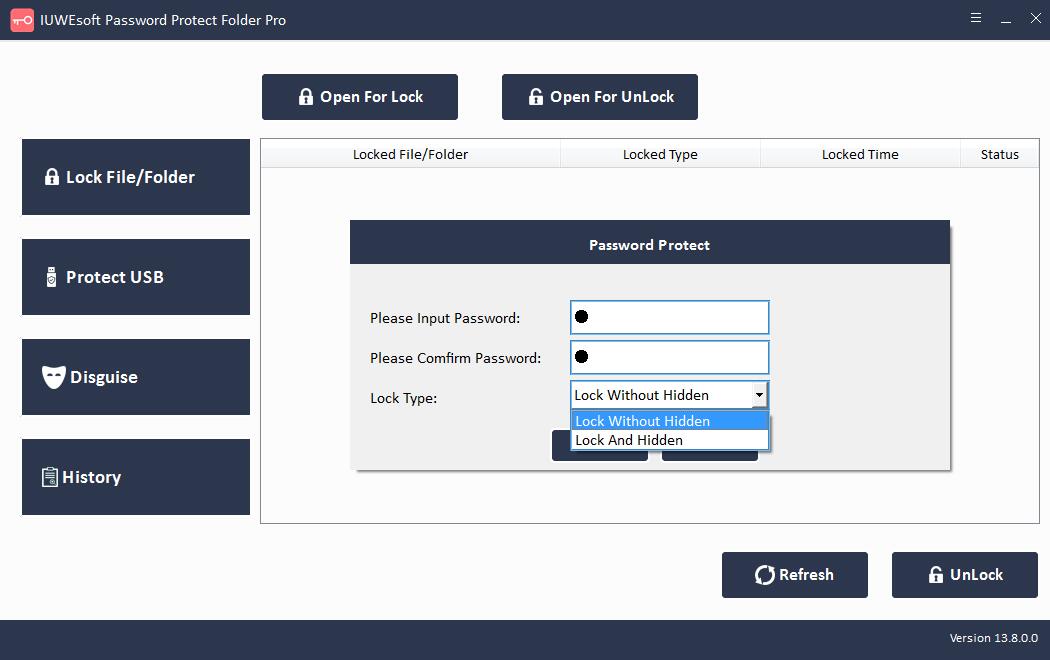
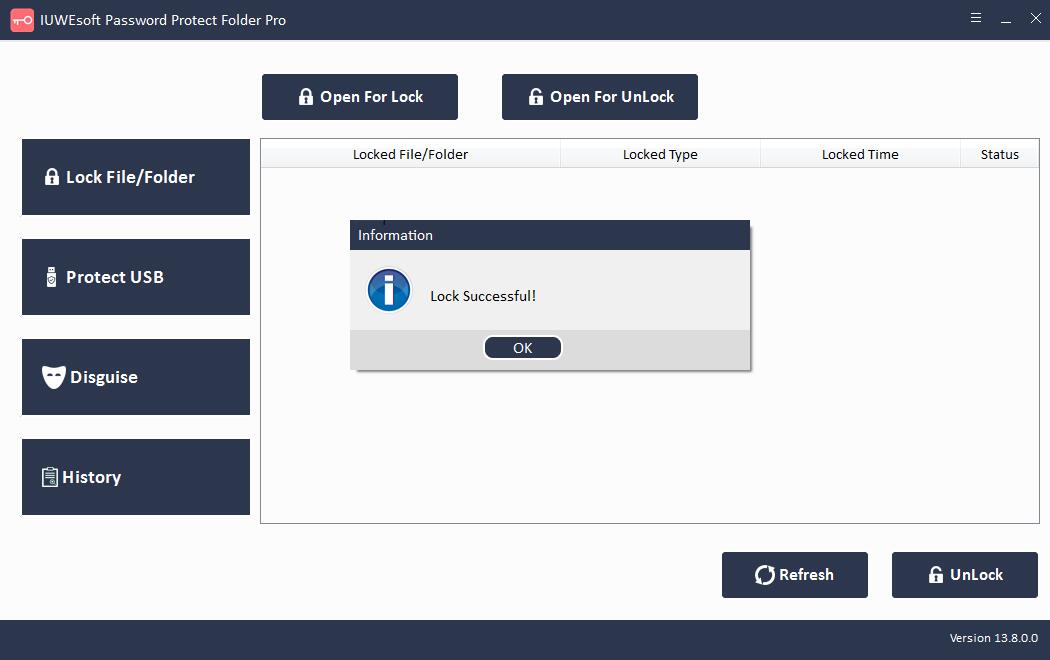
Step 3: Unlock photo file or photo folder: Select locked photo file or folder in the main interface and then click "Unlock" button, input password to unlock photo file/folder.