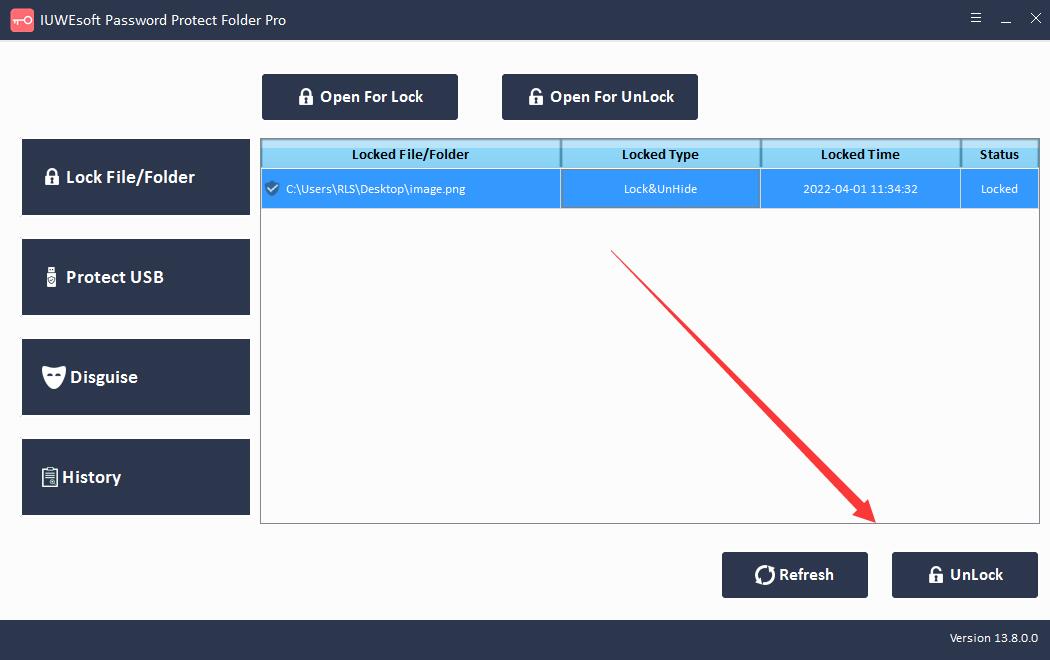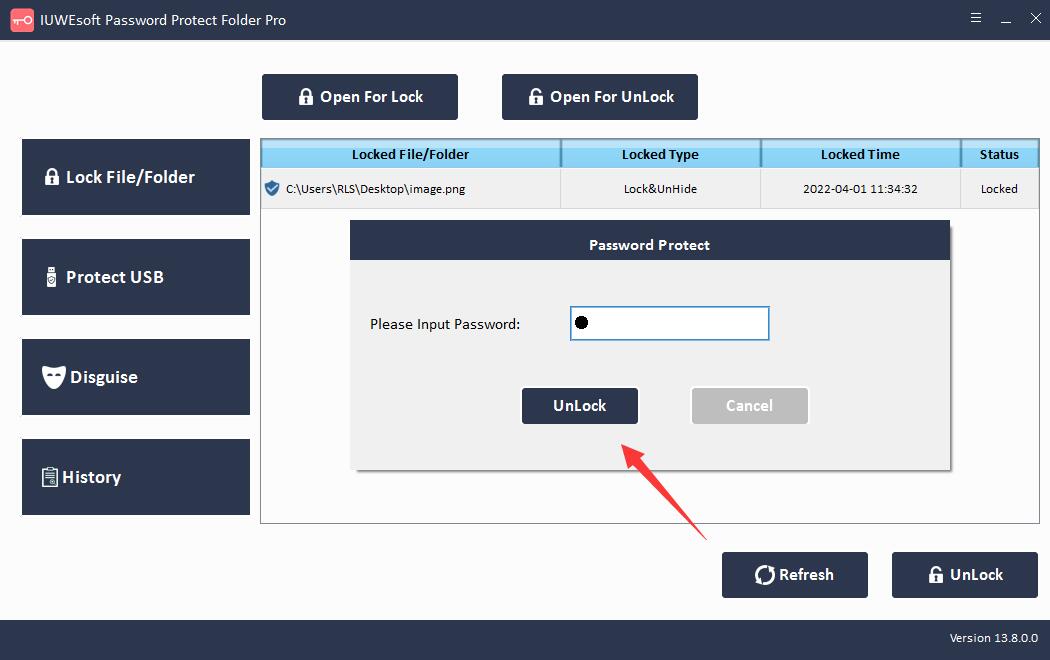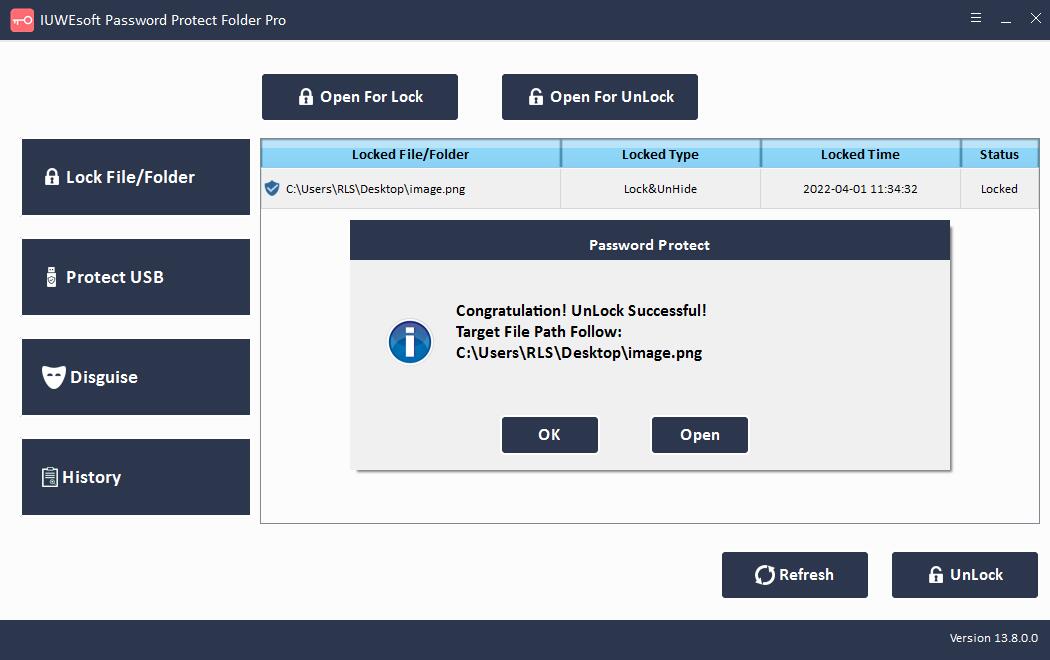Free Photo Locker for PC Download: Lock and Hide Photos on Windows
Photos are an integral part of our lives, and they help us capture good memories. Some of these photos are available to the public and we share them with friends and family on social media. However, we may have sensitive photos that we don't want the public to see and need to be protected. Therefore, it is very important to lock your photos.
Free Photo Locker Software Features
There are many ways to help protect your photos from prying eyes, copying, and distribution. One of the easiest solutions is to use a third-party photo locker. Photo Locker software is very simple and easy to use. You can quickly encrypt all your pictures and picture folders in seconds. No matter where you store your photos, you can password protect them, such as computer local disk, external hard disk, USB drive, Pen drive, Flash drive, SD card, camera, camcorder, etc.
Photo Locker allows users to lock photos with password or lock pictures with hidden. If you want the sensitive picture folder not to be discovered, you can also disguise the folder as a common system icon on the computer, such as Recycle, Printer, Network Dialing or Network Neighborhood. Photo Locker supports locking various image formats such as JPG/JPEG, TIFF/TIF, PNG, BMP, GIF, PSD, CRW, CR2, NEF, ORF, SR2, MRW, DCR , WMF, RAW, SWF, SVG , RAF, DNG, etc.
How to Lock/Hide Photos, Images and Pictures on Windows
sStep 1: Download, install and launch the best free photo locker app on your computer. Click "Lock File/Folder", and then click "Open for Lock" button to select a Photo or Photo folder from local hard disk or external drive.
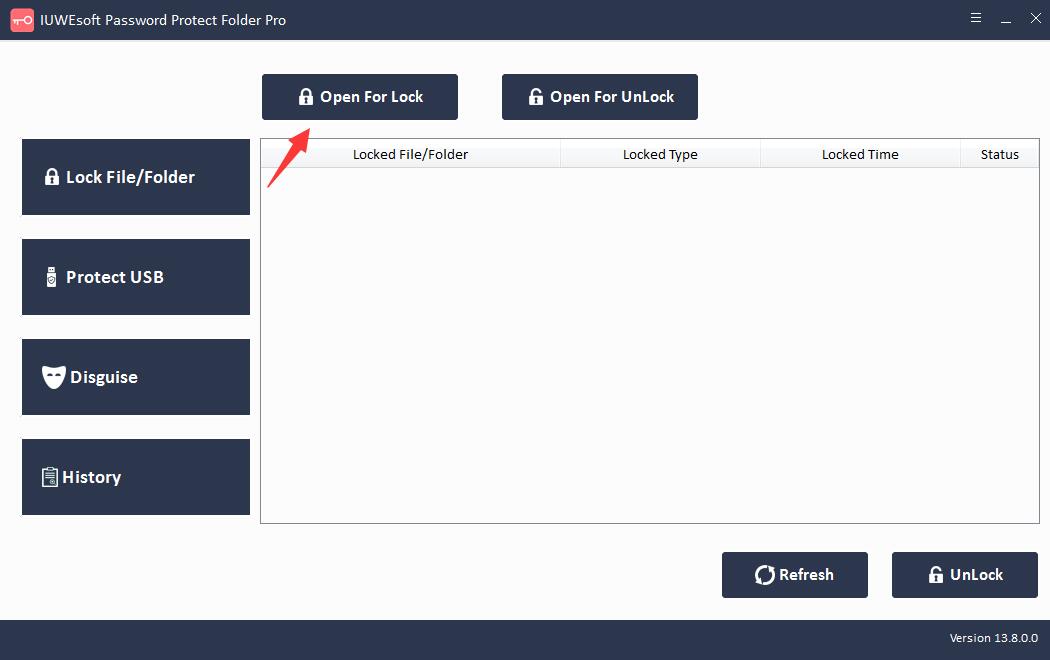
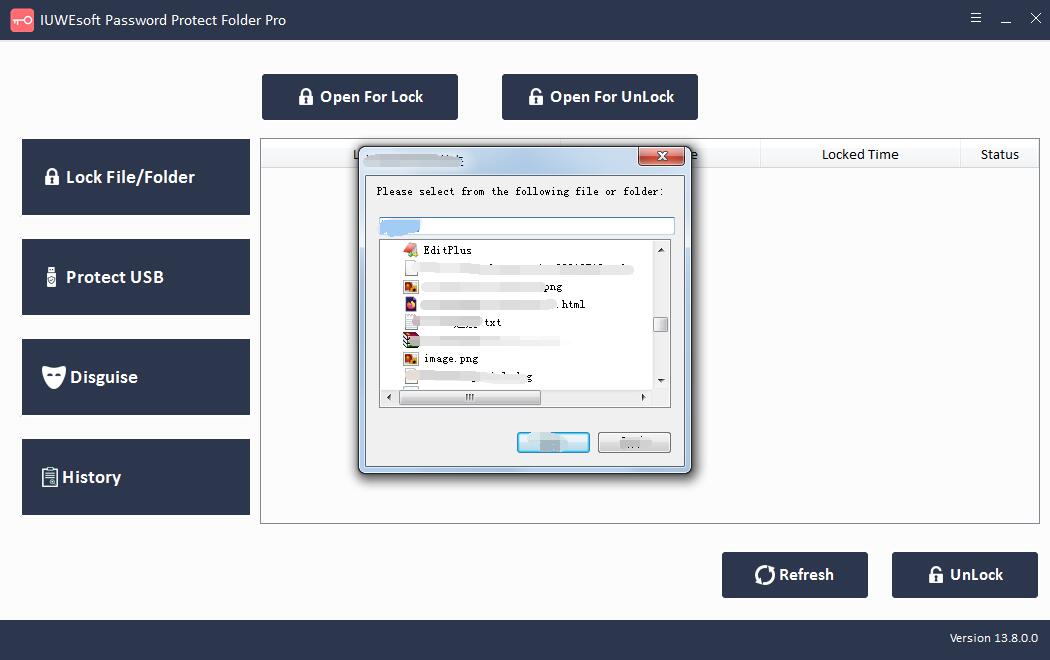
Step 2: Select Photo lock type (Lock Photo without Hidden or Lock Photo with Hidden), input and confirm password and then click Lock button to password-protect images on Windows.
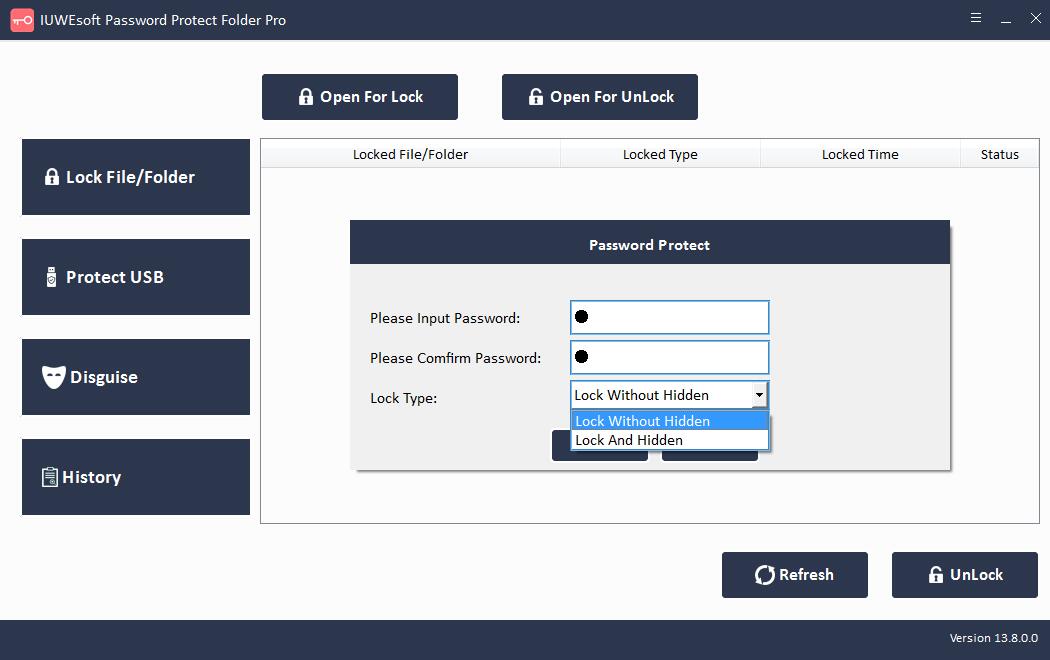
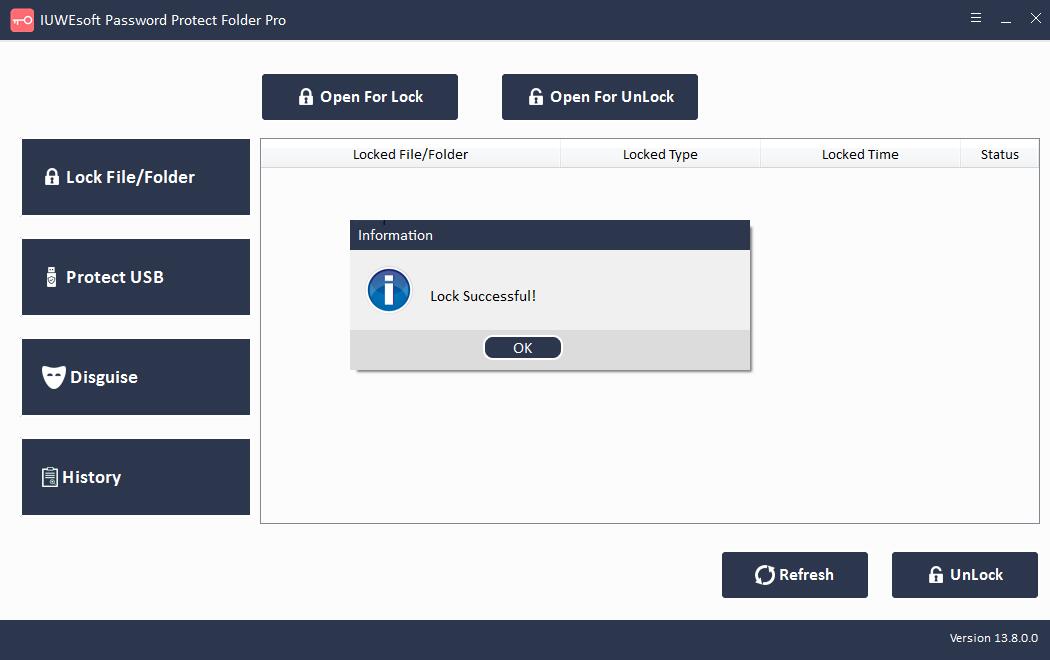
Step 3: Unlock photos: Select locked Photo or Photo folder in the main interface and then click "Unlock" button, input password to unlock photo file/folder.