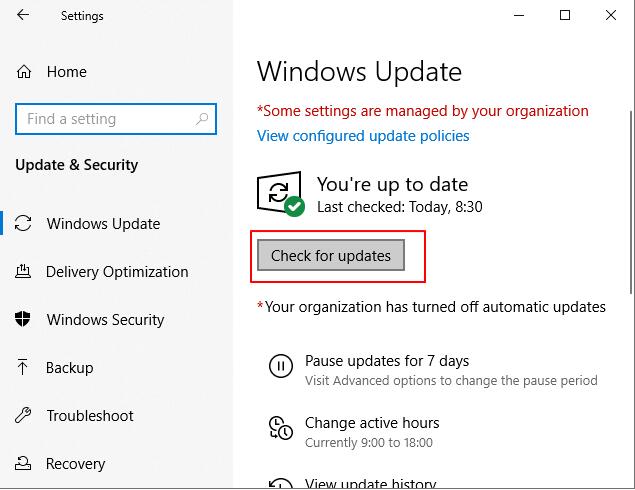5 Ways: How to Protect Files/Folders from Ransomware in Windows
A ransomware attack actually holds your data for ransom. Ransomware (malware that prevents you from accessing your files unless you pay a hacker that infects your computer) has been a problem for computer users and businesses for years. Hackers now use a variety of social engineering techniques — like spoofing an email that looks like an urgent letter from your boss — to try to get you to install things you shouldn't, or download files you think are attachments but aren't . Please think twice before opening and running anything on your computer, especially if it doesn't warn you. Given the prevalence of ransomware and the fact that a ransomware infection can lead to the loss of valuable files and folders like files or family photos, we list 5 ways to keep your files and folders safe from ransomware.
1. Lock and Encrypt Files/Folders against Ransomware
Third-party file/folder locking tools like IUWEsoft Password Protect Folder Pro can keep your files and folders safe from unknown viruses and ransomware infections. Apart from encrypting files and folders, the software also provides other data protection options such as lock files/folders/disks/shared drive folders, hide files/folders and disguise folders.

2. Turn on Windows 10 Ransomware Protection
Windows Defender Security features virus and threat protection that enables you to protect your entire computer, including files, folders, and drives, from ransomware. To protect files and folders from ransomware on your Windows PC, you need to enable it on your PC.
Step 1: Right-click the Windows icon and select Settings > Update & Security > Windows Defender Security Center.

Step 2: Click Virus & threat protection.

Step 3: Click Manage Ransomware Protection.
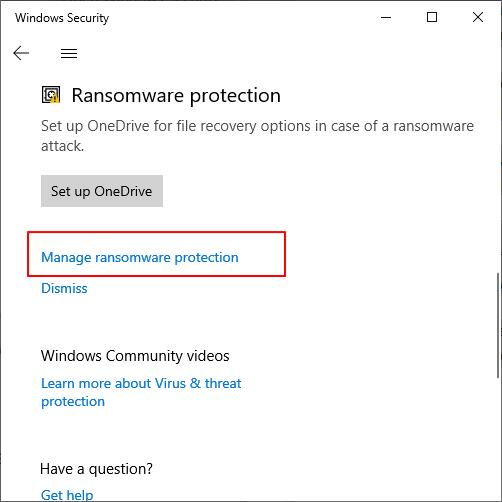
Step 4: Open Controlled Folder Access and click Protected Folders to add folders you prefer to protect against ransomware.
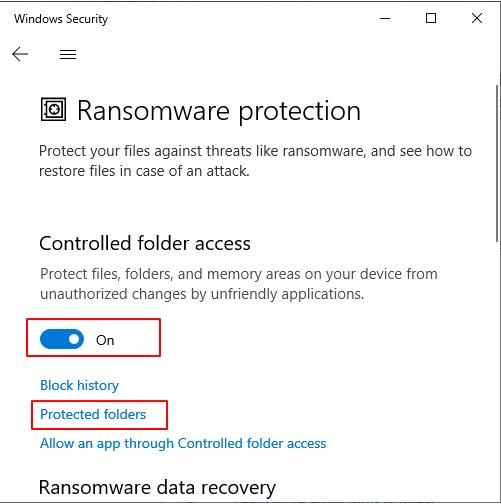
Step 5: Click the icon + and select the folder that contains the important files you want to protect.

3. Use Antivirus Software
Third-party antivirus software such as Avast, AVG, Norton, McAfee can completely protect your computer, drives, folders and data from viruses, malware and ransomware on Windows and Mac computers.
How to Use Avast Ransomware Shield to Protect Files and Folders
Step 1: Open Avast Antivirus, select Protection > Ransomware Shield.
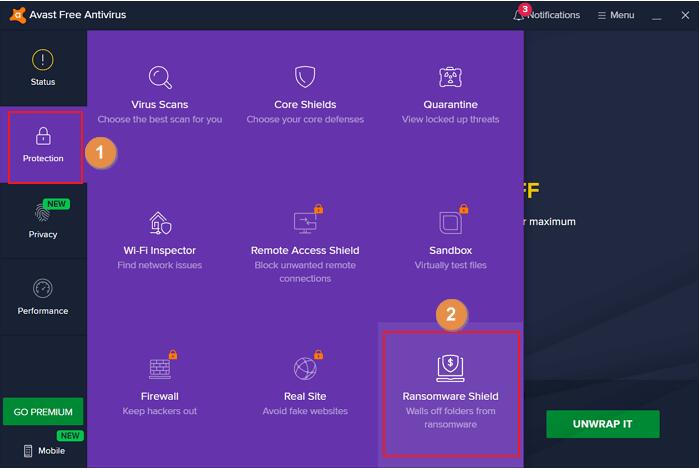
Step 2: Switch the Ransomware Shield lock to the ON side.
Step 3: Click to protect the new folder.
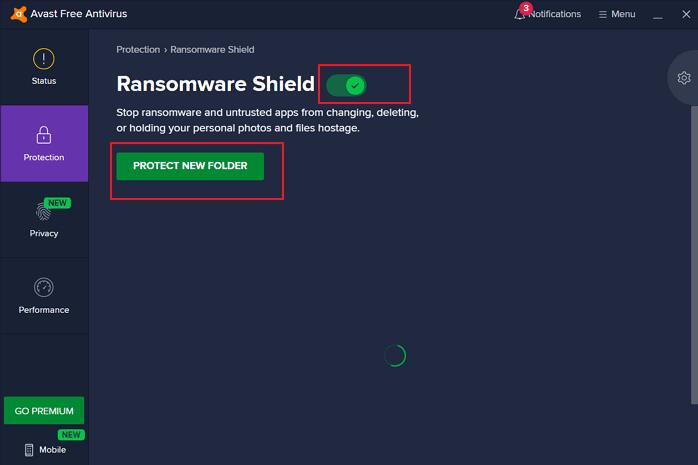
Step 4: Navigate to select the folder you wish to protect against ransomware. Click Protect new folder, select the folder you want to protect, and then click OK.
Step 5: Wait for the program to finish analyzing the data and Avast will start protecting your folders from ransomware.
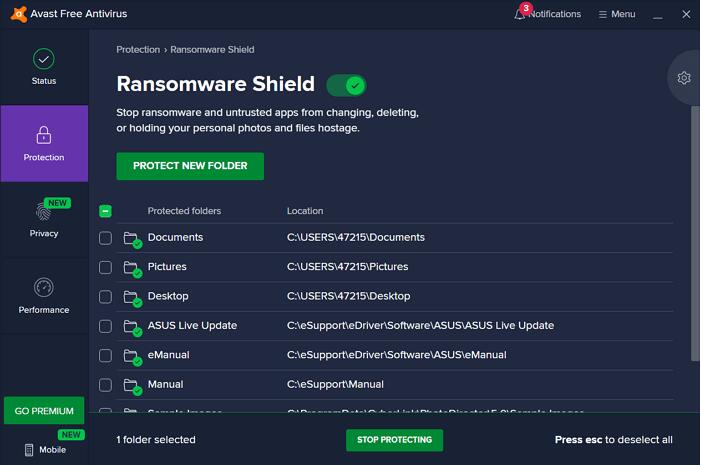
4. Make Sure You Have Backups
While using ransomware protection and having safe browsing habits can help you stay safe, no system is perfect. It's important to back up your computer files so that even if you end up infected with ransomware, you don't lose your most valuable photos, videos, or documents. Backups also prevent you from losing data if your computer is physically damaged, lost, or stolen. You can prepare two different forms of backup: local backup and cloud backup.
5. Keep Your Software and Computer Updated
It's also important to make sure your operating system and any software you use regularly have the latest security patches. Most browsers update automatically, and Windows usually installs updates as they become available. To manually check for updates, go to Settings > Windows Update and click the Check for Updates button. You can update any app installed through the Windows built-in store by going to the Microsoft Store app, clicking the "Library" button in the lower left corner, and then clicking the "Get Updates" button to find any available updates. You can also click the Update button on individual apps or the Update All button at the top of the page.