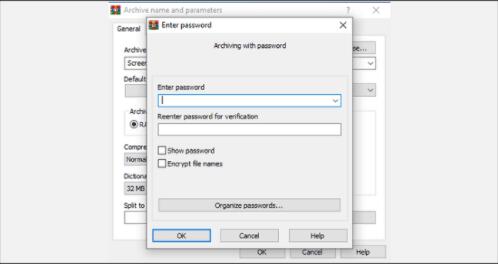Secure Thumb Drive: How to Password Protect Thumb Drive in Windows
How do I secure and password protect Thumb Drive in Windows 11/10/8/7/XP/Vista? Obviously we do not want data stored in Thumb Drive such as office documents, confidential documents, pictures, videos and other data to be stolen by others. Due to the portability of Thumb Drive, users can carry and use it anytime. Thumb Drive helps users transfer files between computers quickly and easily without any hassle. To ensure that your important files cannot be stolen by others, it is crucial to password protect your thumb drive. In this guide, we'll discuss 3 ways to password protect and encrypt your thumb drive.
1. Secure Thumb Drive Using IUWEsoft Password Protect Folder Pro
IUWEsoft Password Protect Folder Pro is the best Thumb Drive Encryption and Folder Lock software. It can password protect, lock and disguise any file types on Thumb Drive and lock all popular brands of Thumb Drive, such as Samsung, SanDisk, PNY, Kingston and more USB memory sticks.
3 Steps to Thumb Drive Using Thumb Drive Encryption Tool
Step 1: Download, install and launch the Thumb Drive File Lock software - IUWEsoft Password Protect Folder Pro.

Step 2: Click "Lock File/Folder", and then click "Open for Lock" button to select a file or folder from Thumb Drive. Or you can click "Protect USB" button, select the Thumb Drive and click "Password USB Drive" button to lock Thumb Drive.

Step 3: Select lock type (Lock without Hidden or Lock with Hidden), input and confirm password and then click Lock button.

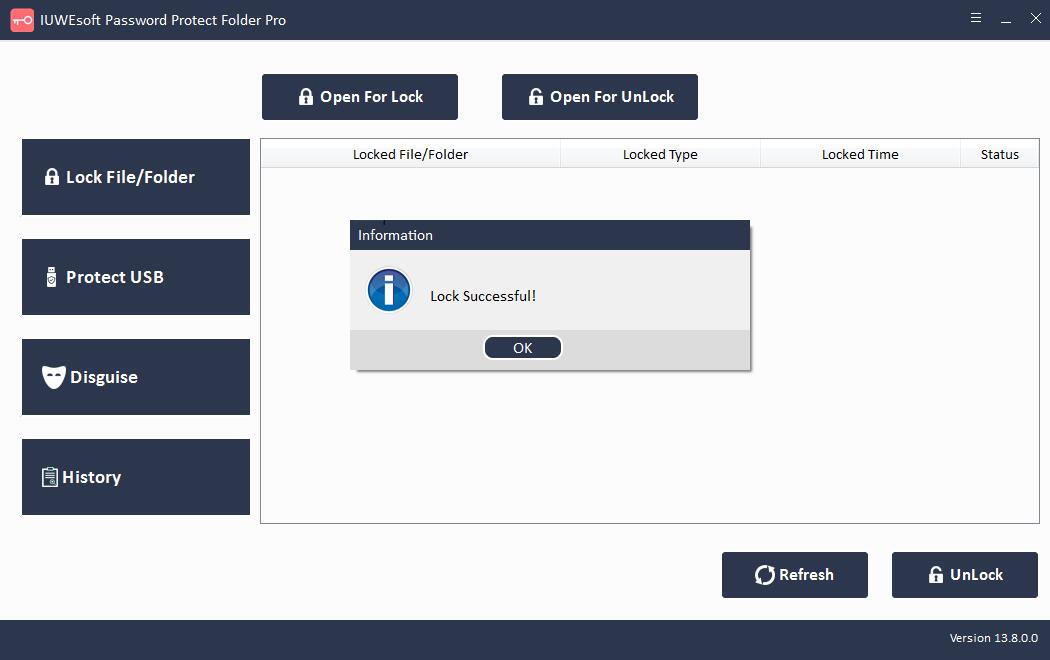
2. Secure Thumb Drive Using BitLocker
Windows 11 comes with a built-in security feature, BitLocker. You can protect your external drives, which means there's no need to download and install third-party tools to protect your sensitive data. If you encrypt Thumb Drive with a password, if someone steals your device, they won't be able to access its data. BitLocker helps protect the data on your Thumb Drive so only authorized users with a valid password can access it. If someone tries to access your BitLocker-enabled device without authentication, access will be denied.
How to Secure Thumb Drive Using BitLocker Encryption
Step 1: Insert your Thumb Drive into your Windows PC.
Step 2: Go to This PC in Windows Explorer and right-click on the USB drive.
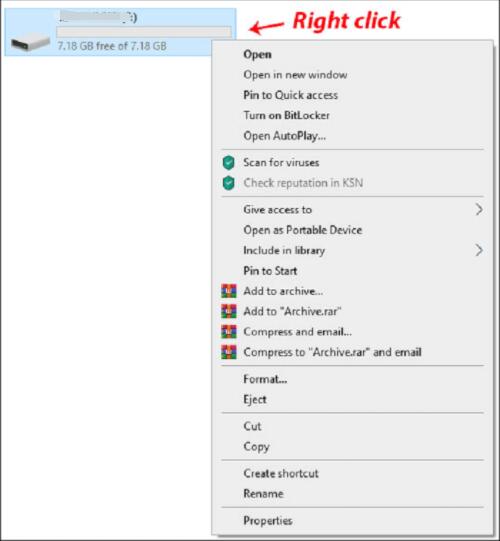
Step 3: Select Turn on BitLocker.
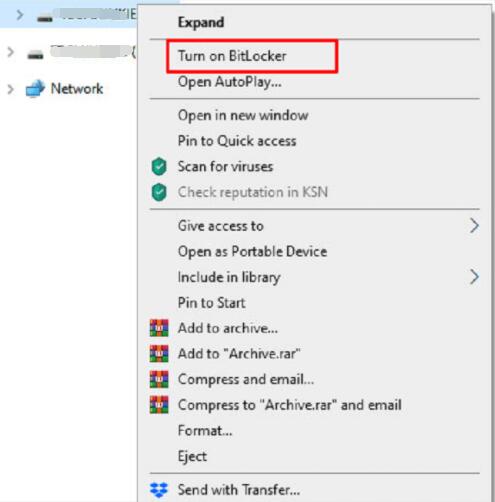
Step 4: Select "Unlock drive with password" and enter the security password twice.
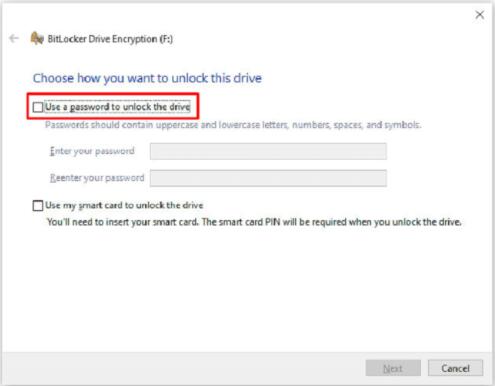
Step 5: Select Next, and in the next window choose where or how to receive your recovery key. Next, click the "Next" button.
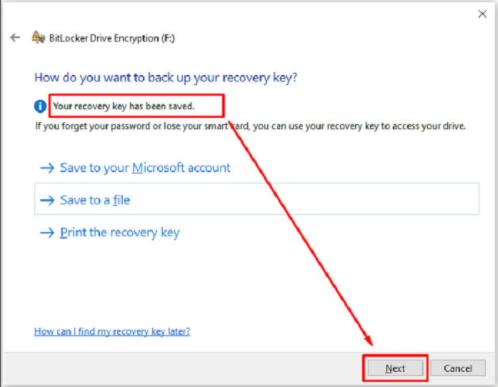
Step 6: Select "Encrypt entire drive" and click "Next".
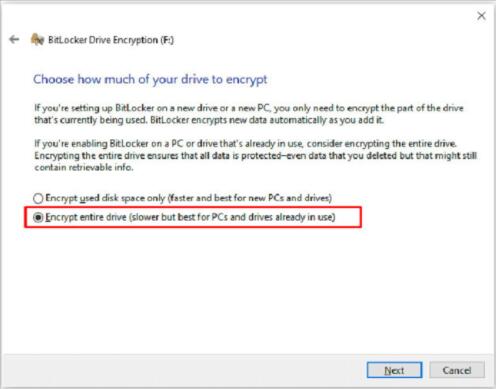
Step 7: On the Select Encryption Mode screen, select Compatibility Mode, and then click "Next".
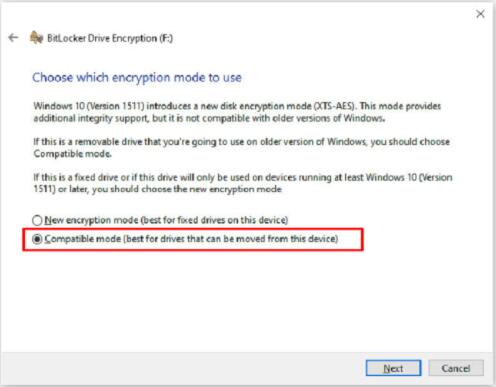
Step 8: Select "Start Encryption".
The explorer icon for the Thumb Drive will now change to include a padlock. When you wish to access the Thumb Drive, double-click it and you will be prompted for the password.
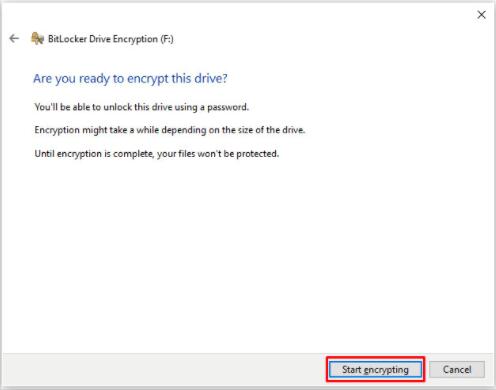
3. Secure Thumb Drive Using 7-Zip and WinRAR
Various free encryption tools like 7-Zip or WinRAR can also be used to encrypt and password protect your Thumb Drive files and folders. Here are the simple steps on how to protect a thumb drive on a Windows PC with 7-Zip and WinRAR.
Steps to Secure and Password Protect Thumb Drive Using 7-Zip
Step 1: Install and run 7-Zip on your Windows PC, then right-click the file or folder on the USB drive that you want to encrypt.
Step 2: Choose 7-Zip > Add to Archive.
Step 3: In the upcoming "Add to Archive" window, select "Archive Format" and add a secure password.
Step 4: Click the "OK" button to start the archiving and encryption process.
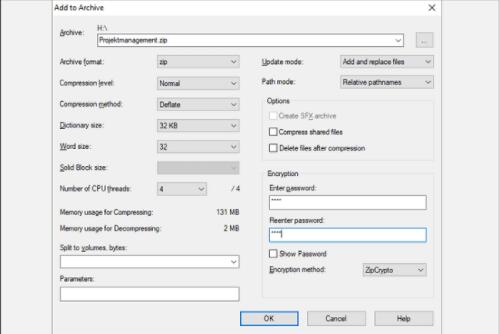
Steps to Secure and Password Protect Thumb Drive Using WinRAR
Step 1: Right-click the folder you want to encrypt and select Add to Archive.
Step 2: In the "General" tab of the next window, set the name of the new file and select "RAR" as the archive format.
Step 3: Click Set Password.
Step 4: In Set Password, select the "Encrypt File Name" radio box, and then click the "OK" button.