Video Locker for Windows/Mac/iOS/Android: How to Lock Videos Guide
Encrypting video files is one of the best ways if you don't want your personal or commercial video files to be viewed or distributed by others. How to lock video on Windows 11/10/8/7/XP/Vista? How to lock videos on a Mac computer? How to hide and lock private videos on iPhone or iPad? How to lock videos on Android devices? This article will provide you with the best solution.
1. Video Locker for Windows: How to Lock, Hide and Disguise Videos
Video Locker for Windows provides a military-grade encryption system to encrypt, hide and disguise videos and video folders on internal and external disks, without letting anyone access your videos without a password. Video Locker for Windows is very simple and easy to use. You can password protect videos on your Windows PC using these simple steps:
3 Steps: How to Lock, Hide and Disguise Videos on Windows 11/10/8/7/XP/Vista
Step 1: Download, install and run Video Locker software for Windows on your computer, enter a valid email address and registration code to register.

Step 2: Click "Lock File/Folder" to lock videos and video folders.

Step 3: Select the video file or video folder, select video lock type (Lock without hidden video or Lock and hidden video), input and confirm your password and click "Lock" button.

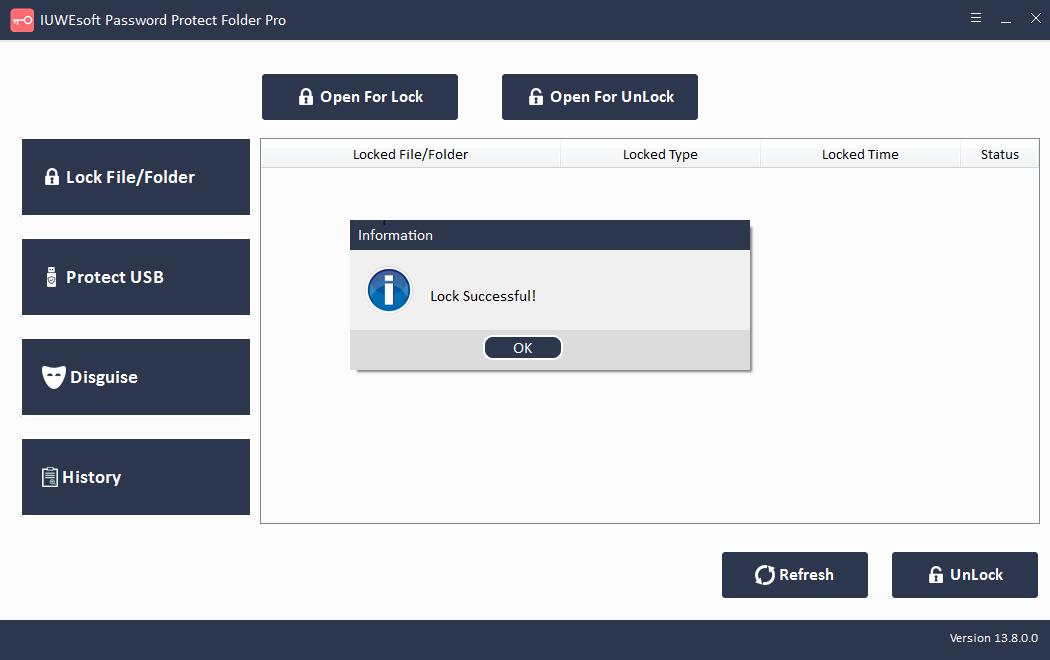
2. Video Locker for Mac: How to Lock Video on Mac Computer
Apple has added a built-in method to protect video files. All you need is MacOS 10.6 Snow Leopard or later to lock your videos on Mac using the following steps:
Step 1: Press Command + Shift + A keys together to open the Applications folder.
Step 2: Open Utilities Folder > Disk Utility > Files and select New Image.
Step 3: Now, select the "Images in Folder" option and navigate to the video file or folder you want to protect.
Step 4: Select the Read/Write format. Next, click the Encryption menu to choose between 128-bit or 256-bit AES encryption.
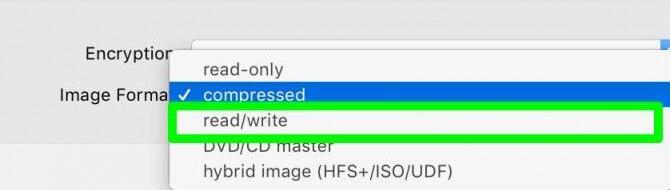
Step 5: Enter the password twice and click the Select button.
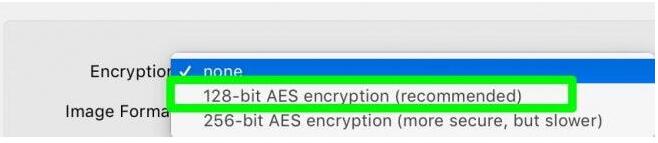
Step 6: Name your locked video folder and click the "Save" button.
Step 7: Finally, click "Done" and all your video content is now fully locked.
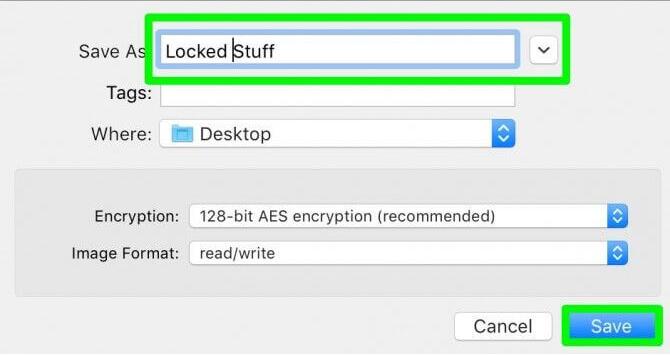
3. Video Locker for iOS: How to Hide and Lock Private Videos on iPhone or iPad?
Locking or hiding videos on iPhone is easier than on Mac. In fact, Apple offers iOS users two built-in solutions for locking videos on their devices.
First, you can use the Photos app to hide videos on your iPhone or iPad:
Step 1: Open the Photos app on your iPhone or iPad.
Step 2: Click on the album containing your video.
Step 3: Press the select button and select all the videos you want to hide.
Step 4: Click the Share button and select the Hide option.
Step 5: Confirm and your video will be saved in "Hidden Albums" under "Other Albums" section.
This method hides videos or photos on your iPhone/iPad, but doesn't lock your content. Apple has a built-in solution for this.
You can add photos or videos to the Notes app by creating individual notes. Next, you can lock individual notes with a passcode, or even use Touch ID or Face ID. However, you cannot yet create secure folders in the Notes application.
4. Video Locker for Android: How to Lock Private Videos for Android
There are 2 ways to lock video files and video folders on Android phone. First, you can lock video files using the file manager:
Open your file manager, create a new folder and move all the videos you want to hide into that folder.
Go to the file manager settings and enable the "Show hidden files/folders" option.
Next, rename your new folder. Remember to prefix your folder names with a dot, such as My Folders.
Go to your file manager settings again and select "Hide hidden folders" or disable the option activated in the second step.
Now your video folders are hidden; you can check your galleries.
Note: This method does not work on new Android devices above Kitkat. So if you have a new Android phone, all you need to do is add a ".nomedia" file to the folder where the videos are hidden.
A "nomedia" file is just a file extension, just like other video files like .3gp, .mp4, or .mkv. If you have an LG or Samsung Android phone, you don't even need to deal with these file extensions.
LG users can go to Settings > Fingerprint & Security > Content Lock to protect folders with a password or fingerprint scan.
Samsung users can head to Settings > Lock Screen & Security > Secure Folder.
