Fixed: Windows Won't Let Me Encrypt Folder
Encrypt Content to Secure Data greyed out? Encryption is not working in Windows 11/10? Why won't my computer let me encrypt a folder? Many users have reported some different but similar issues related to encrypting folders on Windows, but don't worry, there are some effective methods that can help you solve file encryption problems on Windows PC. In this guide, we have listed 4 ways to fix "Can't Encrypt Folder on Windows" issue on Windows PC.
Method 1: Use IUWEsoft Password Protect Folder Pro
Using third-party file encryption software is the most popular data encryption solution. IUWEsoft Password Protect Folder Pro runs on any version of Windows and password protects any type of file or folder on an external or local disk. You can encrypt, hide or disguise any file, folder and drive to keep important data safe and secure.
How to Use IUWEsoft Password Protect Folder Pro to Fix Windows Won't Let Me Encrypt Folder
Step 1: Download, install and launch IUWEsoft Password Protect Folder Pro on your computer.
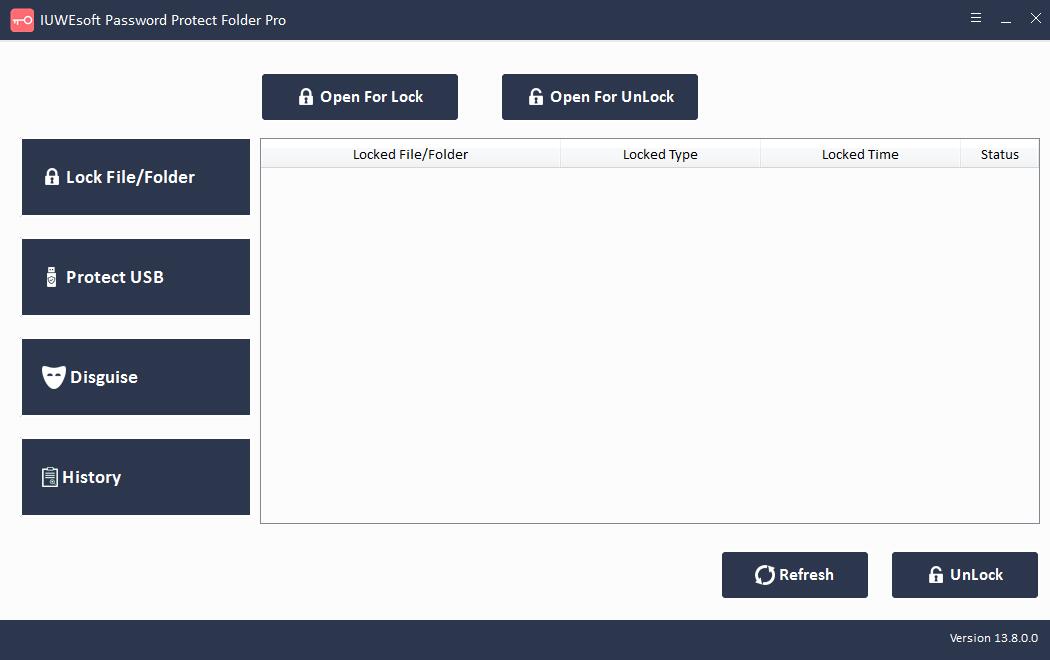
Step 2: Click "Lock File/Folder" to lock files and folders. You can also click "Protect USB" to lock computer hard drive or external portable storage devices like Pen drive, USB flash drive, external hard drive and SD card.
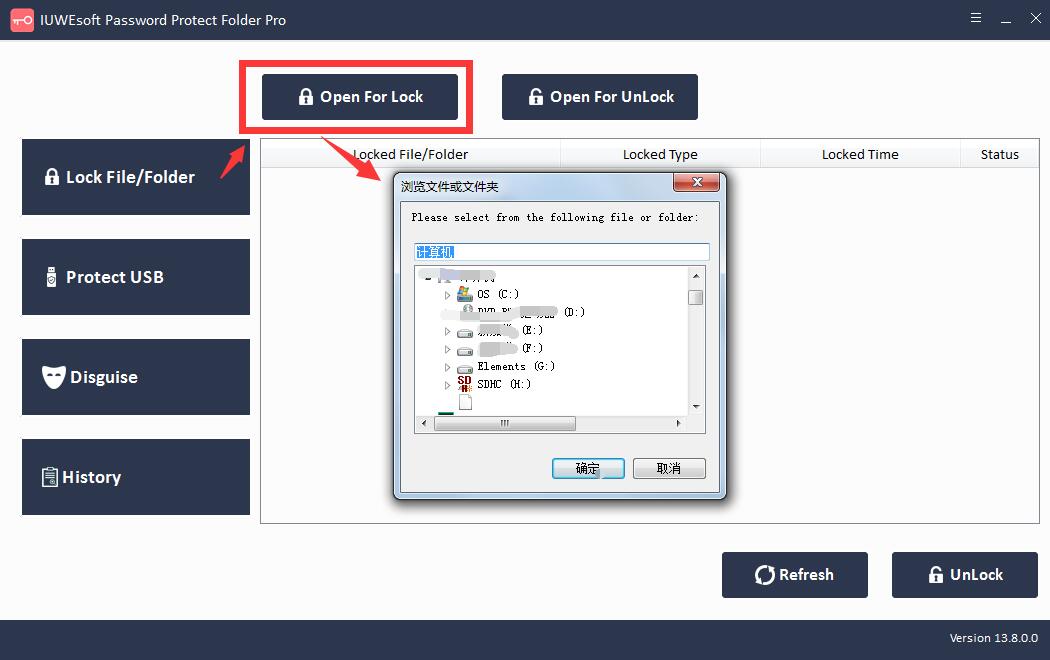
Step 3: Select the file or drive, select lock type, input and confirm your password and click "Lock" button.


Method 2. Modify the registry to fix Windows won't let me encrypt folders
Another way to fix Windows won't let me encrypt folders is to modify the registry. If you can't encrypt files on your computer, the problem might be with your registry.
Step 1: Open the Registry Editor. You need to press the "Win + R" keys simultaneously and enter "regedit" in the "Run" box. Press the "Enter" key or click the "OK" button.

Step 2: When the Registry Editor is open, go to the below mentioned key in the left pane. HKEY_LOCAL_MACHINESYSTEMCurrentControlSetControlFileSystem
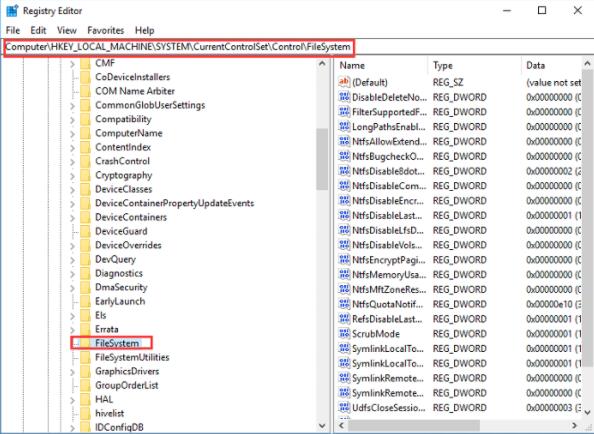
Step 3: In the right pane, double-click the "NtfsDisableEncryption" DWORD to open its properties.

Step 4: Set the value data to "1" and click "OK" to save the changes. If this value is already set to 1, change it to "0".
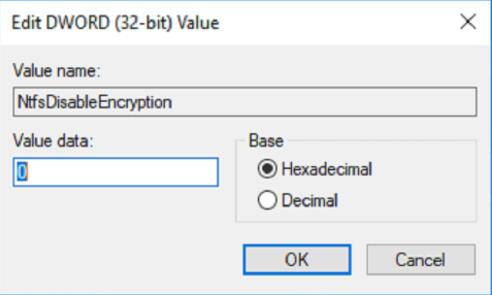
After the change, just restart your PC. After restarting the computer, check if the problem is resolved.
Method 3: Enable Fsutil command to fix Windows won't let me encrypt folders
Enabling the fsutil command is another effective way to fix the Windows won't let me encrypt folders error. To do this, you need to follow these steps:
Step 1: Type "command prompt" in the Windows 10 search box. Select it and right click on it. Then select "Run as administrator" to continue.
Step 2: In the command prompt window, type the following command and press "Enter" to continue.
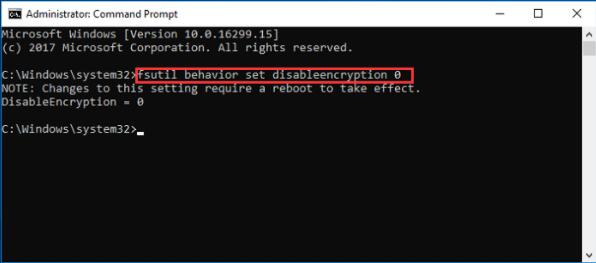
fsutil behavior setting disable encryption 0
After successfully entering the command, you will receive a note that says "Changes to this setting require startup to take effect". You need to restart your PC and try to check if the problem persists.
Method 4: Check if EFS is running to fix Windows won't let me encrypt folders
If the encryption option on your Windows 10 PC is grayed out, or if Windows doesn't allow you to encrypt folders, then the required service may not be running on your PC. Since file encryption relies on the Encrypting File System (EFS) service, you need to check if the EFS service is running by following these steps:
Step 1: Simultaneously press the Win + R keys on the keyword and enter "services.msc" in the "Run" box. Press "Enter" or click "OK".

Step 2: When the Services window opens, find Encrypting File System (EFS) and double-click it to open its properties.
Step 3: Set the "Startup Type" to "Automatic" and click the "Apply" and "OK" buttons to save the changes.

You can restart your Windows PC and check if the problem is resolved.
