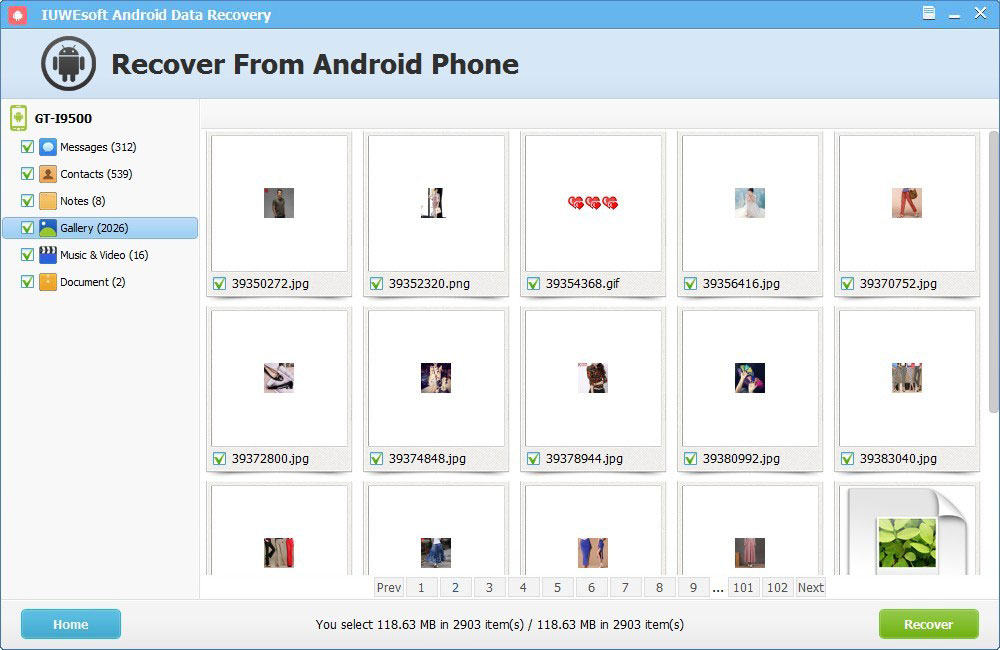IUWEsoft Android Data Recovery User Guide
3 Steps to Recover Deleted or Lost Data from Android Internal Memory, SD Card and SIM Card with IUWEsoft Android Data Recovery software. Please download, install and launch IUWEsoft Android Data Recovery on your computer.
Step 1: Connect Android Device to PC
Connect your Android device to computer via USB cable. You need to enable USB Debugging on your Android phone. If your Android device cannot be identified, please enable USB debugging on it:
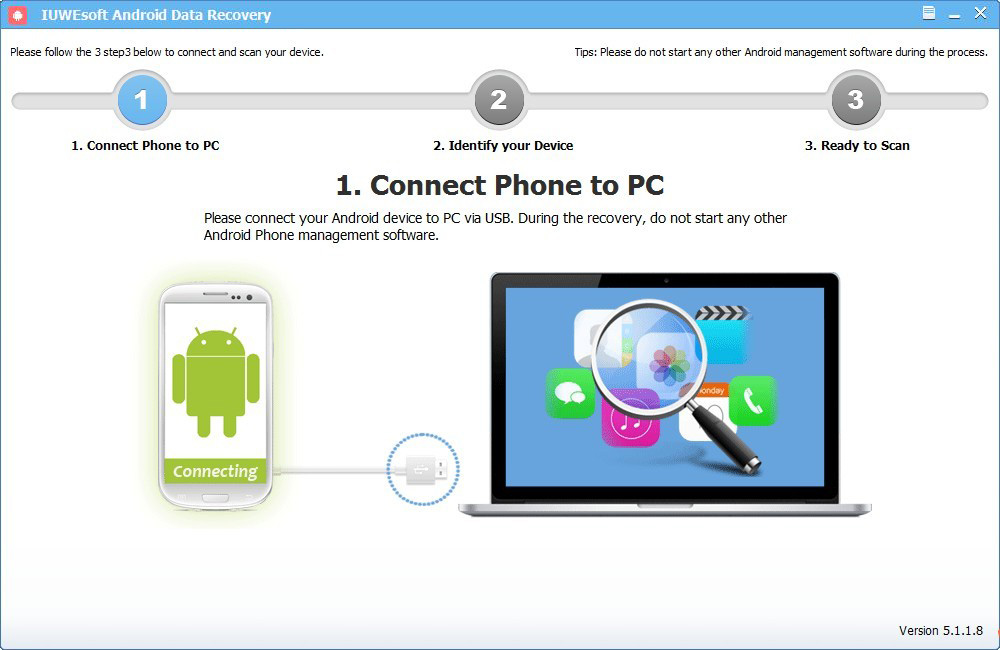
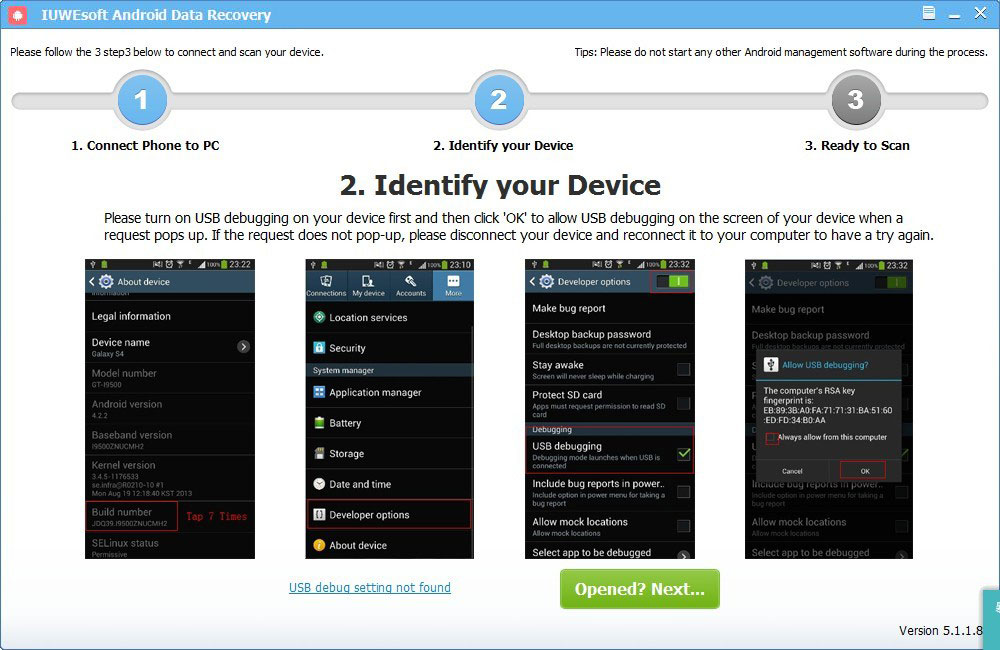
Follow the detailed guide in the window to set it now.
For Android 2.3 or earlier: Navigate to "Settings" > Click "Applications" > Click "Development" > Check "USB debugging".
For Android 4.0 and 4.1: Navigate to "Settings" > Click "Developer options" > Check "USB debugging".
For Android 4.2 or later: Navigate to "Settings" > Click "About Phone" > Tap "Build number" for several times until getting a pop-up note "You are under developer mode" > Back to "Settings" > Access to "Developer options" > Check "USB debugging".
Tip: If you have enabled USB debugging on the Android device before, you can skip this step.
Step 2: Scan Deleted or Lost Files from Android Device
Click "Start Scan" and the program will quickly scan the Android device to retrieve all lost data. The scanning process will take a while that depends on your Android's memory storage.
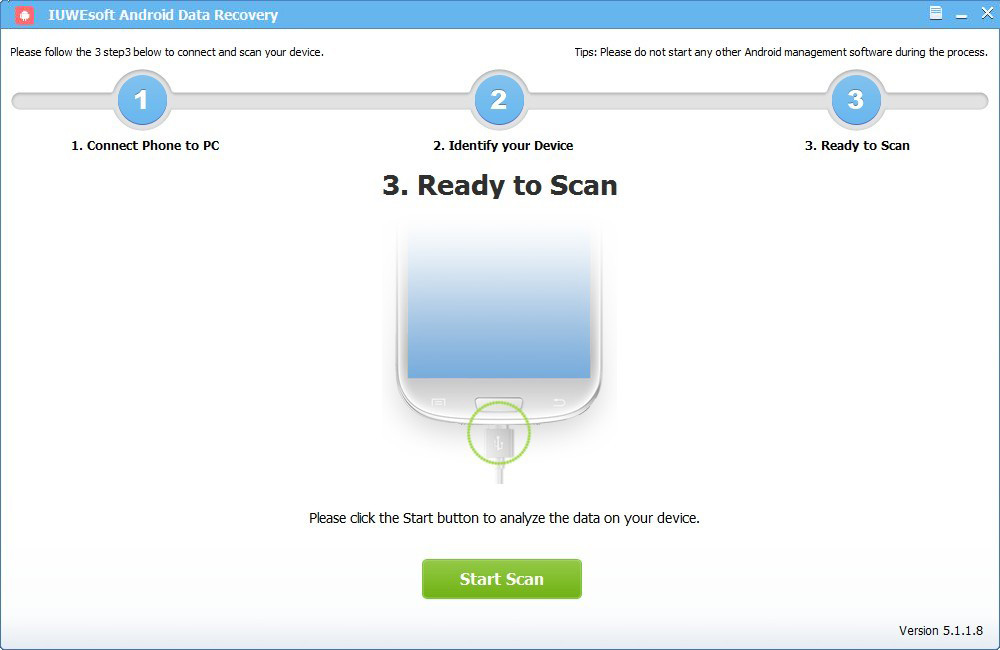
Step 3: Preview and Recover Data from Android Device
After the scan is completed, all the files will display detailed information. You can preview the files from specific categories, such as messages, contacts, notes, gallery, music and video, document, etc. Select the files to be restored, and then click "Restore" to save them on the PC or external storage device.