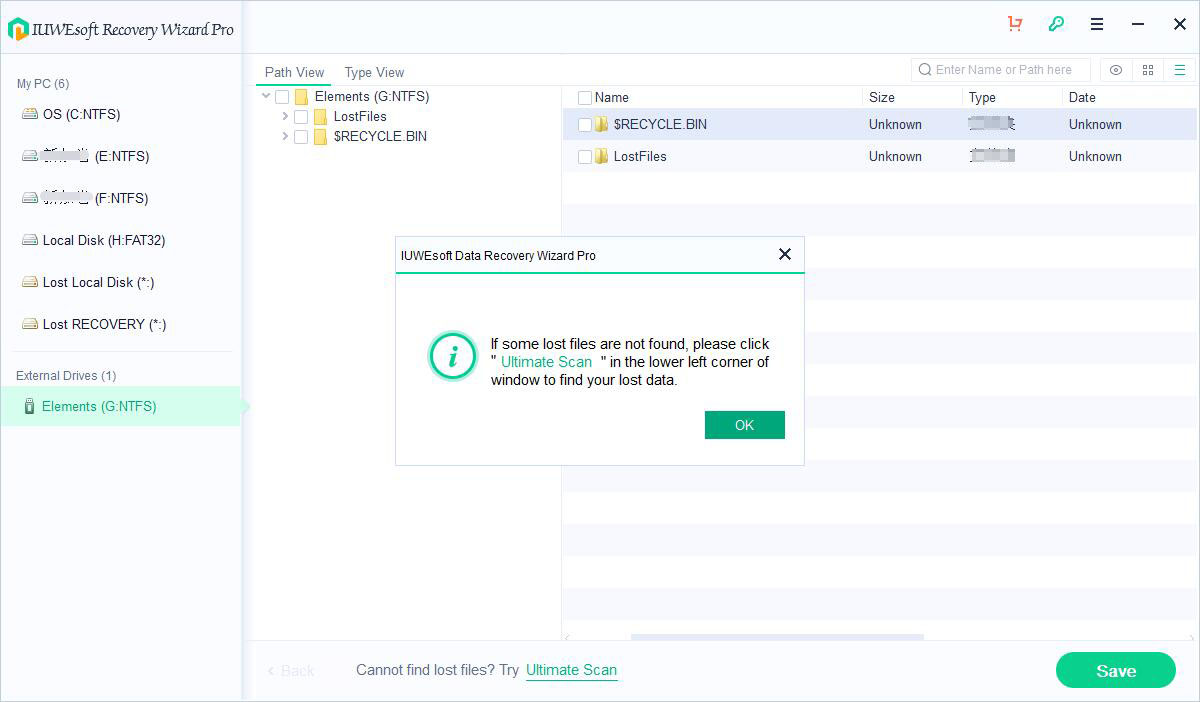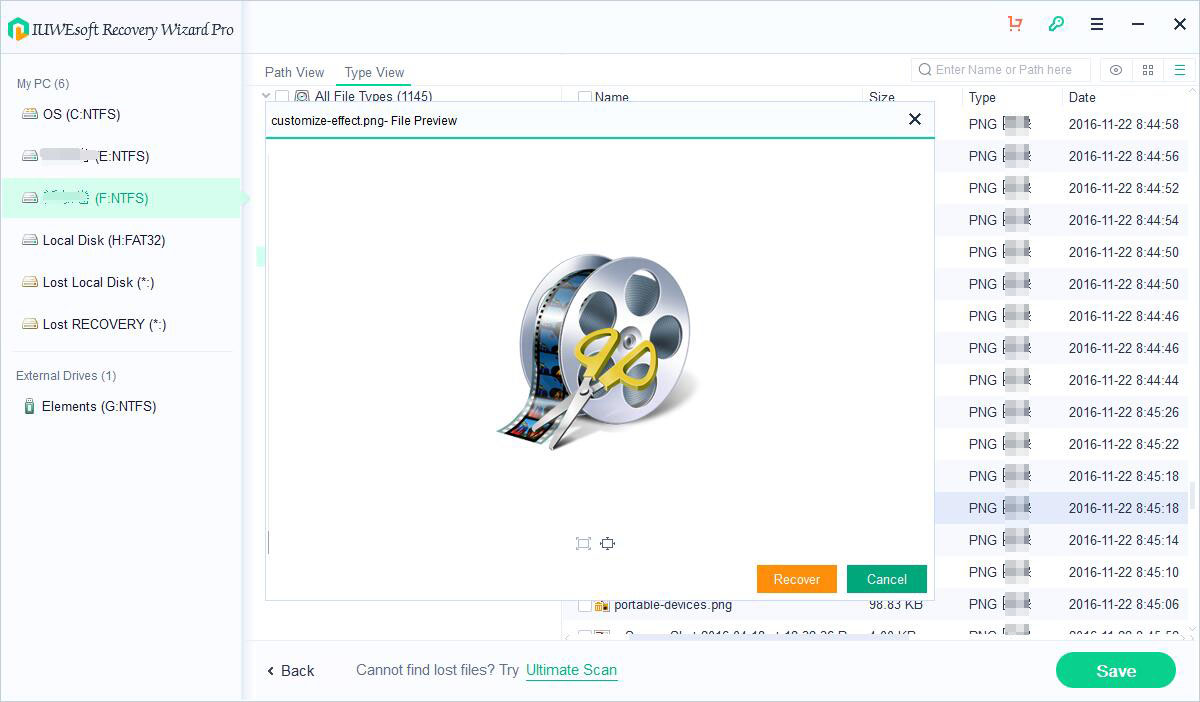IUWEsoft Data Recovery Wizard Pro User Guide
Posted by Jerry
Download, install and launch IUWEsoft Data Recovery Wizard Pro on your computer.
Step 1: Select a drive.
On the main interface, in the left panel, please select a drive where you lost files from and click "Scan" button. If the files lost from Desktop/Downloads/Pictures/Music/Video Folder on your computer, please select the system drive (generally C drive).
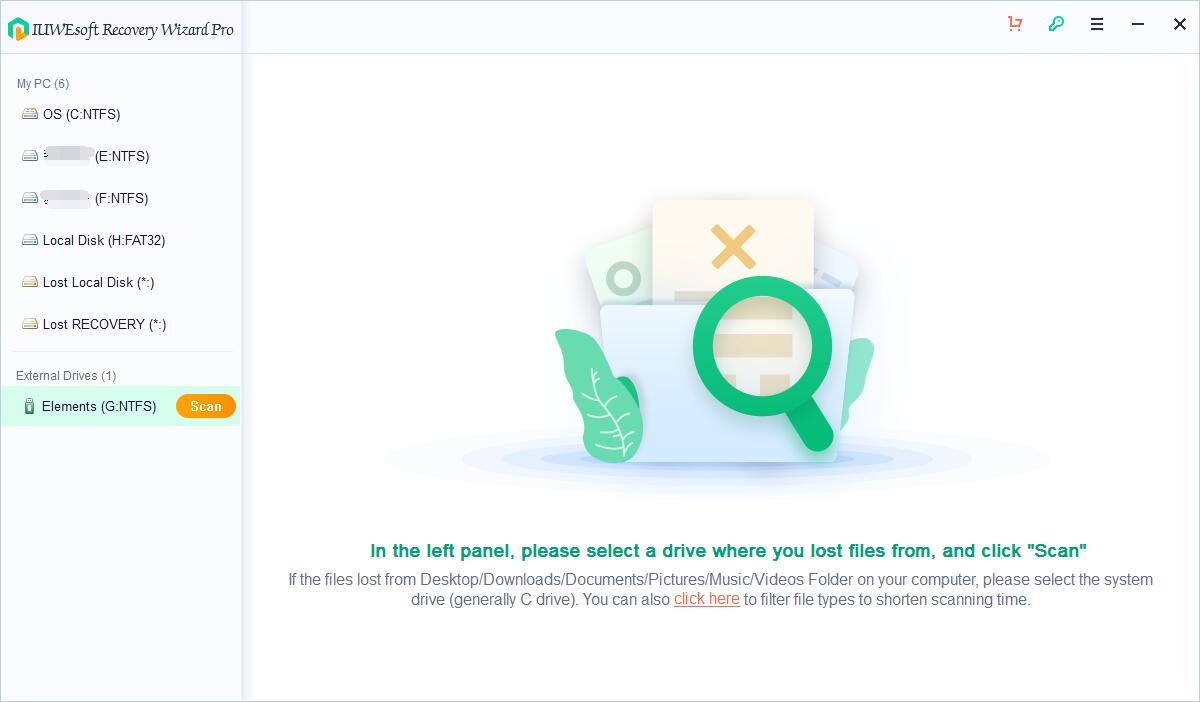
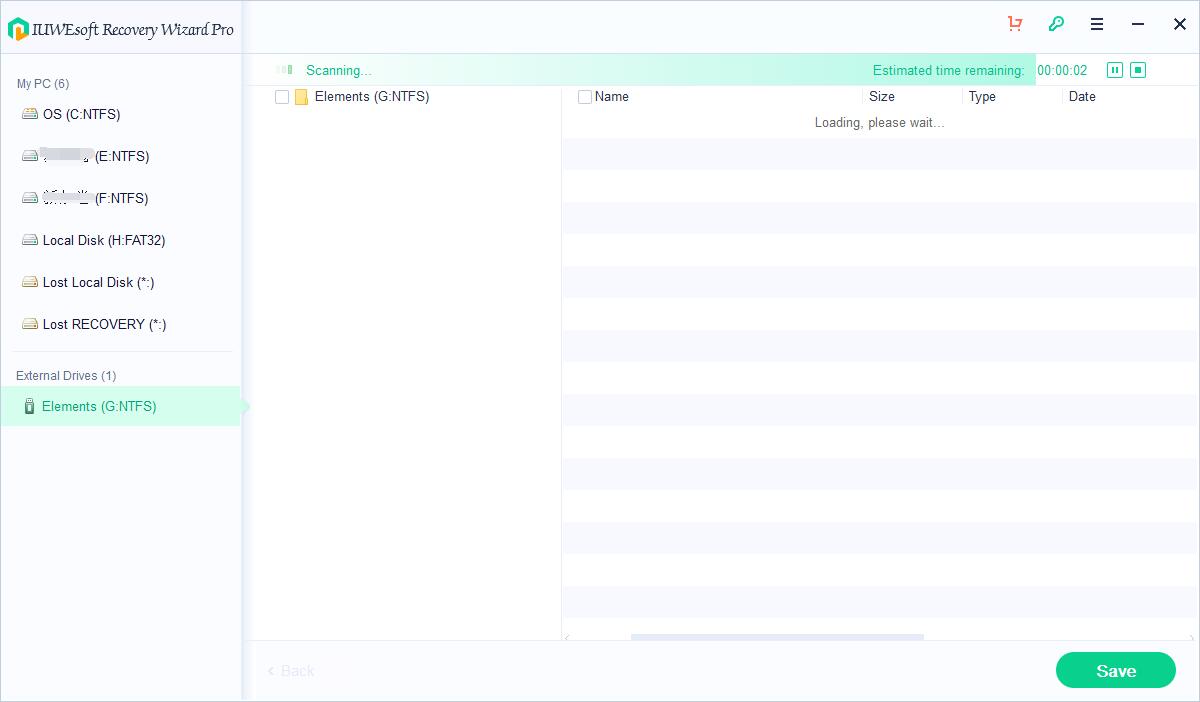
You are allowed to filter file types to shorten scanning time.
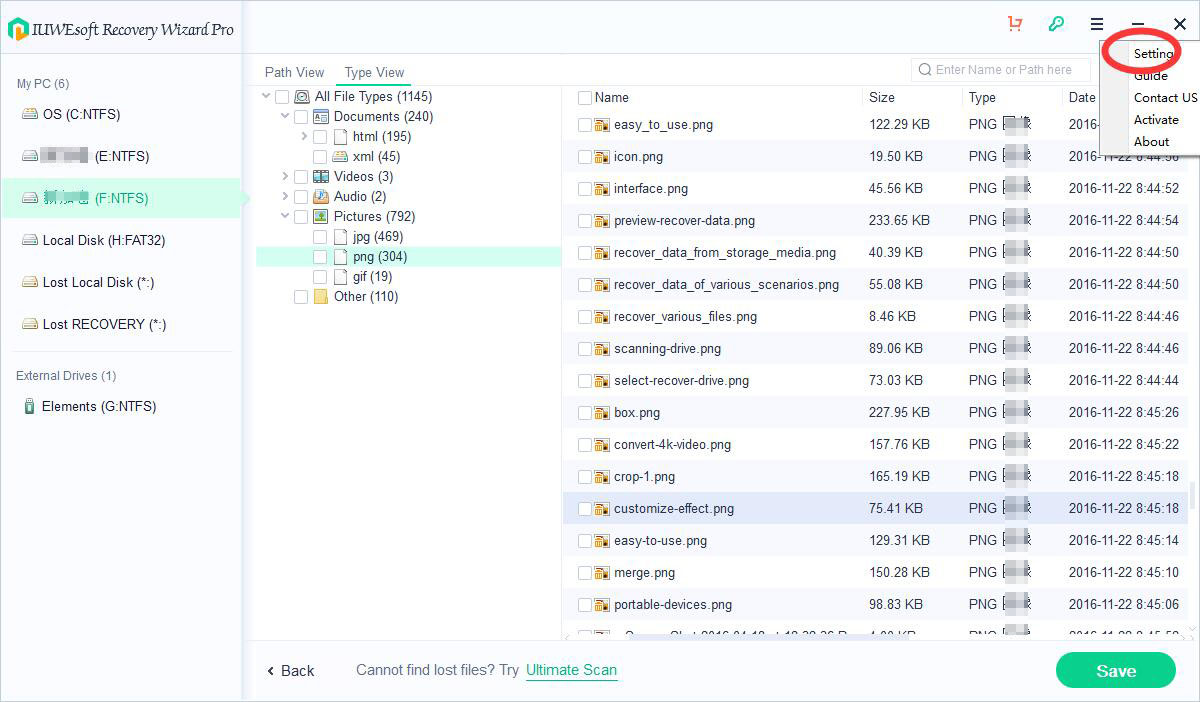
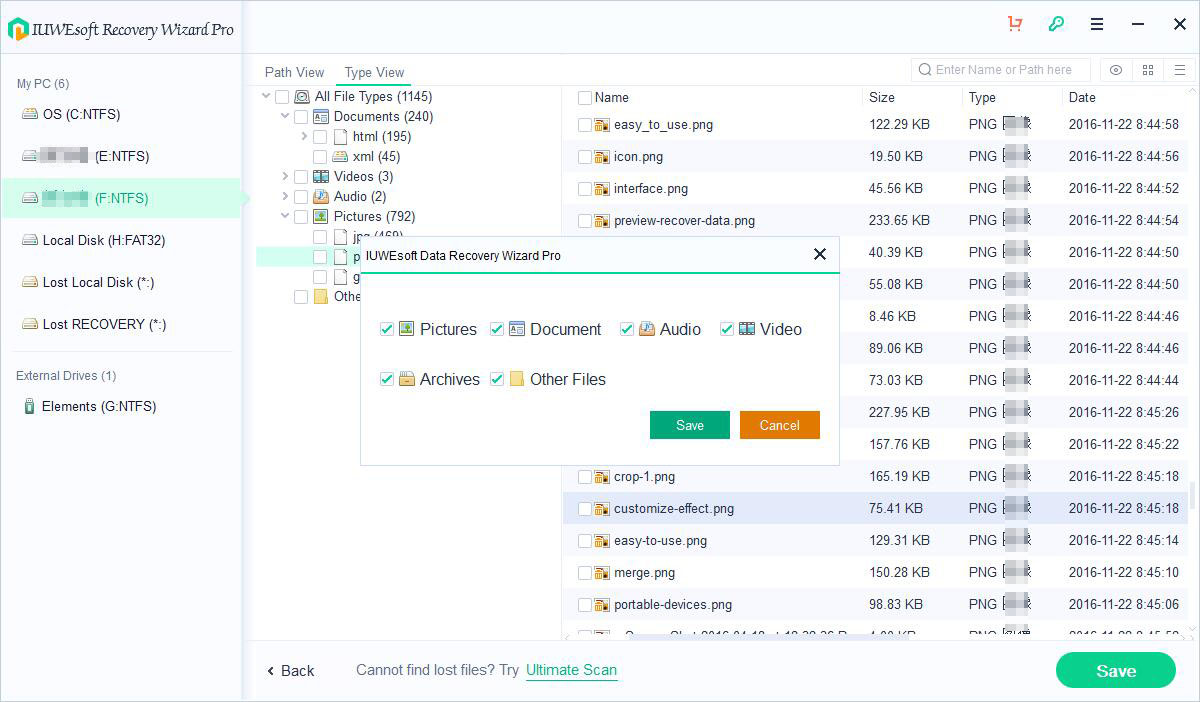
Step 2: Preview and Recover Lost Files
After scanning, you can preview the files according to the path or file type, check the files to be recovered and click the "Save" button. Note: please do not save to the same partition where you lost them. If some lost files are not found, please click "Ultimate Scan" in the lower left corner of window to find your lost data.