IUWEsoft GIF to Video Converter User Guide Online
Posted by Jerry
Please download, install and launch IUWEsoft GIF to Video Converter software on your computer.
Step 1: Load GIF
Click "Add" image button to upload GIF file or you can drag and drop GIF files to the main interface.
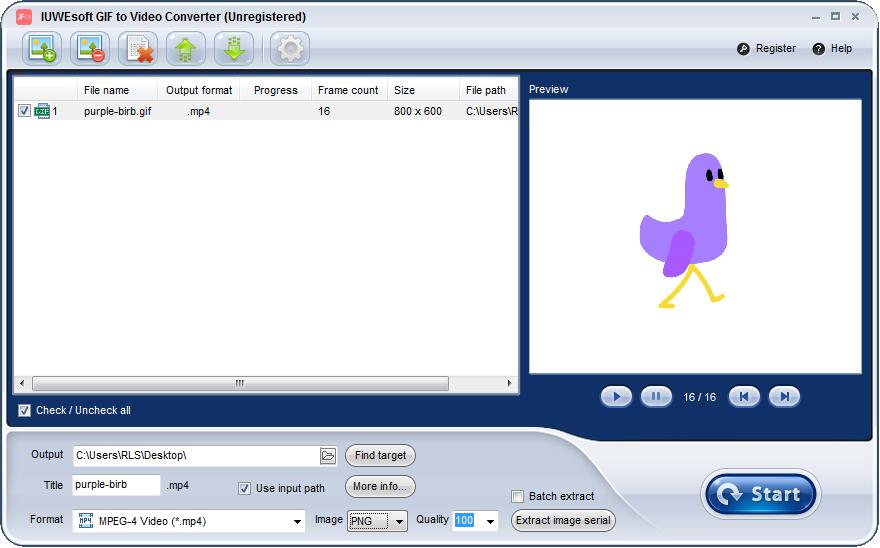
Step 2: Output setting
Click
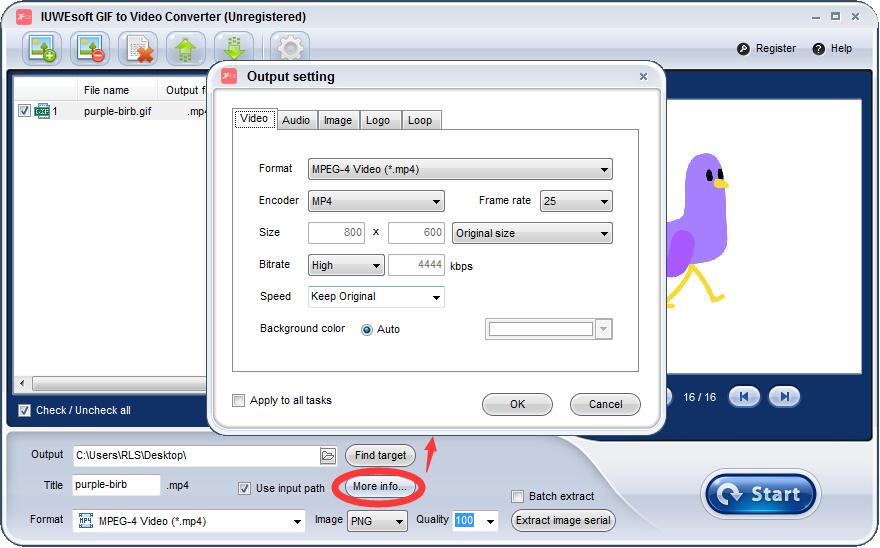
Step 3: Convert GIF to Video
Click on the "Start" image button to begin the conversion.
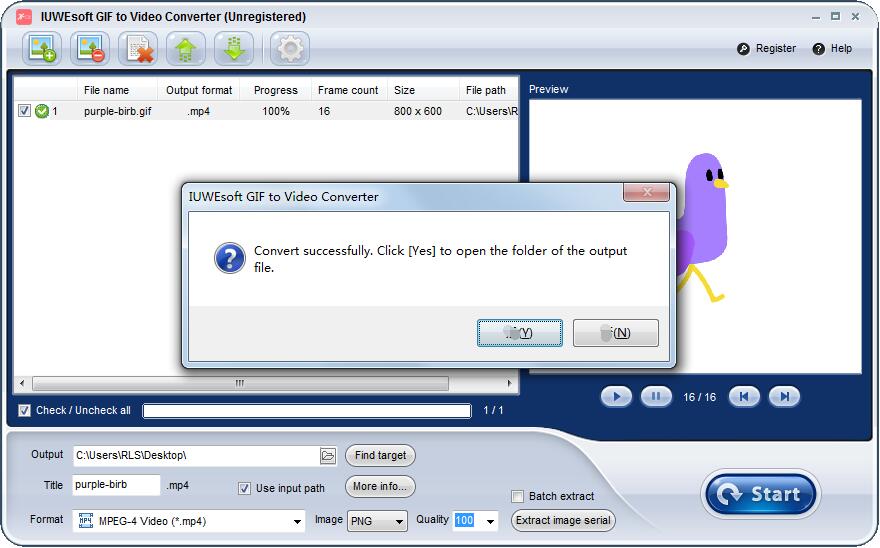
2 Steps: How to extract and capture frames from GIF
Step 1: Select image format
Choose output picture format (PNG, JPEG and BITMAP) under "Image" drop-down list.
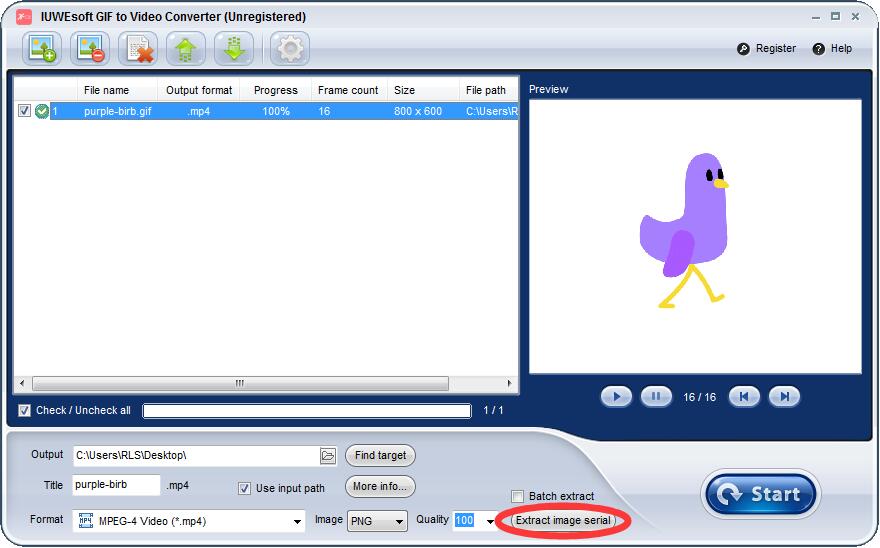
Step 2: Split GIF into frame
Click the "Extract image serial" image button to extract GIF frames.
