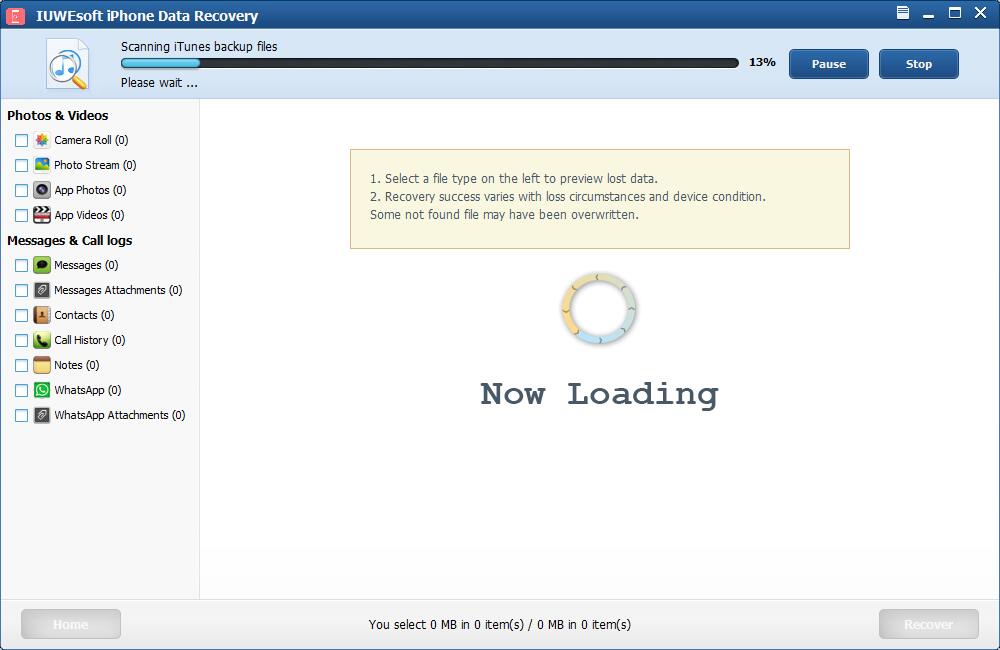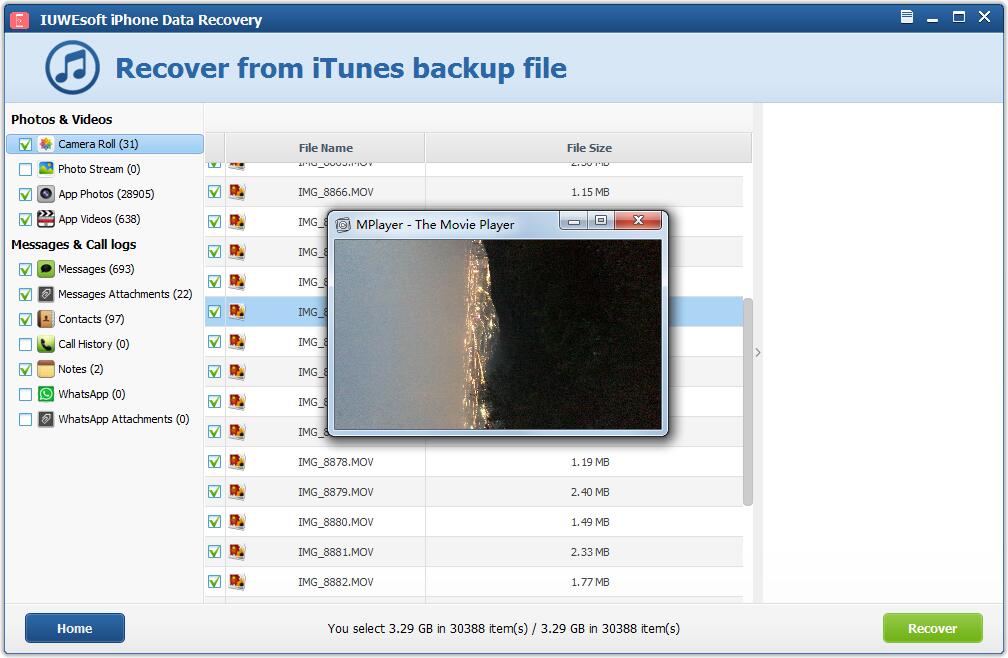IUWEsoft iPhone Data Recovery User Guide
Please download, install IUWEsoft iPhone Data Recovery software on your computer. Connect your device (iPhone, iPad or iPod Touch) to computer and launch IUWEsoft iPhone Data Recovery.
How to Recover Data from iOS device directly without backup?
Step 1: Select Recovery Mode
Select "Recover from iOS Device". The software will detect your iOS device automatically. If not, please confirm whether you have enabled the option "Trust this computer" option on your device and typed in the password or not. Click "Start Scan" to let the software scanning for lost files.
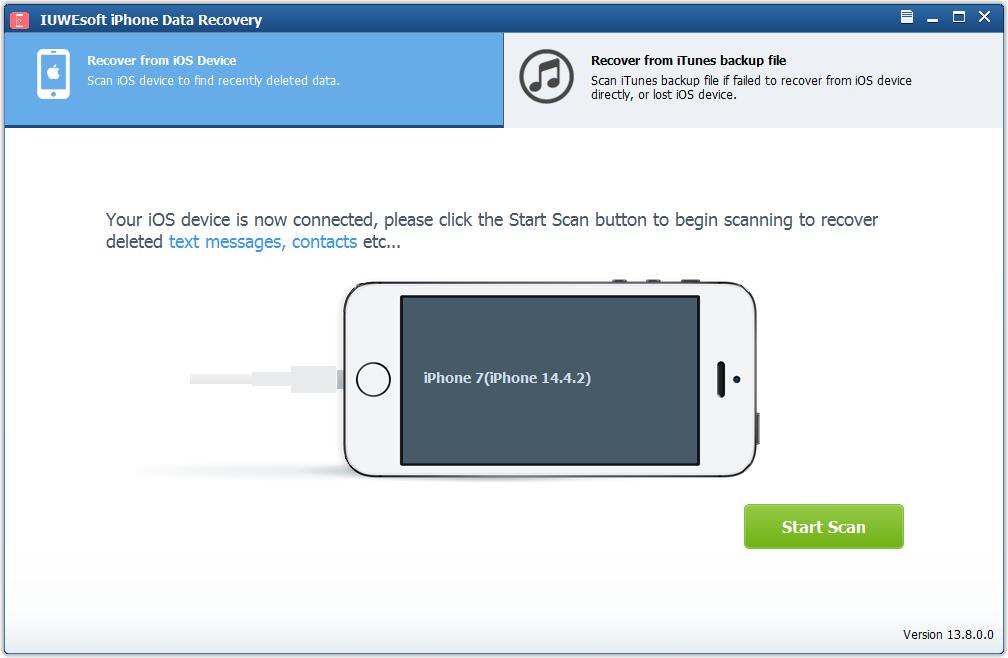
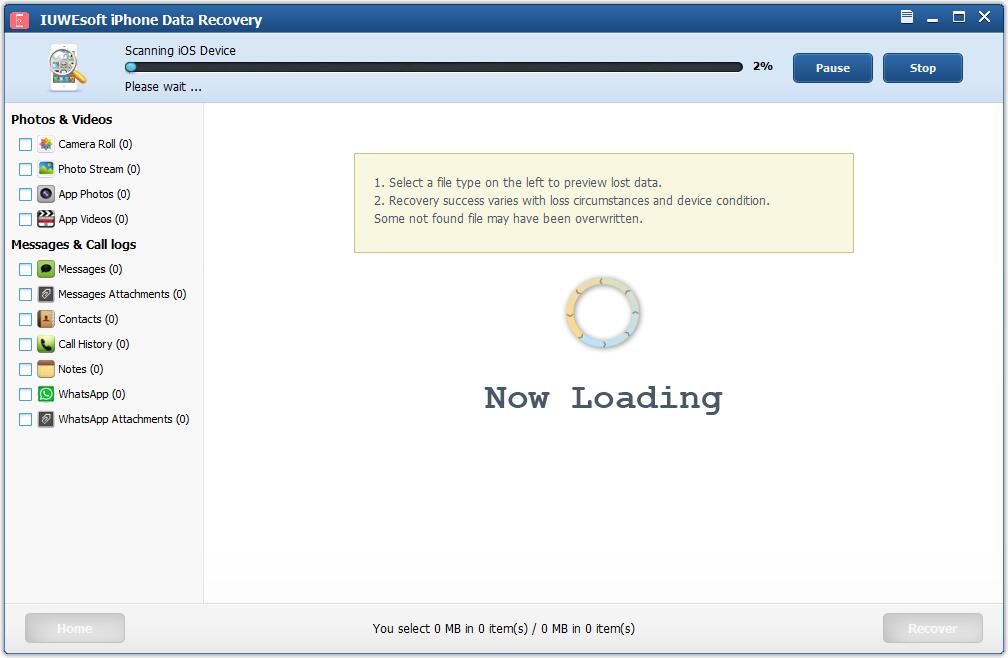
Step 2: Preview and Recover iOS Files
The software takes a few minutes to scan the deleted files. During the scanning process, it will sort all your lost or deleted files into the categories on the left panel. You can select the file and preview it on the right. After scanning, please select the target files and click "Recover" to save them on your computer.
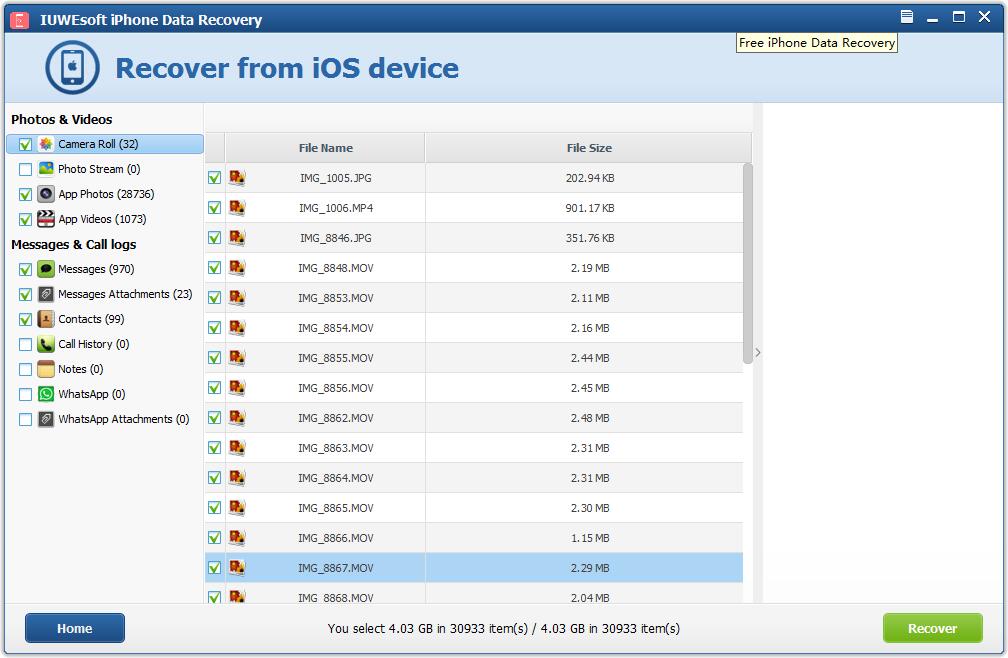
How to Recover Data from iTunes Backup Files?
Step 1: Select Recovery Mode
Select "Recover from iTunes Backup File ". It will detect all of your iTunes backup files available on the computer and display them. Select the one that contains the target files, and click "Start Scan".
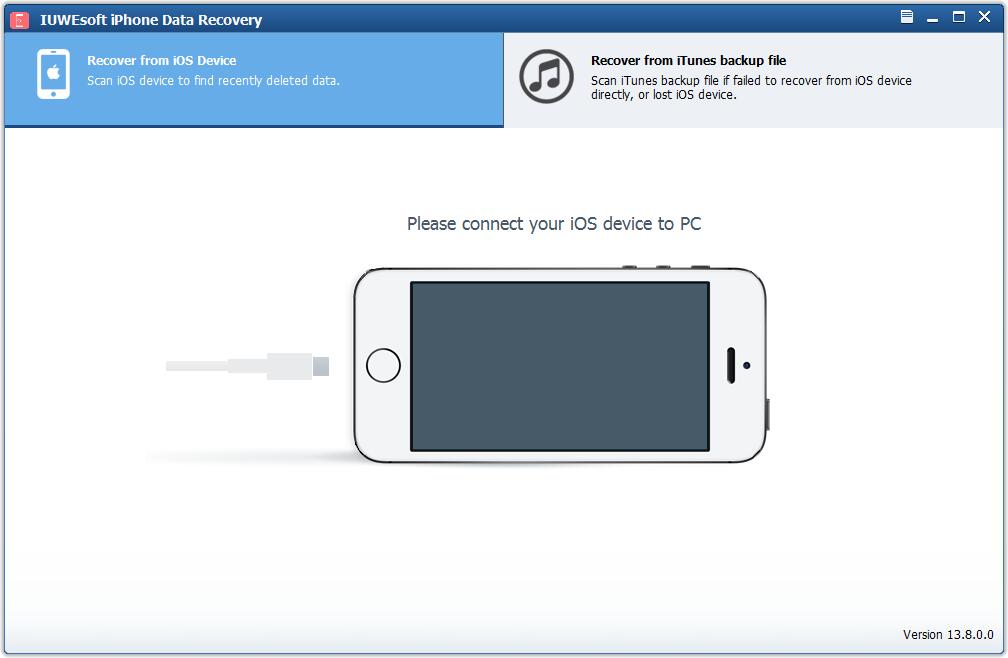
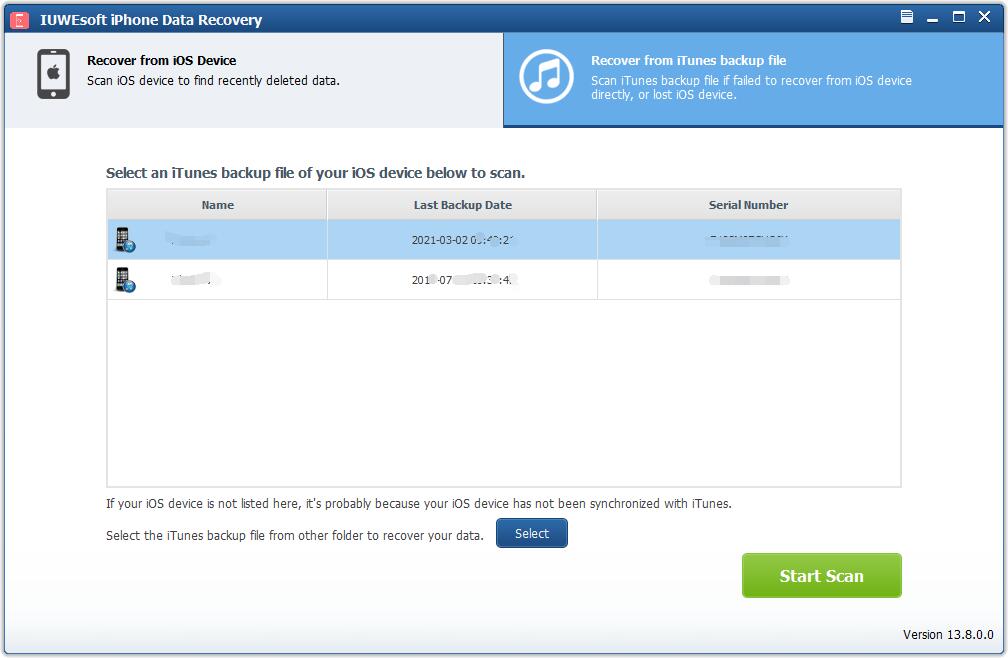
Step 2: Preview and Recover Lost Files from iTunes Backup
The software takes a few minutes to scan all files from iTunes Backup. After scanning, all the data backed up in iTunes will be displayed in the category on the left. You can select the target files and preview them, then please tick the files and click the "Recover" button to save the files on your computer or external storage device.