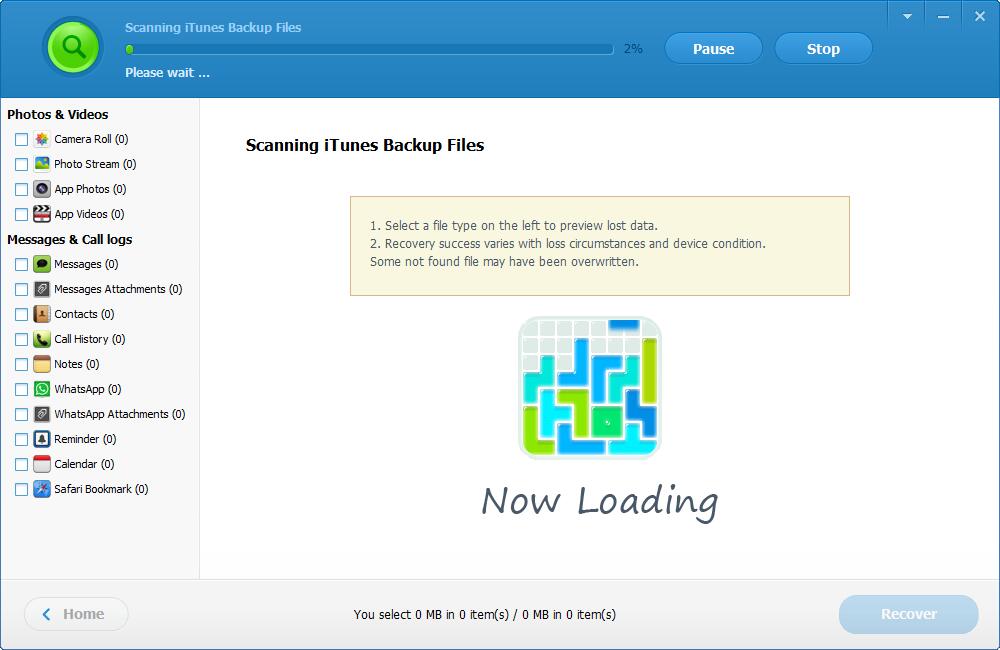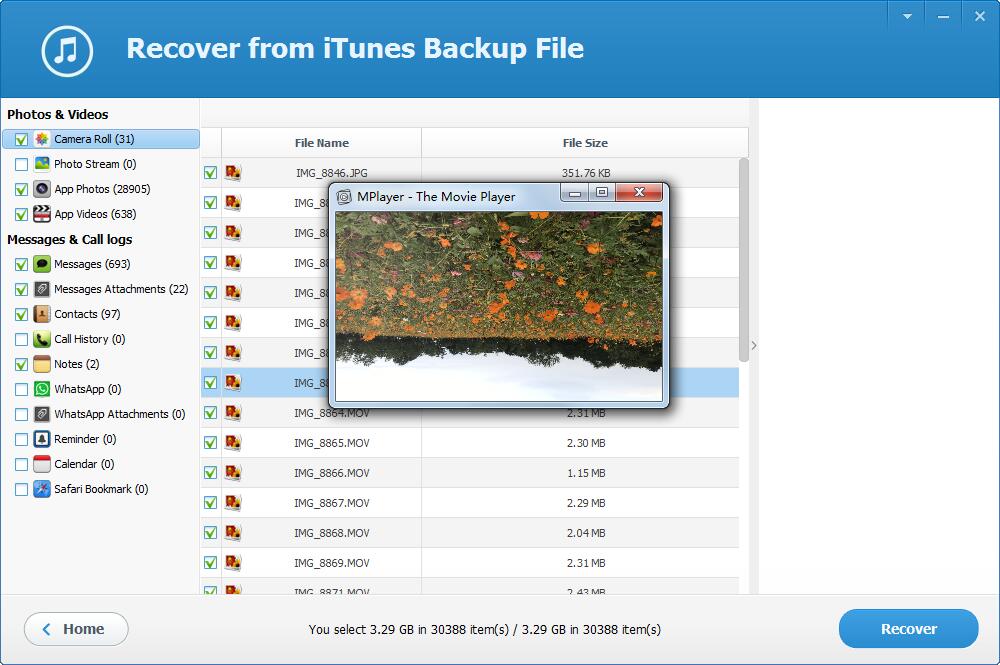How to extract files from an iPhone/Encrypted iTunes backup
Please download, install and launch IUWEsoft iTunes Backup Extractor Pro on your computer. Note: Please do not sync your iOS device with iTunes after data loss, otherwise, the iTunes backup file will be updated and you may lose the chance to retrieve the lost data.
3 Steps: How to extract files from an iPhone/Encrypted iTunes backup
Step 1: Select Backup File
IUWEsoft iTunes Backup Extractor Pro will automatically list all iTunes backups of iOS devices on your computer. Please select the iTunes backup file you need to extract files from and click "Next" button.
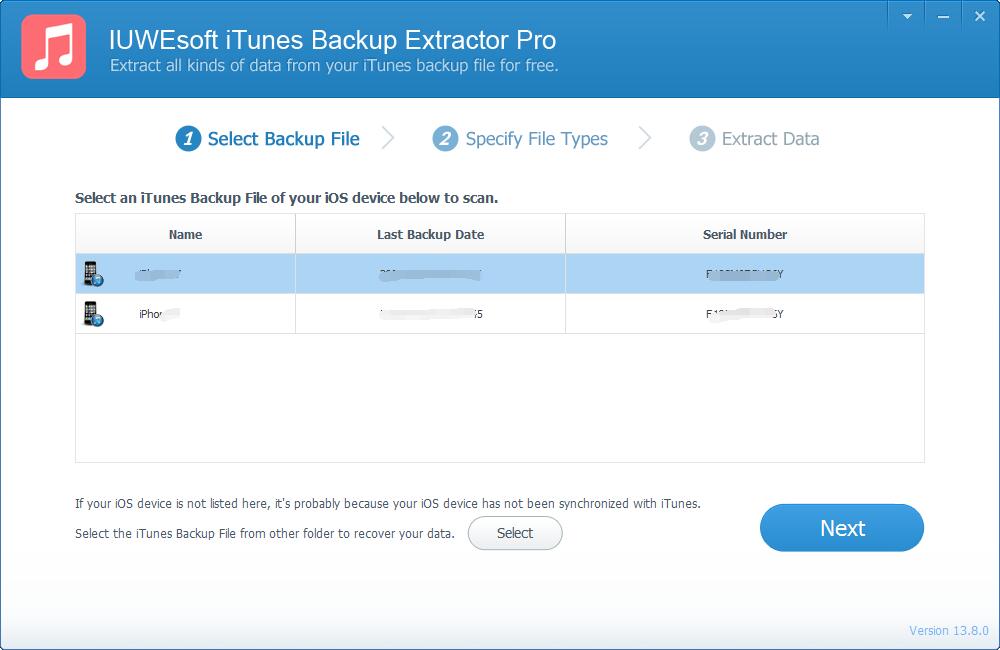
Step 2: Select File Types to Extract
Choose file types you need to extract from iTunes backup, or simply click "Next" for scanning all types of backup data. If you set a password for the iTunes backup file before, type the password in the pop-up window first.
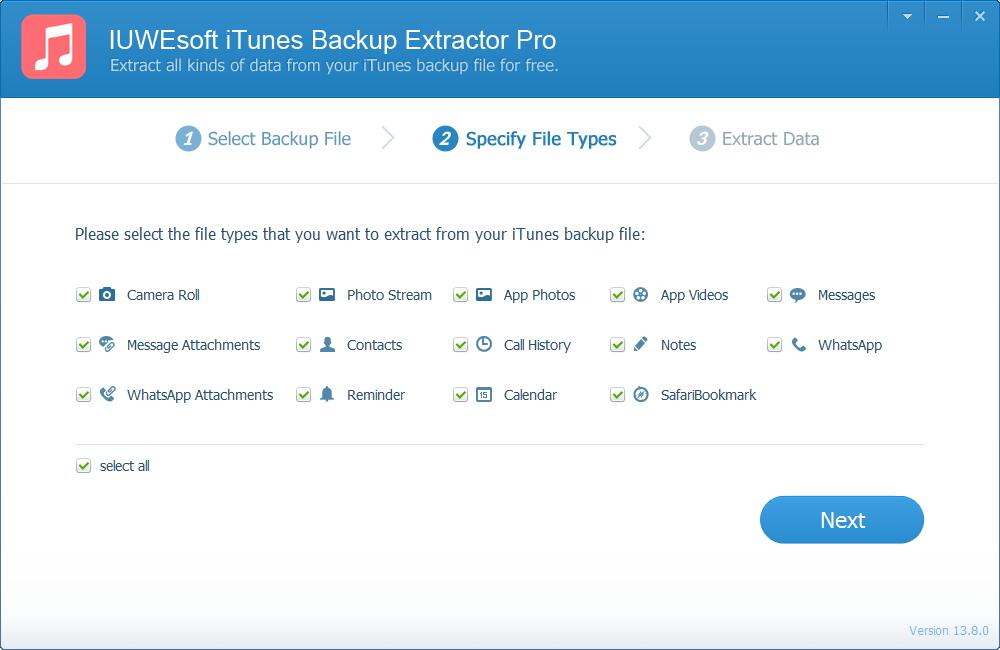
Step 3: Preview and Extract files from iTunes Backup
After the scan is complete, the scanned data will be displayed in the left column. You can preview all files in detail. Then select what you want and click the "Recover" button to save the data on your computer or external storage device.