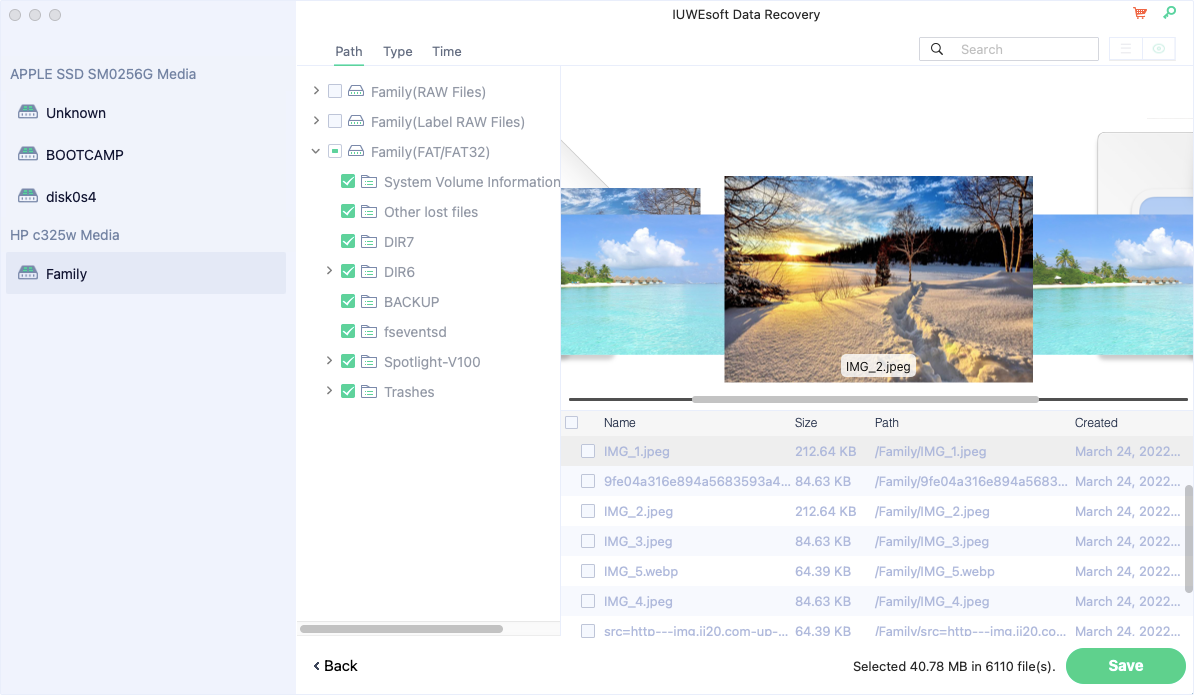IUWEsoft Mac Data Recovery Wizard Pro User Guide
Download, install and launch IUWEsoft Mac Data Recovery Wizard Pro on your MacBook Air, MacBook Pro or iMac. It is virus-free and fully compatible with the latest Mac operating system.
Step 1: Select the disk or volume to scan for lost data
Select the hard drive or removable storage device where you lose your files and click "Scan" to start Mac data recovery. You can recover lost data from internal/external Mac hard drive, as well as retrieve files from SD card, USB drive, digital camera, memory card or other storage media. You can also filter file types to shorten scanning time.
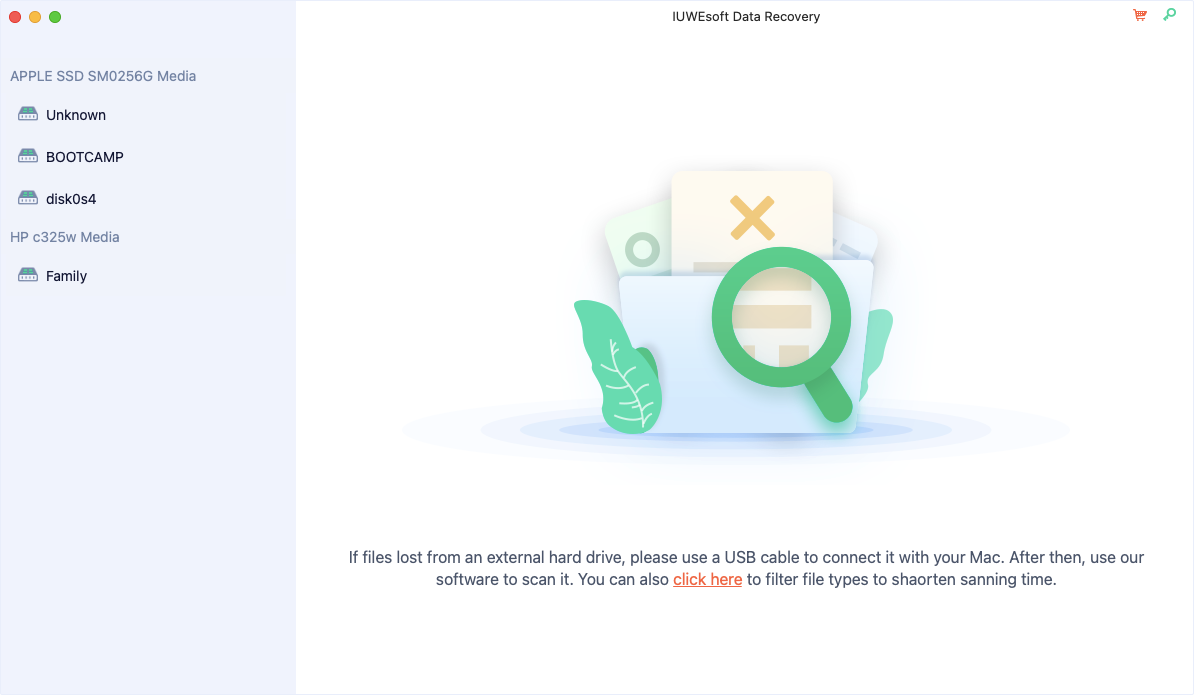
Step 2: Preview Files and Recover Data on Mac
You can preview the recoverable files (such as photos, videos, documents) before recovery. Then recover what you want and save them on your computer or storage device by clicking on "Save" button. Please don't save files on the disk where you lose your data, in case that they would overwrite the original data.