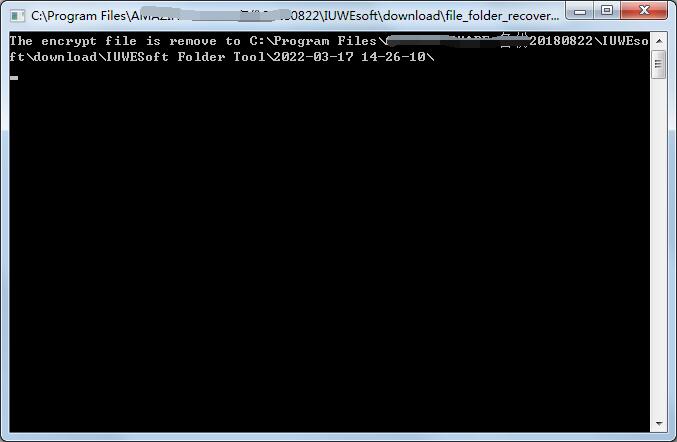IUWEsoft Password Protect Folder Pro User Guide
IUWEsoft Password Protect Folder Pro User Guide is divided into 5 parts, including 3 Steps to Lock/Unlock a File/Folder, How to Password-protect/lock a Hard Drive/Portable drive or Unlock Drive, How to Disguise/Non-Disguise a Folder, How to View File/Folder Lock/Unlock Records, How to reset my forgotten password and How to restore all password-protected files and folders. Please download, install and launch the file encryption software - IUWEsoft Password Protect Folder Pro on your computer.
Part 1: 3 Steps to Lock/Unlock a File/Folder
Step 1: Click "Lock File/Folder", and then click "Open for Lock" button to select a file or folder from computer or external drive.
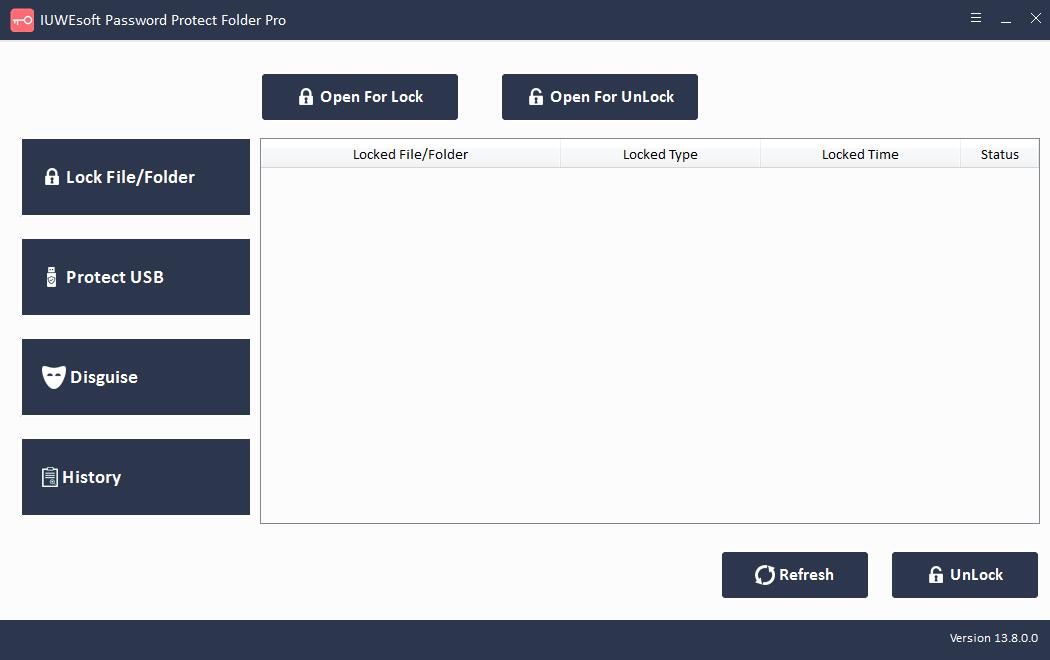
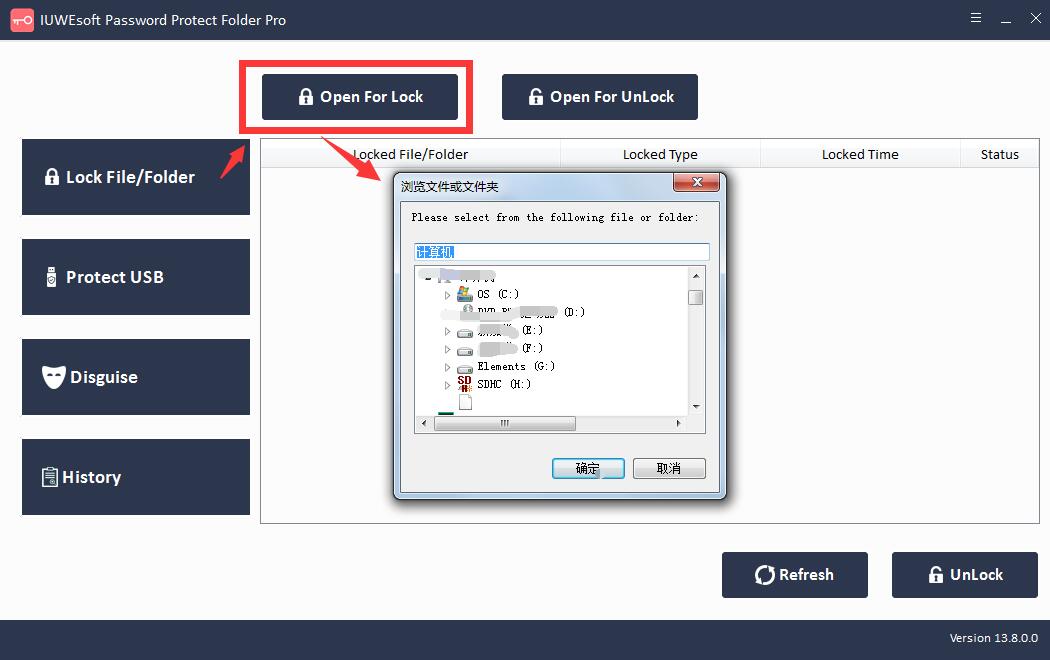
Step 2: Select lock type (Lock without Hidden or Lock with Hidden), input and confirm password and then click Lock button.
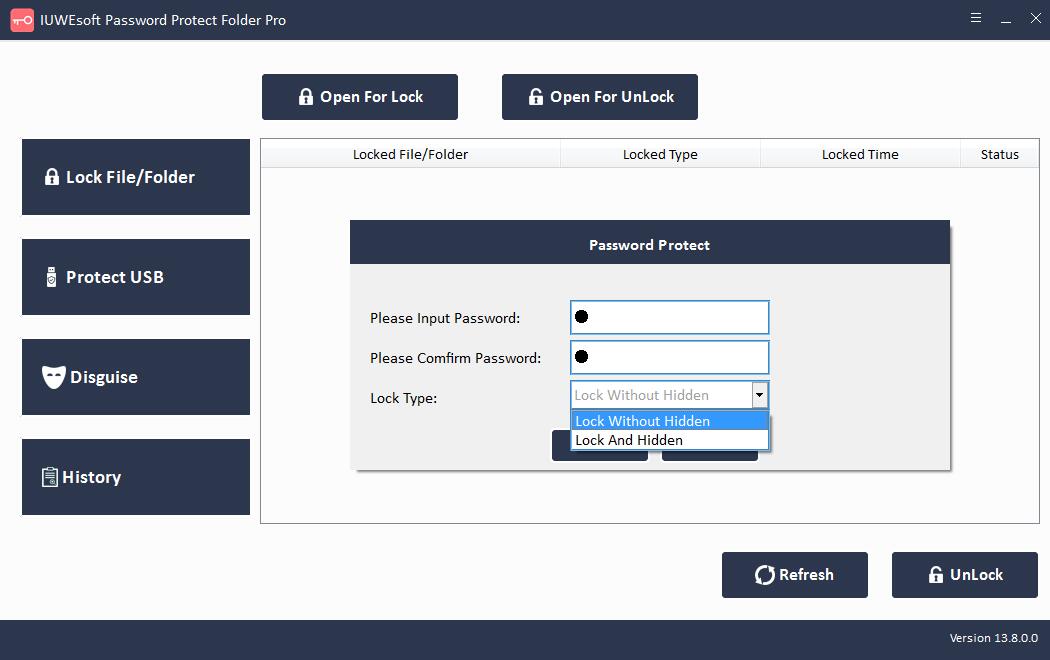
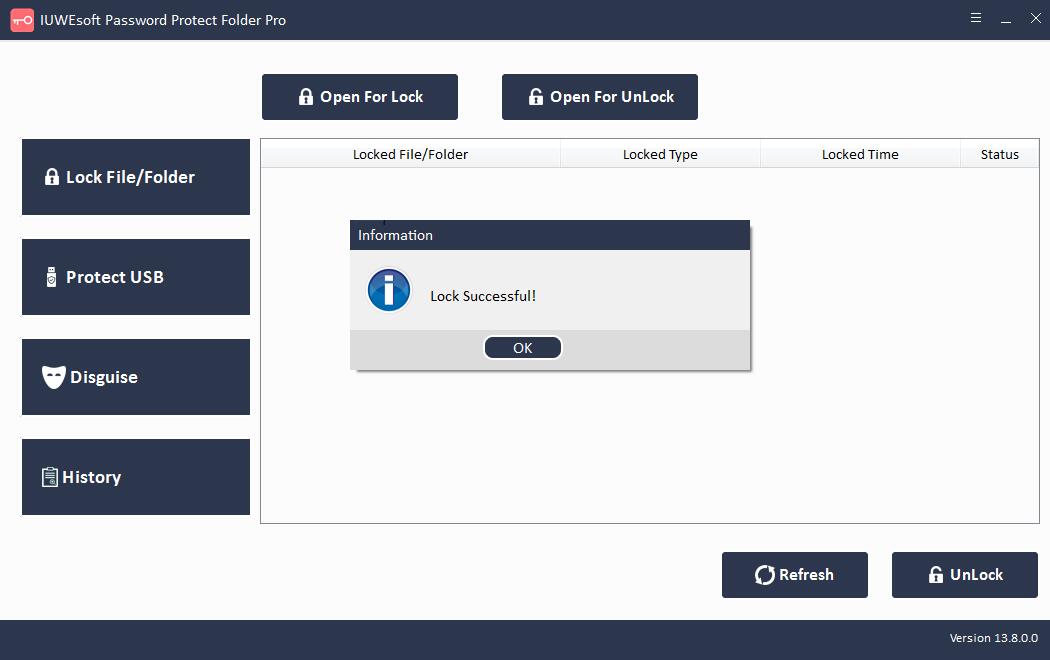
Step 3: Decrypt locked files or folders. Select locked file or folder in the main interface and then click "Unlock" button, input password to unlock file/folder.
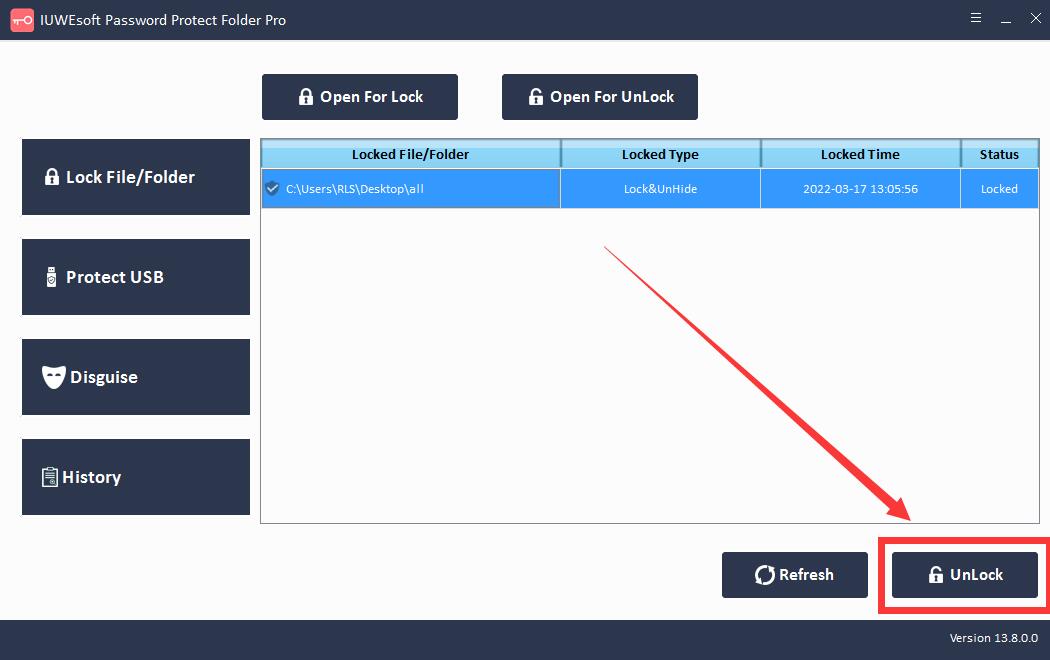
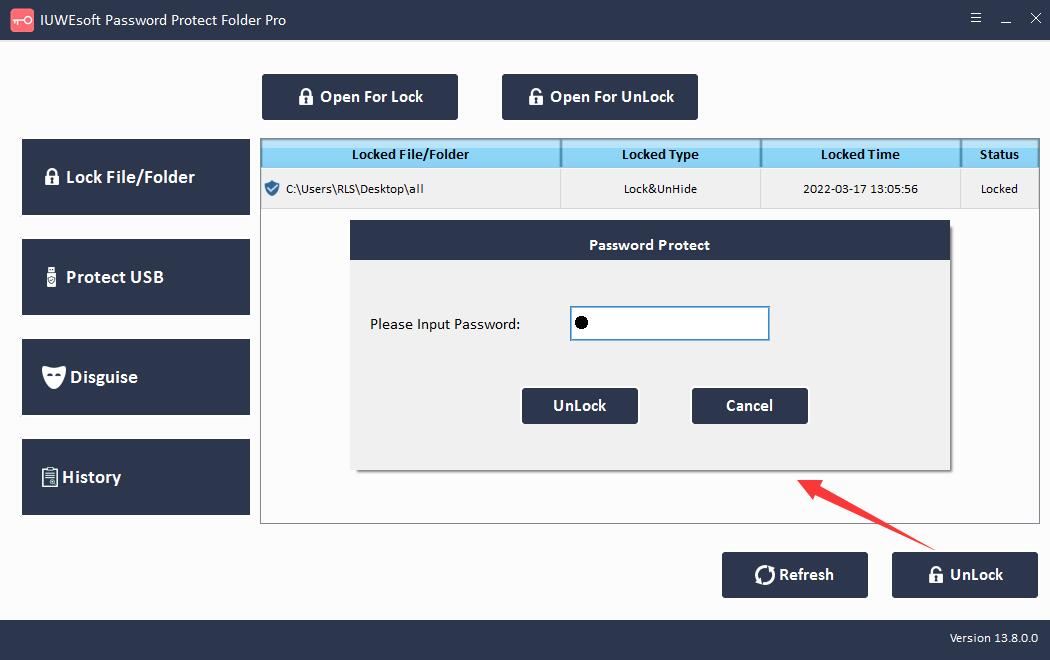
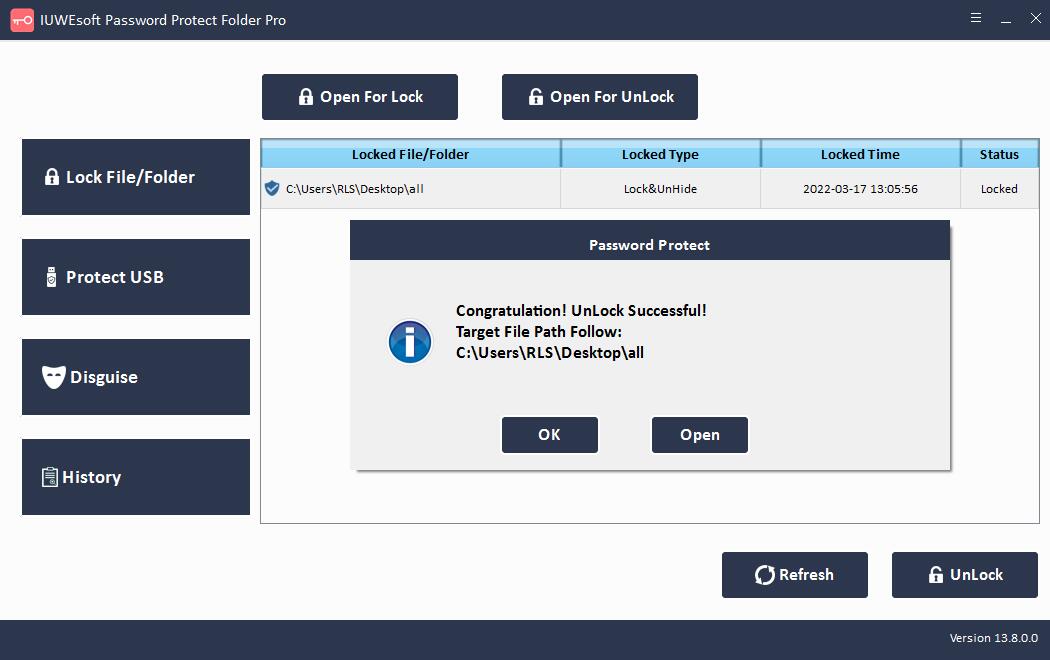
Part 2: How to Password-protect/lock a Hard Drive/Portable drive or Unlock Drive
Click "Protect USB" button, select a drive and click "Password USB Drive" button, input password and click "Lock" button. Please go back to the main interface, select the locked drive and click "Unlock" to unlock a USB Drive.
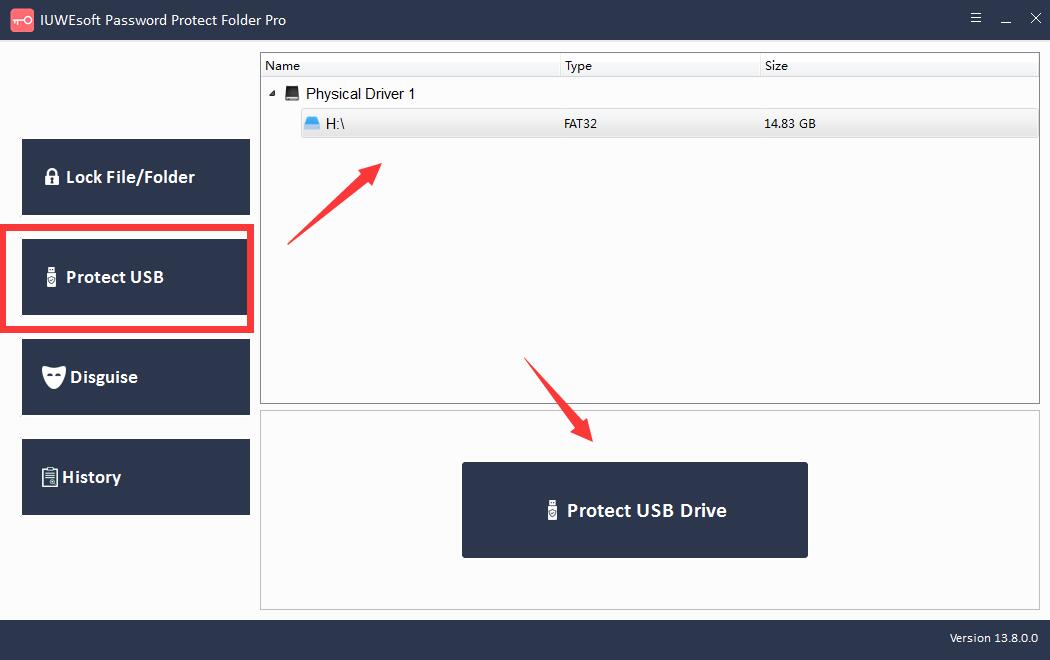
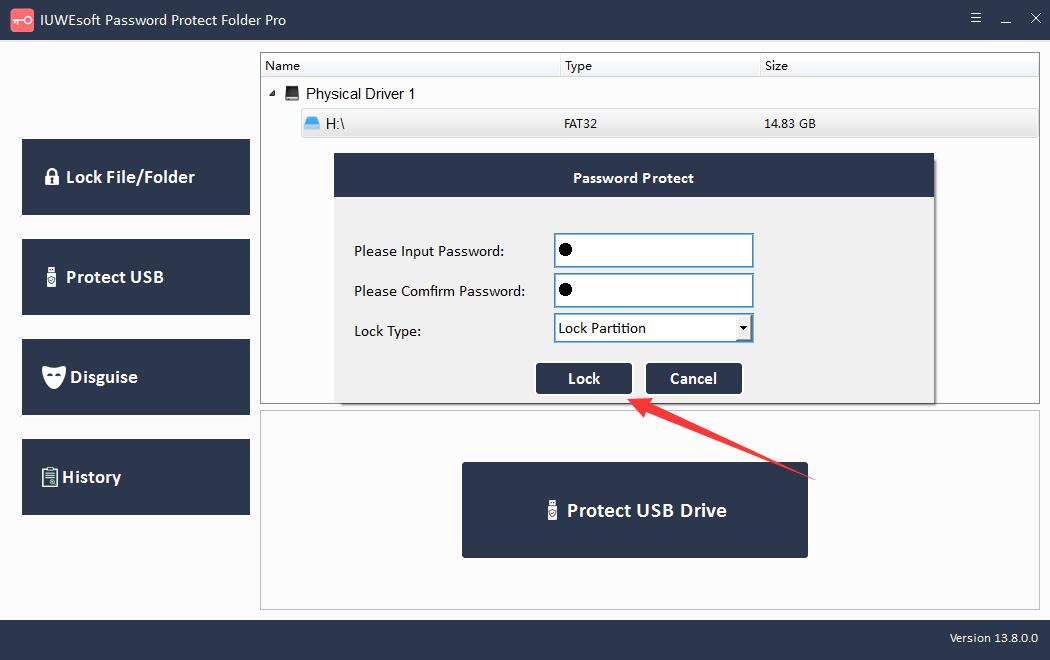
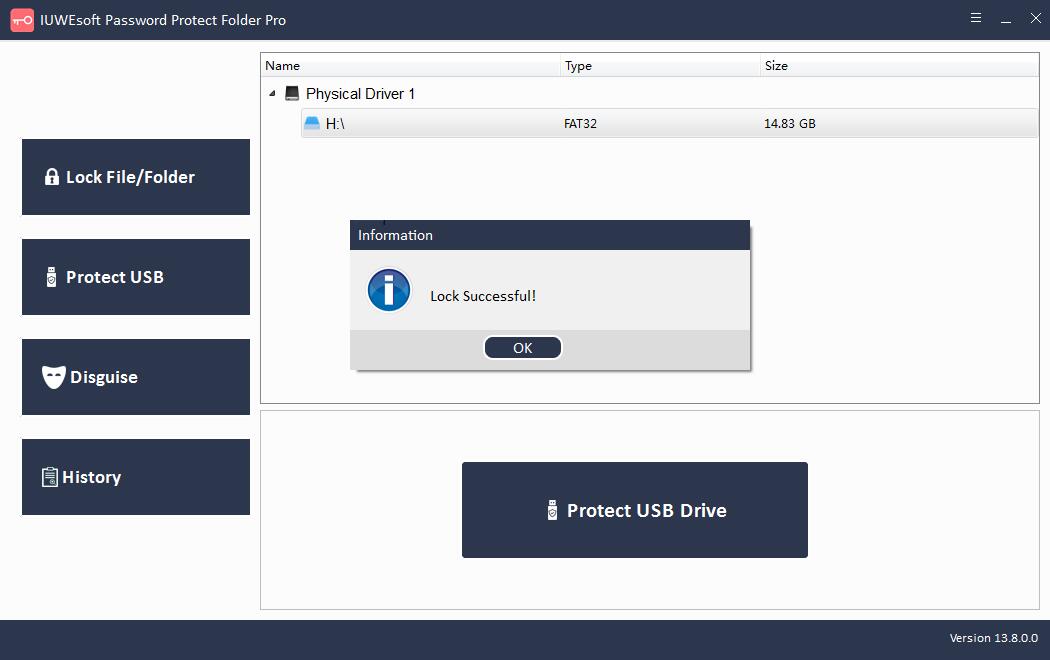
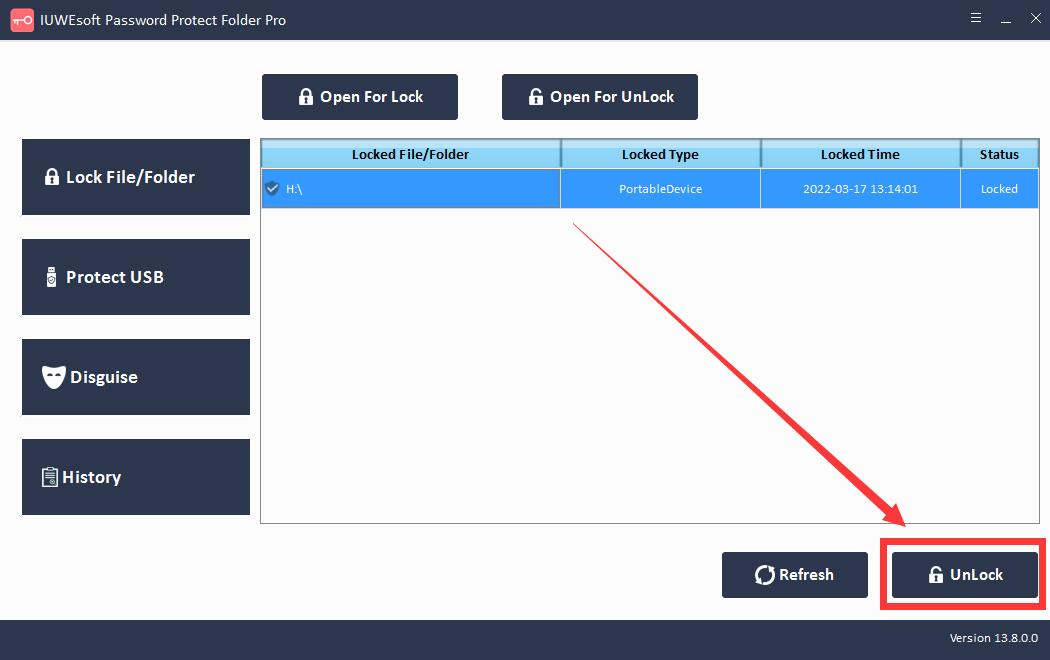
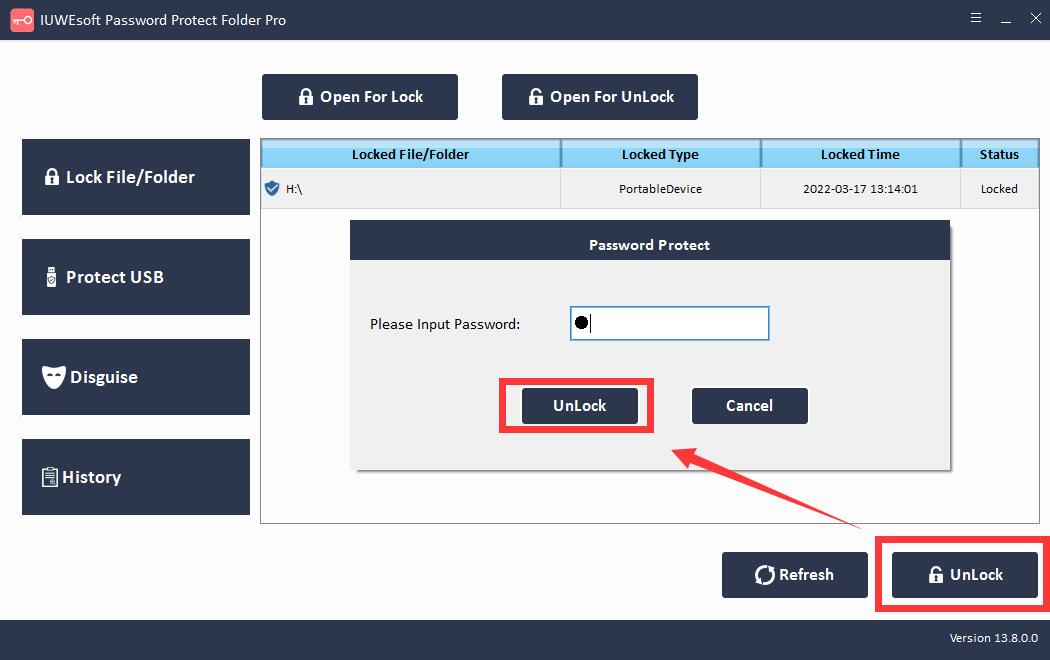
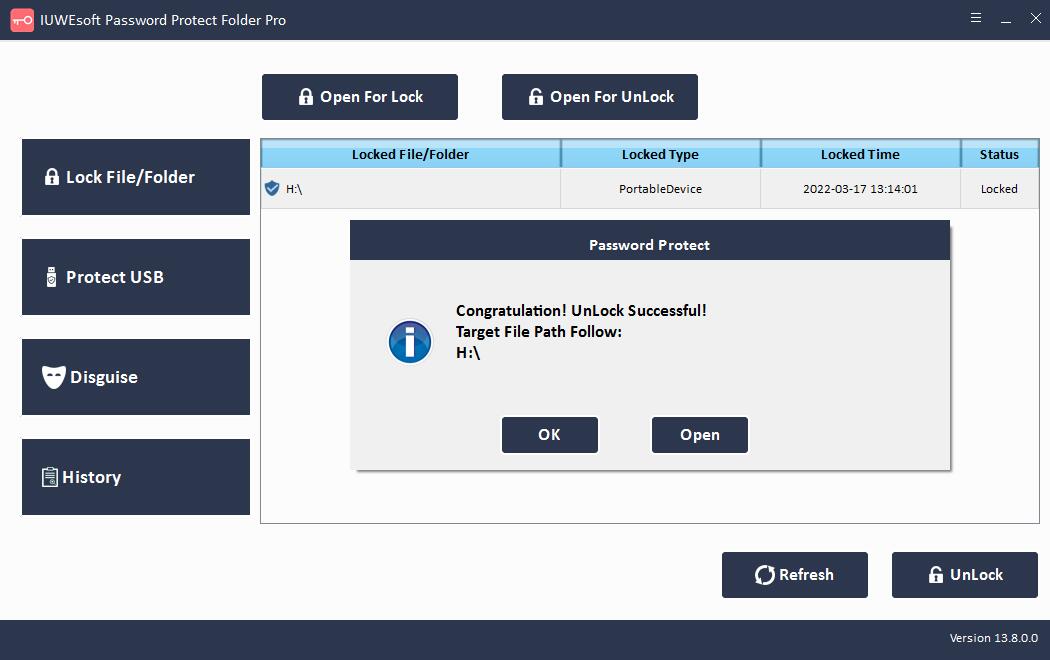
Part 3: How to Disguise/Non-Disguise a Folder
Click "Disguise" button and click "Disguise Folder", select a folder, input password and then choose disguise type: Recycle, Printer, Network Dialing or Network Neighborhood. Select disguised folder and click "Non-Disguise" button to view folder.
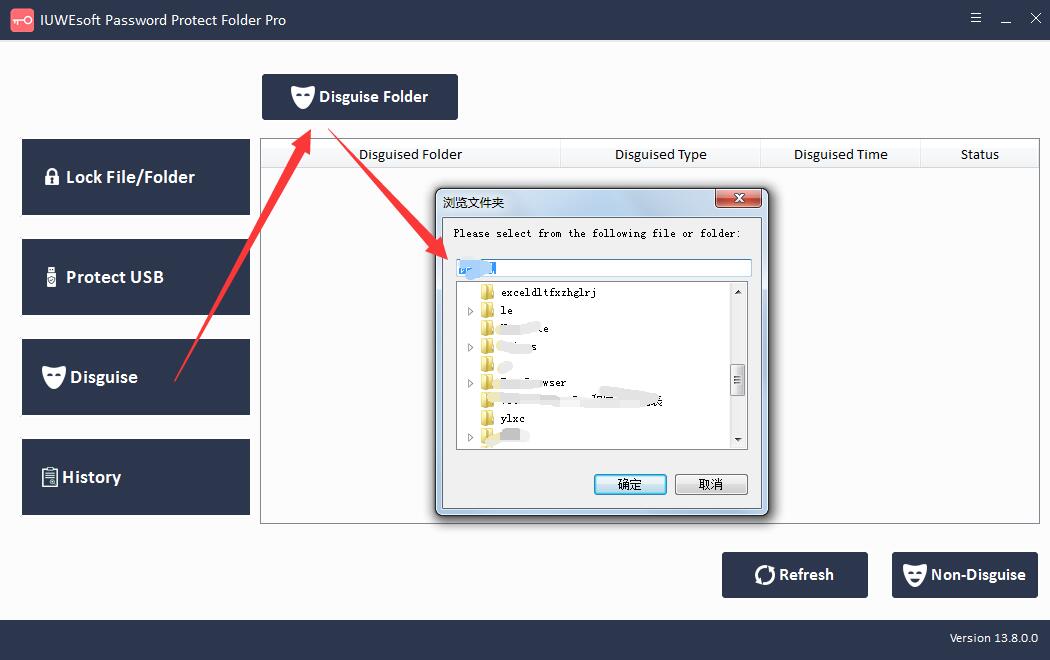
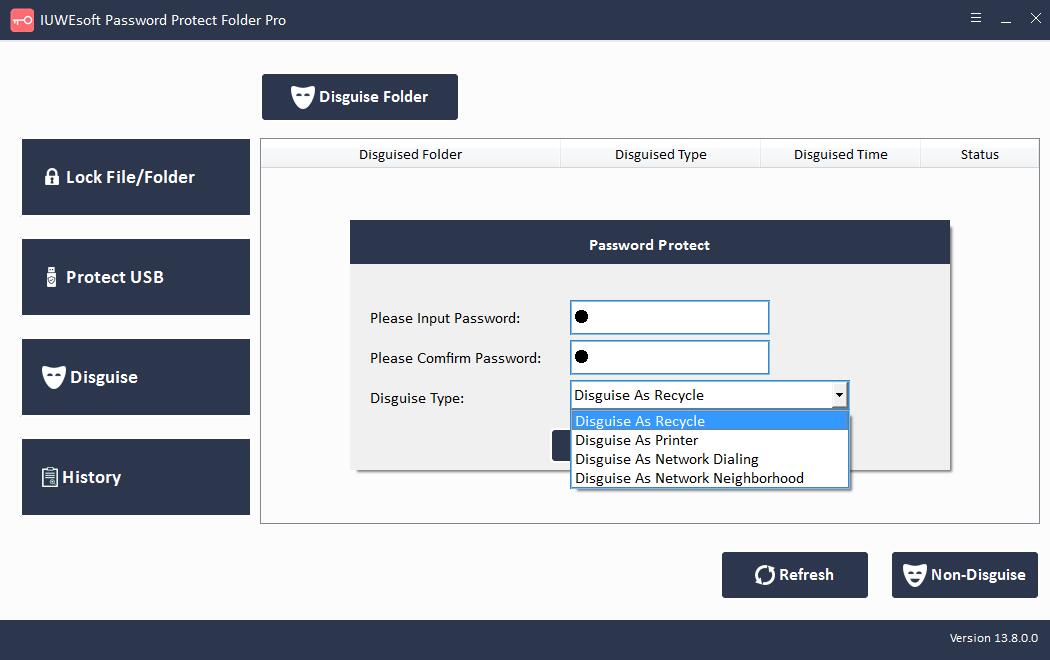
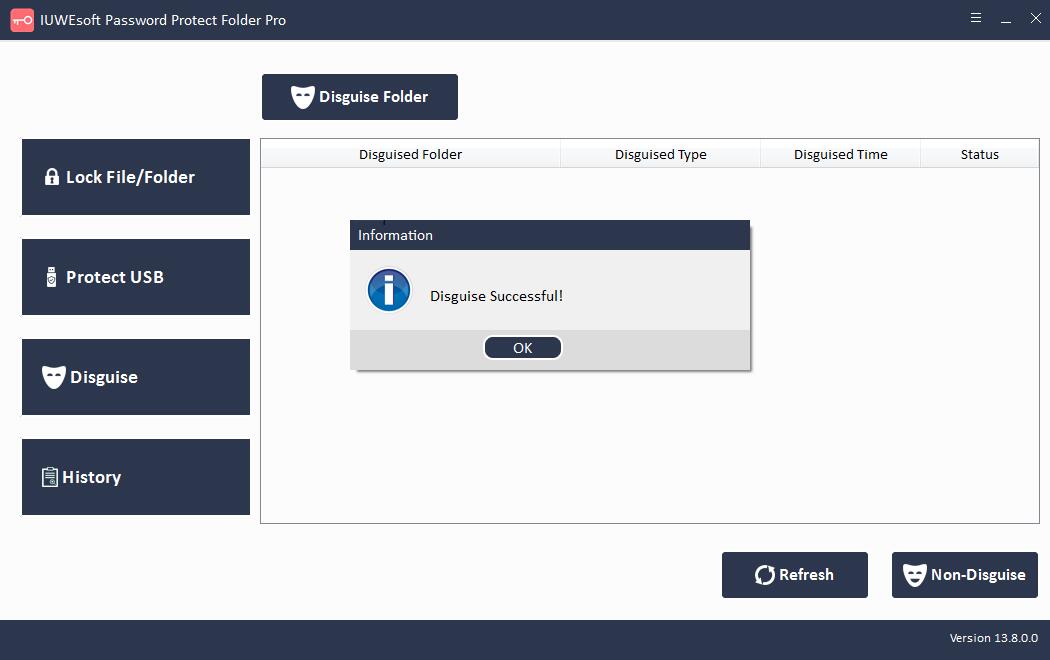
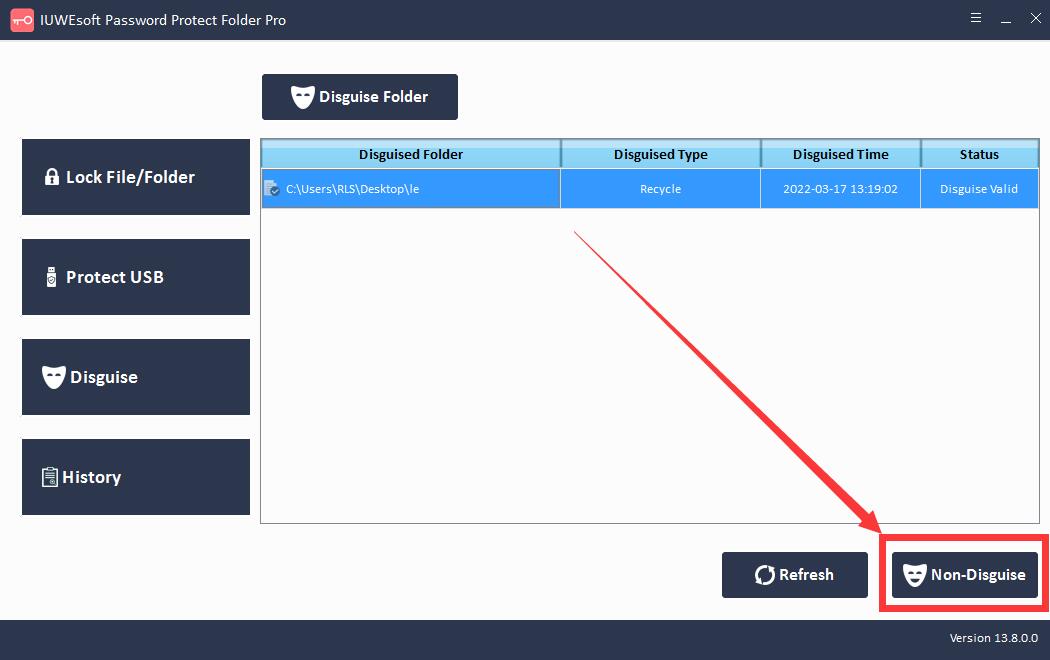
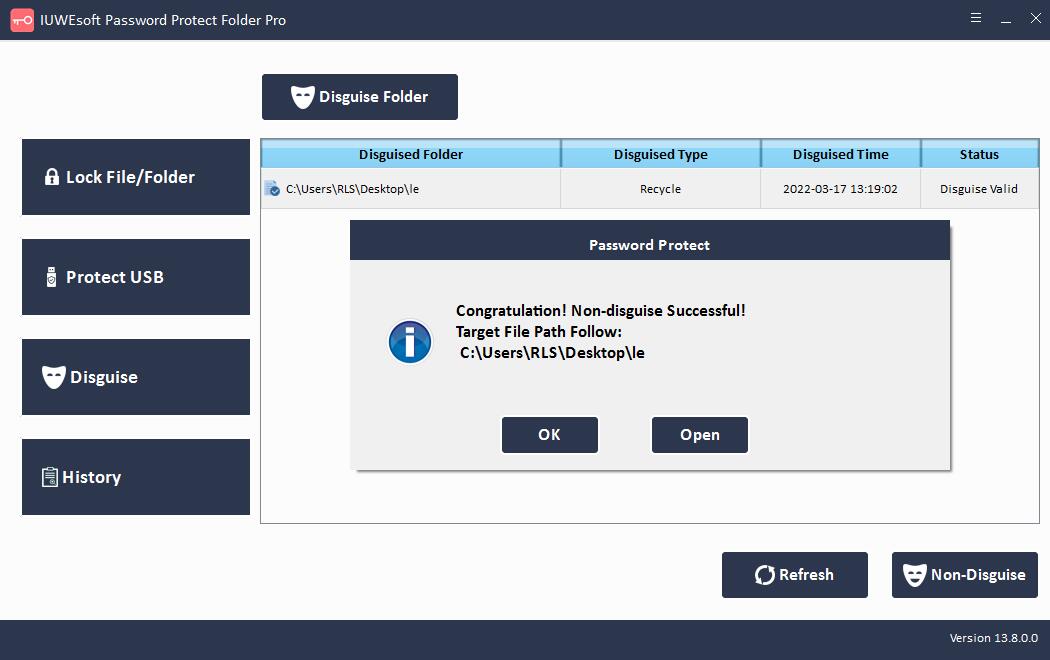
Part 4: How to View File/Folder Lock/Unlock Records
Click "History" button to browse your data encryption records which includes file path, operation type and operation time.
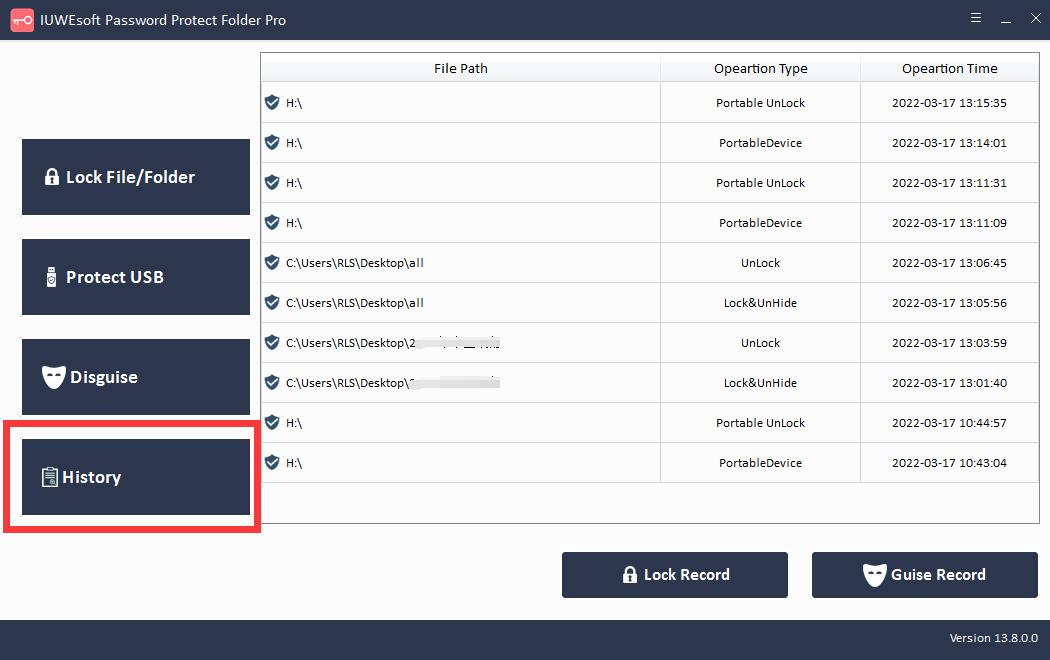
Part 5: How to reset my forgotten password?
Please download and run the reset_password_tool.exe to reset your password.
Note: If you have forgotten your password, you need to contact us by email, and then we will send you the installer link.
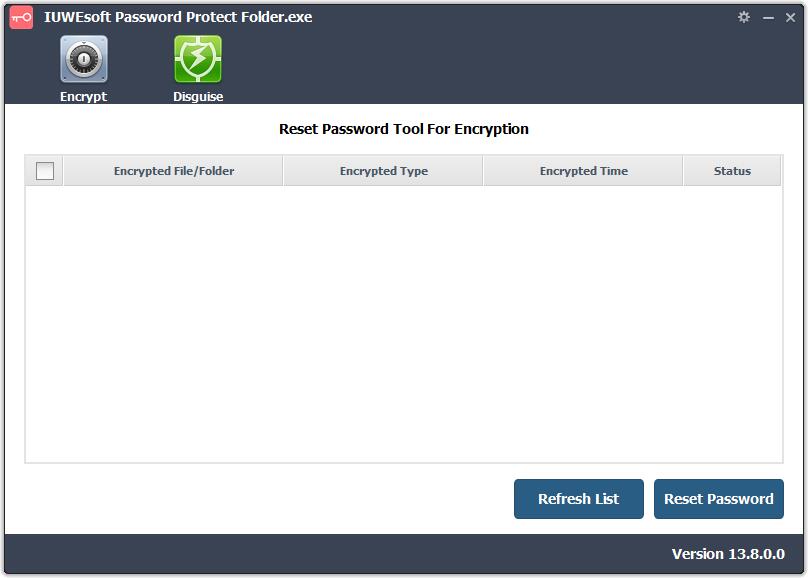
Part 6: How to restore all password-protected files and folders?
For some unknown reasons, you may not be able to decrypt the file or folder, in this case, you can use the file restore tool to import all encrypted data into the specified folder. Please download and run the file_folder_recovery_tool.exe tool to restore all encrypted files and folders. Note: You need to email us to get the file_folder_recovery_tool.exe download link.